Free Partition Manager for Windows 7/Windows 10 64 Bit
Jean updated on Jan 23, 2025 to Partition Manager | How-to Articles
EaseUS Partition Master Free Edition is the best free partition manager for Windows 7/8/10 64 bit. You can use this partition manager freeware to resize, copy, create, delete, format, recover, convert, explore, hide, change, set active partition, merge partitions under your Windows 7 64 bit/Windows 10/8 etc OS now.
The best Windows 7 free partition manager software - EaseUS Partition Master Free Edition, can be downloaded for free, performing some basic partition management tasks such as extending or shrinking partitions now.
This free partition manager supports 32/64 bit Windows Operating System including Windows XP, Vista, and Windows 7/8/10. Home users can perform complicated partition operations by using this powerful yet free partition manager to manage their hard disk. You can not only extend the system partition (C: drive) but also resize other partitions by following the steps below:
Step 1: Locate and select the target drive/partition
Launch EaseUS Partition Master and go to Partition Manager, select the target drive or partition you need to adjust its size, right-click on it and choose "Resize/Move".
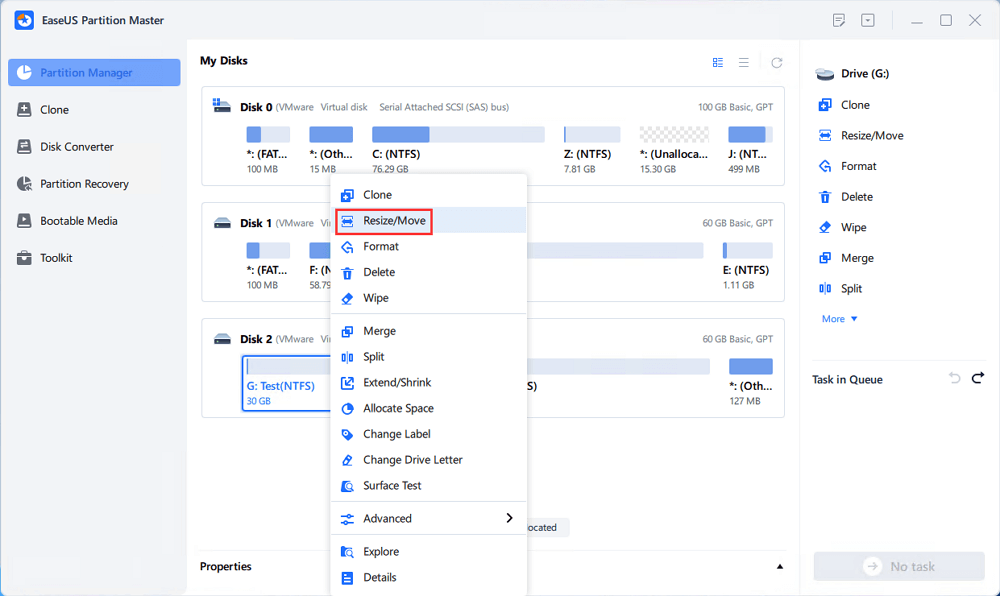
Step 2: Resize or move the partition
1.To shrink the partition, simply drag one of its ends to free up unallocated space. Once done, click "OK".
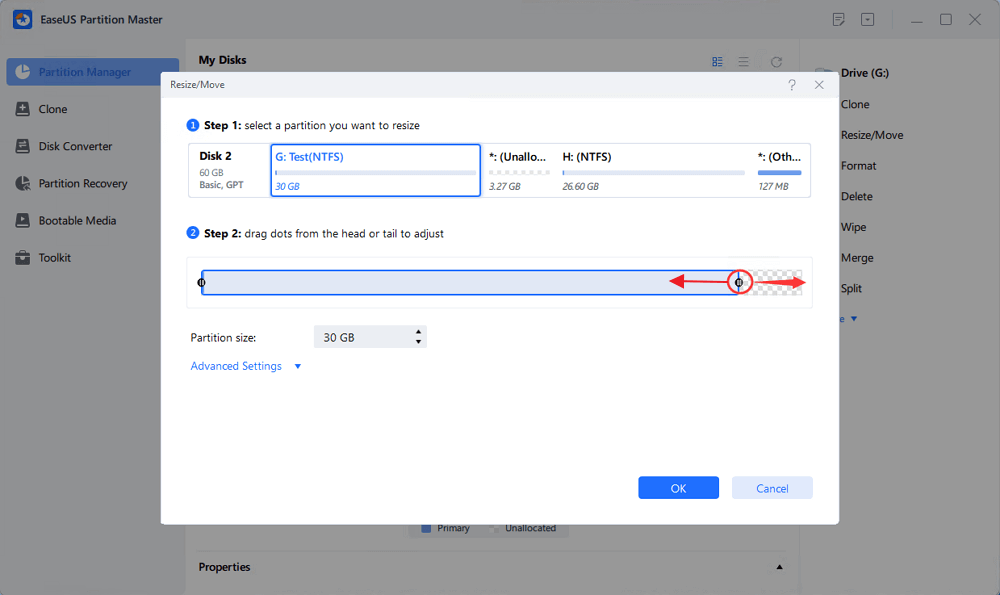
2. To extend the partition, make sure that there is unallocated space aside (if there isn't, follow the above steps to create some). In the same way, drag your mouse into the unallocated space. Click "OK".
3. To move a partition position, suppose you have created and left the unallocated space next to the target partition. If no, free up some unallocated space first.
Then, right-click the target partition, select "Reize/Move". Then drag the whole partition leftward or rightward to adjust its position. Click "OK" to confirm.
Step 3: Confirm the result and apply changes
At this step, you will see the new disk partition information & diagram.
To save changes, click the "Execute Task" button and then "Apply".
If you want to apply a similar reliable free partition manager for Windows Server, follow this page and get a reliable tool for help:
Best Paid and Free Partition Manager for Windows Server in 2023
s there a free disk partition manager for Windows Server computers? Yes, or No? Follow this page, you'll get a direct answer to this question, and also, you'll get official access to download the best Windows Server partition tool for free in 2023.
If you are a Windows 7, 8, or Windows 10 64 bit or 32-bit user, free download EaseUS Partition Master and follow this video and manage the partitions now.
This part covers some hot topics about EaseUS Partition Master. You can read the following quick questions and answers to get more information.
"EaseUS Partition Master is an awesome Partitioning software is a very good user interface that helps newbies to manage their partitions without fear, it also has support for larger disks, free version supports up to 8TB while commercial version supports up to 16TB and the other awesome thing is it can convert disk ..." - A user review from g2 website
"THIS SOFTWARE IS PERFECTLY SAFE EASEUS SOFTWARE IS SAFE and does what it says highly recommend EASEUS over any of the competitors. Customer support from EASEUS is excellent as well. Overall trustworthy and reliable software highly recommended." - A review from Trustpilot
You can free download EaseUS Partition Master by clicking any of the download buttons on this page. EaseUS Partition Master Free is a free partition manager that helps everyone to organize hard disk with various solutions, including resize/move partition, clone disk, merge partitions, create, format, delete partition, wipe data.
What's more, it has ultimate disk/partition conversion features, such as convert FAT to NTFS, convert MBR to GPT or GPT to MBR, and convert a logical partition to primary or primary partition to logical.
To install EaseUS Partition Master for Windows 7 or Windows 10:
Related Articles
How to Use SD Card as Internal Storage in Windows 11/10?
Surface Pro Stuck on Windows Logo - Reasons & Fixes
How to Change BIOS Mode from Legacy to UEFI Windows 10/11
How to Convert exFAT to NTFS Without Losing Data | 2025 Tutorial