What Is the Best MBR to GPT Convert Tool? Your Checklist Here
Tracy King updated on Apr 01, 2025 to Partition Manager | How-to Articles
Do you need to convert MBR to GPT? Then, follow this easy guide to find and select a reliable MBR to GPT convert tool that works for your storage device. We have included table comparison of pros and cons for each these features.
There are three typical factors may lead people to convert from MBR to GPT: replacing a disk, updating a system, and personal preference.
While MBR cannot handle volumes larger than 2TB, GPT drives can. You must convert your larger MBR disk to GPT if it is larger than 2TB. After that, you can bypass the 2TB limit to utilize the disk to its full capacity. So, in this article, we will help you to find a reliable and trustworthy disk conversion tool.

In this part of the article, you will get a full, detailed review of each MBR to GPT convert tool for you to compare and choose what is best for you:
If you like this list of MBR to GPT conversion tool, don't forget to share it online to help more of your friends converting their disk drives flexibly:
The disk conversion tool - EaseUS Partition Master matches your requirements to convert MBR to GPT without losing data. This software will enable you to convert MBR to GPT or GPT to MBR without removing the volumes on your disk. Regardless of your level of computer expertise, you can use this tool to quickly and easily change the partition style in Windows 11/10/8/7.
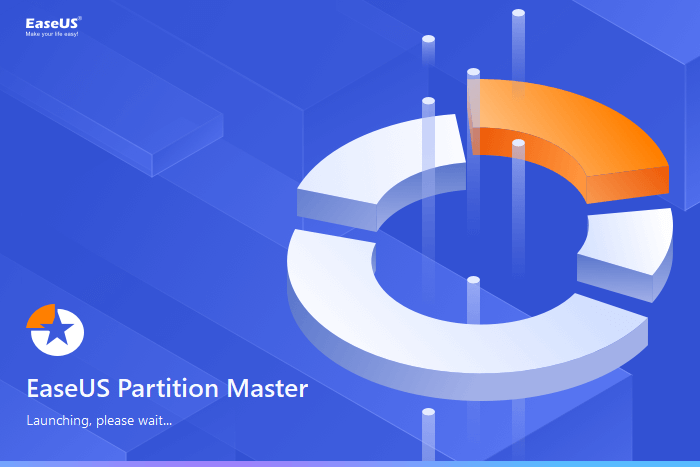
🎈Feature list of EaseUS Partition Master:
👍🏻Pros and Cons:
| Pros | Cons |
|---|---|
|
|
🏅Review from Editors:
Whenever you need to deal with partitions, formatting, converting from MBR to GPT without losing one's data or system, or migrating OS, EaseUS Partition Master Pro is the best, no doubts! from Capterra
📝Summary:
It is simple to convert an MBR disk to a GPT disk without removing any disk volumes using the free partitioning tool EaseUS. It is safer to use than Windows Disk Management and Command Prompt.
#EaseUS#MBR to GPT Conversion#Convert MBR to GPT#Windows
If you like this tool, feel free to share it online so to help your friends to convert mbr to gpt without losing data:
IM-Magic Partition Resizer is among the best free partition managers available. You can extend, resize, and merge partitions with this robust, user-friendly partition software without worrying about losing data. The IM-Magic Partition Resizer supports all file systems and can be utilized with any disk. You can save time and hassle with IM-Magic Partition Resizer, whether for business or personal use.
🎈Feature list of IM-Magic Partition Resizer:
👍🏻Pros and Cons:
| Pros | Cons |
|---|---|
|
|
#IM-Magic#MBR to GPT#Conversion
🏅Review from Editors:
Installing the application and working with it is a cinch. The interface is intuitive and provides a map of the hard disk with the partitions available and details about the free space. from SOFTPEDIA
📝Summary:
IM-Magic Partition Resizer quickly converts GPT or MBR disks to free up space on the disk and eliminate unwanted data. This partition software lets you specify the exact dimensions of the partition and resize or move the partitions by sliding them from left to right.
MiniTool Partition Wizard can create, delete, format, resize, merge, and split partitions. As long as the System, Boot, and Active partitions are on the same disk, users can also use it to convert an MBR Windows disk to GPT. It is necessary to support and enable UEFI mode if users want to boot from the GPT disk.
🎈Feature list of MiniTool Partition Wizard:
👍🏻Pros and Cons:
| Pros | Cons |
|---|---|
|
|
#MiniTool#Convert MBR to GPT#Windows
🏅Review from editors:
This software tool makes it easy to partition your disks, manage your files, and analyze your disk performance. from techradar
📝Summary:
This software provides all the features required for disk management and is economical, safe, and effective. Many of the basic features are covered by its free edition, but the pro versions, of course, have more features. The company's official website offers both paid and free software packages for download.
MBR2GPT.EXE converts a Master Boot Record (MBR) disk to a GUID Partition Table (GPT) partition style without changing or erasing any data from the disk. With the /allowFullOS option, the tool can also be run from the full Windows operating system (OS) instead of just the Windows Preinstallation Environment (Windows PE) command prompt.
🎈Feature list of MBR2GPT:
👍🏻Pros and Cons:
| Pros | Cons |
|---|---|
|
|
#MBR2GPT#Windows#Free
🏅Review from Editors:
MBR2GPT.EXE converts a disk from the Master Boot Record (MBR) to the GUID Partition Table (GPT) partition style without modifying or deleting data on the disk. from Microsoft
📝Summary:
It is simple to convert an MBR to GPT using the MBR2GPT tool. There are a few requirements to remember, like the need for the disk to be a system disk with an active partition. However, it enables you to benefit from the newest security and performance features with UEFI firmware and large disks over 2 TB by converting from the older MBR partition style to the newer GPT style.
If you prefer not downloading and installing software, use Microsoft's integrated disk management tool. Microsoft offers a built-in tool for managing partitions in Windows known as Disk Management. All you need to do to use the tool is to press the locate "Disk Management" by pressing the "Windows key + X".
From there, users can check the health and status of their disks and create, shrink, and expand partitions using this tool. You can also assign drive letters and paths using the Disk Management tool to organize their data better.
🎈Feature List of Disk Management:
👍🏻Pros and Cons:
| Pros | Cons |
|---|---|
|
|
#Microsoft#MBR to GPT#Windows
🏅Review from editors:
Disk Management is a system utility in Windows for advanced storage operations. Here are some tasks you can complete with Disk Management to set up a new drive, extend a volume, shrink a partition, change a drive letter or assign a new drive letter. from Microsoft
📝Summary:
Disk Management has the authority to manage disk partitions. With its Convert to GPT feature, Windows administrators and experienced computer owners can convert their MBR disk partitions to GPT disk partitions.
Like Disk Management, Microsoft added another magic disk managing tool to the Windows systems, allowing advanced users to use their disk drives fully. This tool also converts an MBR disk to GPT by inputting command lines as follows:
🎈Feature List of CMD:
👍🏻Pros and Cons:
| Pros | Cons |
|---|---|
|
|
#Microsoft#Convert MBR to GPT#Free
🏅Review from Editors:
Command Prompt, also known as cmd.exe or cmd, is the default command-line interpreter for the OS/2, eComStation, ArcaOS, Microsoft Windows (Windows NT family and Windows CE family), and ReactOS operating systems. On Windows CE . from Wikipedia
📝Summary:
This method involves only a few steps to convert MBR to GPT during Windows installation. However, it can also clean the data on the chosen disk. Note that you must use third-party software to finish this conversion without losing data.
You can decide whether an MBRT to GPT convert tool is reliable or not by checking the list given below and taking them as the principles for testing the current tool you have:
Given below is the information about how EaseUS selected and tested the MBR to GPT convert tools:
| ⏳How long we tested: | 3 and half weeks |
| 💰How much we spent: | $695.95 |
| 💽How many disks we tested: | 25 |
| 💽What brands we tested: | Samsung, Toshiba, SanDisk, Kingston, WD, Raspberry, etc. |
Windows users can have their needs met in various ways by converting an MBR disk to GPT using any of these conversion tools mentioned in the article. EaseUS Partition Master is a standout tool for safe and quick disk conversion.
It converts a disk from MBR to GPT while maintaining the safety and integrity of all your volumes, data, and programs. The most effective way to safeguard your digital assets is to make a backup of all of your important disk content, regardless of the tool or technique you choose.
Here is a list of relative questions about converting MBR to GPT, if you are interested, follow and find answers here:
1. What tools can be used to convert MBR to GPT?
You can use built-in Windows tools like Disk Management or CMD. You can also use third-party apps like EaseUS Partition Master, MBR2GPT, IM-Magic Partition Resizer, MiniTool Partition Wizard, etc., to convert MBR to GPT.
2. Can CMD convert MBR to GPT without data loss?
Yes, converting MBR to GPT can result in data loss in the chosen disk. Therefore, you must make a disk backup in advance to convert MBR to GPT using CMD without losing any data.
3. What is the best app for converting MBR to GPT?
Your best option for converting MBR to GPT without losing data is EaseUS Partition Manager. Choose the disk to convert, select "Convert to GPT" with a right-click on the MBR disk, and click "Apply" to finalize the modifications. Formatting or partition deletion is unnecessary before the MBR to GPT conversion process.
Related Articles
Beginners' Guide: Format SD Card for Android with How-To Tutorials 2025
How to Check What Is Using Up My C Drive Space [2025 Tutorial]
How to Clone Partition or Hard Drive with Partition Copy Software
How to Optimize Windows 11 for Gaming [6 Effective Ways🧰]