How to Check Disk Read/Write Speed on Mac | SSD/HDD
Sherly updated on Mar 28, 2025 to Partition Master | How-to Articles
Do you want to know how fast the SSD/HDD is on your Mac? How to check disk read/write speed on Mac? This post covers full guide on how.
Are you curious about how fast your Mac's storage is performing? Whether you're using a brand-new SSD or an older HDD, understanding disk speed is crucial for optimizing your workflow , and regular speed tests can help identify performance issues before they escalate. Also, some software applications require specific disk performance levels to function properly.
In this guide, EaseUS Software explores the easiest methods to check disk speed on your Mac. Read on to unlock your storage's full potential!
There is no built-in application to check disk speed on Mac computers. Therefore, you need to choose a safe SSD/HDD speed test software for Mac. In this part, we list the top 3 SSD and HDD speed-checking software for Mac and offer how-to-use guides.
EaseUS Partition Master for Mac is a reliable Mac disk speed test tool; it works perfectly on Catalina, Big Sur, Monterey, Ventura, Sonoma, Sequoia, etc. It can test the sequential read/write and random read/write speed for any disk (no size limit) and warn you if your disk speed varies out of the normal range. Also, it allows you to export and save the disk speed test report. Its clear interface makes it easy to use for even beginners.
Key features:
Here is how to use this disk speed test tool:
Step 1. Download EaseUS Partition Master on your Mac and launch it.
Step 2. Click Speed Test on the left panel and select the target disk drive, Test data, and Block size,
Step 3. Then, click "Start" and wait for this process to complete. You can save the disk speed report after it.
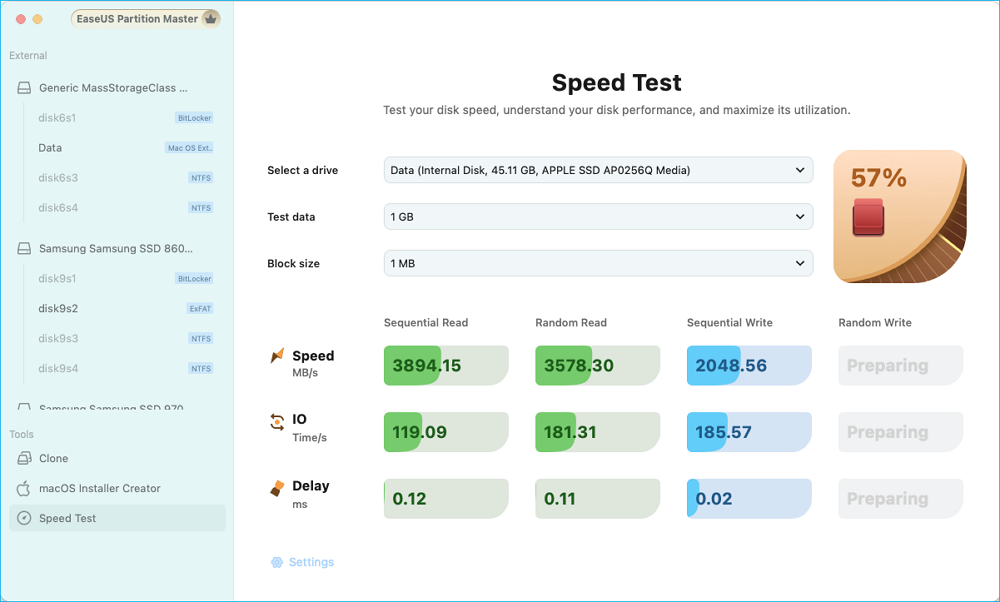
If the disk speed is abnormal, you can run EaseUS Partition Master for Mac to check the Mac disk health status and find the causes of the slow disk error.
Blackmagic Disk Speed Test is a user-friendly application designed to measure and certify disk speed performance. By simply clicking the start button, it performs write tests using large data blocks, providing real-time read and write speed results. This tool is invaluable for assessing both internal and external drives, helping users ensure their storage solutions meet necessary performance standards.
Here is how to use it to test disk speed on Mac:
Step 1: Go to your Applications folder, find and open Blackmagic Disk Speed Test.
Step 2: Click the settings gear icon in the app and choose the drive you want to test (internal or external).
Step 3: Click the Start button in the center of the window. It will begin testing by writing large blocks of data to your disk. Then, you can watch the real-time read and write speeds displayed on the screen.
NovaBench is a powerful benchmarking tool for Mac that evaluates your system's performance, including disk speed, CPU, RAM, and GPU. Its intuitive interface allows users to run comprehensive tests quickly, providing detailed insights and scores for each component.
To run a disk speed test on Mac, follow these steps:
Step 1: Go to the Applications folder on Mac.Open NovaBench.
🔔Note: For more accurate results, close any unnecessary applications running in the background.
Step 2: In the NovaBench interface, click on Run All Tests. NovaBench will begin testing disk speed.
Click the following links to learn how to check disk speed on Windows 10/11.
Based on the disk test speed, you can tell if your disk speed is normal or slow. If it's slow, you should improve the disk performance from the following aspects:
✔️Free Up Disk Space: You can delete unwanted files, clear caches, and consider using cloud storage for large files to free up space.
✔️Upgrade macOS: An outdated macOS can also affect the Mac performance, so you can update to the latest version may resolve speed issues.
✔️Replace the Disk: If performance remains unsatisfactory, replace your hard drive with a new SSD or HDD. This can provide a significant boost in speed.
✔️Use External Drives: As a temporary solution, consider using an external SSD or HDD to supplement your internal storage, which can help improve overall performance.
If these tips help, share this post to help more Mac users.
In conclusion, checking disk speed on a Mac is essential for optimizing performance and ensuring smooth operation. Three effective methods include EaseUS Partition Master for Mac, Blackmagic Disk Speed Test, and NovaBench. While all offer valuable insights, EaseUS Partition Master stands out as a powerful disk management tool. It tests disk speed and monitors disk health, formats drives, and adjusts partition sizes, which makes it an all-in-one solution for Mac users looking to enhance their system's efficiency.
How can you test the disk speed on your Mac? We list 3 professional hard disk test tools to help in this post. Check the following FAQs to get more details.
1. What is the app that tests hard drive speed on Mac?
Most apps can test hard drive speed on a Mac, such as Blackmagic Disk speed test, EaseUS Partition Master for Mac, NovaBench, and GeekBench. But for beginners, EaseUS Partition Master for Mac is a one-stop solution.
2. What makes my disk run so slowly on Mac?
Your Mac's disk may run slowly due to a full hard drive, corrupted drives, hardware issues, too many background processes, or outdated software.
3. What is the normal speed range for an SSD on a Mac?
The normal speed range for an SSD on a Mac typically falls between 1,500 MB/s to 7,000 MB/s for read and write speeds, depending on the configuration and type of SSD used.
Related Articles
How to Add Unallocated Space to C Drive in Windows 10/11
How to Format DVD RW/CD & How to Erase CD in Windows 10/11
How Do I Run External SSD Speed Test on My Own? Your Guide Is Here
How to Clone Mac Hard Drive to USB Flash Drive – Full Guide