How to Clone Windows to Mac and Make It Bootable Successfully [Full Guide]
Tracy King updated on Apr 01, 2025 to Partition Master | How-to Articles
Do you want to get the best of both worlds? Well, you certainly can if you clone Windows to Mac. It will let you enjoy the performance of Mac along with the versatile features of Windows. Additionally, you will be able to run apps and games that are not available on your Mac.
Key Takeaways of Cloning Windows to Mac:
Being useful hard drives may appear simple on the outside. However, they are supposed to run in a particular way. To make them run efficiently, a lot of things go undercover. Owing to this reason, you cannot simply clone them by copying and pasting, but you need to follow a process that consists of complicated steps.
Similarly, if you want to clone Windows to Mac, the process is far more complicated than you imagine. For this, you require OS cloning software with a professional approach that works automatically so your headache vanishes.
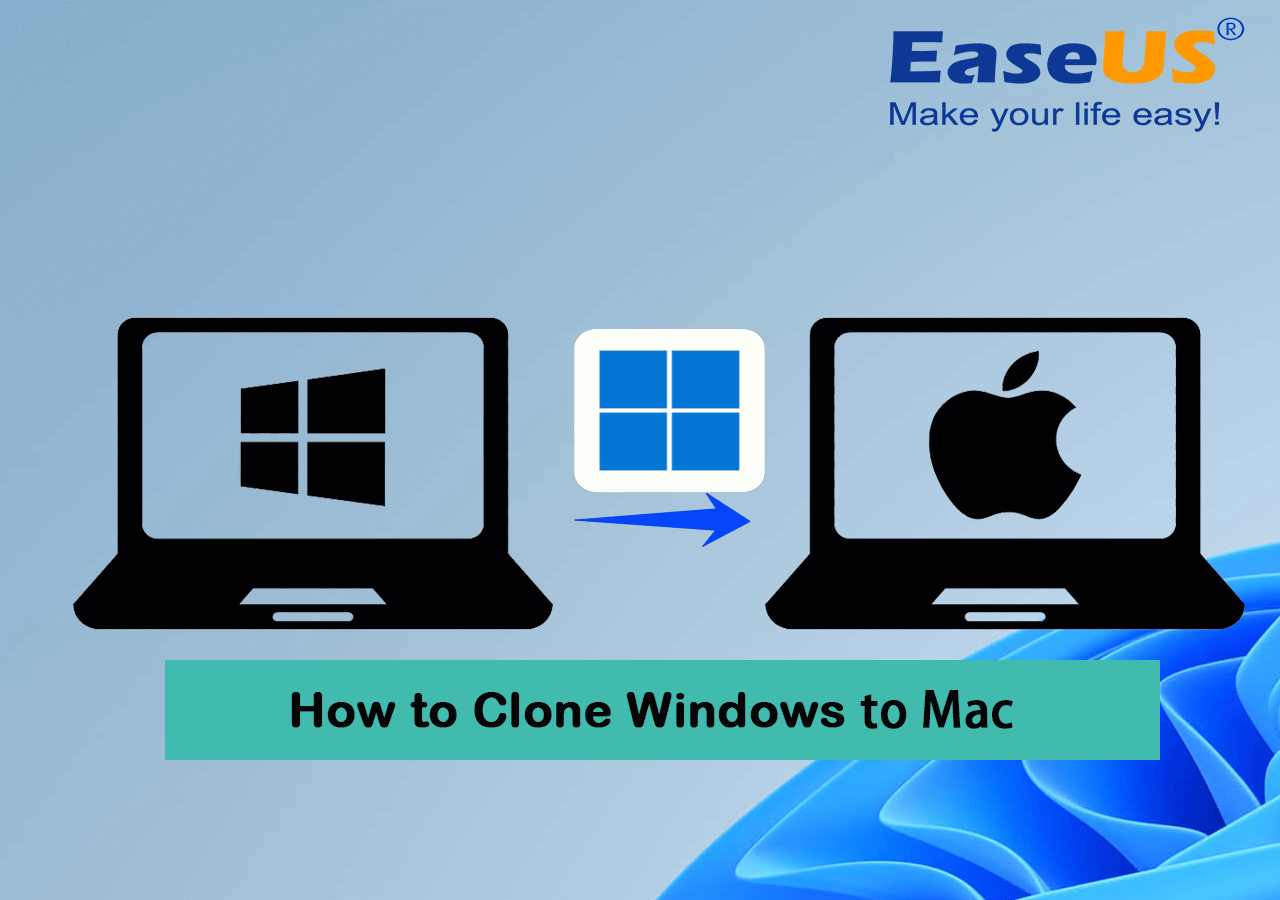
Can I Clone Windows to Mac? Yes, you can clone Windows to Mac. You can follow the given guide to complete the complicated process of cloning Windows to Mac in a simplified way with a few steps.
Before cloning Windows to Mac, there are a few preparations that you need to do so you can carry out the process seamlessly. Here is a complete set of actions that you need to follow in the order listed here:
| To clone Windows to Mac, you need first to connect the Mac disk to a Windows PC. | |
| ✅#2. Download OS Cloning Software | Then, you need to apply reliable OS cloning software that helps to clone Windows to a Mac drive. |
| 👩🏼💻#3. Clone Windows to Mac | Reliable OS clonings software - EaseUS Partition Master will assist you in cloning Windows with its boot files to a Mac disk. |
| ✅#4. Download Boot Camp Drivers | To make Windows bootable on a Mac computer, you'll need to download and install boot camp drivers so to start up Windows. |
For cloning Windows to Mac and making the boot process a success, you must carefully follow the curated steps mentioned below.
You can remove your Mac drive from your Mac computer and connect it to your Windows computer using an adapter or a USB connection. For this, you need to follow the steps as;
Step 1: Connect your Windows and Mac computer using a standard Ethernet cable. If you do not have an Ethernet port on your Mac, use a USB-to-Ethernet adapter.
Once you find the connection between the two computers is made, you will see a small local network creation. This network contains only two computers.
Step 2: Then go ahead by turning on the option of file sharing on your Windows. If you require any assistance with how to do it, try using the instructions manual provided on your Windows PC.
Step 3: Ensure you have carefully turned off the firewall for your internet connection on your Windows PC. In case the feature is to ensure that the TCP port 445 is opened to allow connection sharing.
Windows computer assists you with a user manual and instructions available on-screen. So in case of any issues, refer to them.
Step 4: Then fetch your Mac and opt for the ‘Go’ option. Then tap on ‘Connect to Server’ and the ‘Browse’ option. Alternatively, you can type the network address in the field for the Server Address for the computer.
Herein we recommend EaseUS Partition Master as a reliable OS cloning software. It assists in cloning Windows to Mac drive. You get full support for formatting mac drives and cloning Windows to the disk by following simple clicks. You can download this software and get the necessary help for seamlessly cloning the OS.
Step 1. Launch EaseUS Partition Master, go to the Disk Clone tab, select "Clone OS Disk" and click "Next".
Step 2. Select the target new drive where you want to clone the OS to, and click "Next".
Click "Yes" to confirm that you want to continue the OS disk cloning process.
Step 3. View the disk layout, and click "Start" to begin the OS cloning process.
Step 4. When the process completes, you'll see a confirming message, asking "if you want to start up computer from the clone target disk".
You can clone Windows to Mac in a sorted way if you follow this guide as stated.
For the drives, MacOS utilizes the Hierarchical File System, also known as HFS. While if you see Windows on the other end, it uses NTFS for the storage system of files. It brings you to look for the necessary options for formatting drives that are available in HFS to NTFS so that they can provide compatibility in a better way.
Being a Mac user, it is evident to wonder if you can format drives to NTFS. You can find relatable steps you can follow to complete the process:
Step 1. Launch EaseUS Partition Master, go to the Disk Clone tab, select "Clone OS Disk" and click "Next".
Step 2. Select the target new drive where you want to clone the OS to, and click "Next".
Click "Yes" to confirm that you want to continue the OS disk cloning process.
Step 3. View the disk layout, and click "Start" to begin the OS cloning process.
Step 4. When the process completes, you'll see a confirming message, asking "if you want to start up computer from the clone target disk".
Now you can clone Windows to Mac drive by following the steps below:
Step 1. Launch EaseUS Partition Master, go to the Disk Clone tab, select "Clone OS Disk" and click "Next".
Step 2. Select the target new drive where you want to clone the OS to, and click "Next".
Click "Yes" to confirm that you want to continue the OS disk cloning process.
Step 3. View the disk layout, and click "Start" to begin the OS cloning process.
Step 4. When the process completes, you'll see a confirming message, asking "if you want to start up computer from the clone target disk".
Now you have to connect Mac drive with cloned Windows OS to the Mac computer. For this, you need to make download boot camp drivers. These drivers assist in making Windows bootable on Mac. To carry out the process, follow the given steps as;
Step 1: Start by inserting a USB drive into your Mac.
Step 2: Now proceed with restarting your Mac. It would be best to hold the 'Option' key for entering the installing page.
Step 3: Then choose EFI Boot. You will notice that Mac will be able to boot from USB. Then you have to follow the setup wizard for Windows to complete the Windows OS installed on the partition created.
The installation will finish in a few minutes, but you will notice the Mac restart several times during this process.
Step 4: If you are creating a portable USB with a Windows computer that is activated, you have to wait until the booting process is finished. If you are creating portable USBs using files related to Windows ISO, you must make the Windows system active. For this, you need to make an entry for the product key of your Windows. If your key gets lost, you can tap on the option of doing it later.
Step 5: If you notice, the mouse or the keyboard may not work under the system of Windows. It happens due to the reason that only fundamental drivers are present in the bootable USB drive. If you require it, you have to download and install support drivers for Windows on your own.
Step 6: Now complete downloading along with launching Boot camp on your Mac. You need to navigate to File Explorer and search for a USB drive. Then fetch Windows support and tap on the Boot camp. Make a double-tap on the setup.exe option.
Step 7: You will see a setup wizard. Follow it and wait until you can see the reboot command for finishing installation on your Mac. Your Mac computer is ready with dual systems.
When should I clone Windows to Mac? Or, why do people need to clone Windows to Mac? Check out some practical reasons listed here:
You can clone Windows to Mac by following the guide we provided you. However, you must notice that it is a complex process, and you can get confused while processing it if you need to be better versed with your systems. However, you must be very careful while proceeding with the required steps given in the tutorial.
We have also provided you with some relief by providing an option of EaseUs Partition Master. The software is reliable, trustworthy, and capable of smoothly cloning the Windows OS to the Mac drive using simple steps.
We hope we have solved your query to clone Windows to Mac. However, if you have further questions, please check the helpful FAQs.
1. Can I clone a Mac hard drive on Windows?
You can clone a Mac hard drive on Windows using a pro software - EaseUS Todo Backup for Mac. Follow the given steps;
2. How do I clone a Windows drive on a Mac?
You can clone a Windows drive on Mac by formatting the drive to NTFS on your Mac system. Follow the steps below;
Here you have to replace the 'LABEL' with the desired name for the drive that has been formatted. Then replace the location of your drive that you can fetch from step 2.
3. Can I convert my Windows into Mac?
Yes, you can convert your Windows into Mac by moving or transferring your Windows data on Mac. For this, you can use Migration Assistant and follow the given steps;
Related Articles
How to Replace SSD In PC Without Losing Data in 2025
How to Fix ASUS Stuck on Logo | 7 Efficien Solutions💡
How to Move Recovery Partition to End of Disk - Safe Tool
How to Decrypt and Format Encrypted SD Card [2025 Updated]