How to Unlock Bitlocker in CMD Without Recovery Key
Cici updated on Apr 01, 2025 to Partition Master | How-to Articles
Bitlocker can help Windows users protect important data from unauthorized access. However, there may be instances when you need to disable BitLocker. This guide will walk you through how to turn off Bitlocker encryption with CMD and a free alternative utility.
BitLocker is a built-in encryption feature in Windows that protects data by encrypting entire volumes. Users may choose to turn off BitLocker encryption due to system performance maintenance, software compatibility issues, or operational flexibility. In this article, EaseUS will discuss disabling Bitlocker encryption using the Command Prompt (CMD). Additionally, we will introduce an easy alternative tool - EaseUS Partition Master - to help novices and beginners smoothly turn off Bitlocker encryption.
| Comparison | One-click to Disable Bitlocker | Disable Bitlocker Manually |
|---|---|---|
| 🛠️Tool | Command Prompt | |
| ⏱️Time duration | About 1 minute | About 10 minutes |
| 🧩Complexity | Easy👍🏻 | Difficult |
| 🪜Features |
|
|
While using CMD is effective, some users may prefer a more intuitive method without needing to remember commands or navigate through technical settings. EaseUS Partition Master Free offers an excellent alternative for managing disk partitions and disabling BitLocker with ease. It simplifies not only disabling BitLocker but also offers various disk management functionalities that enhance the overall user experience.
Step 1. Open EaseUS Partition Master and right-click on the BitLocker-encrypted drive.
Step 2. Select "BitLocker Manager," and you will see a new window that allows you to perform BitLocker-relevant ops.
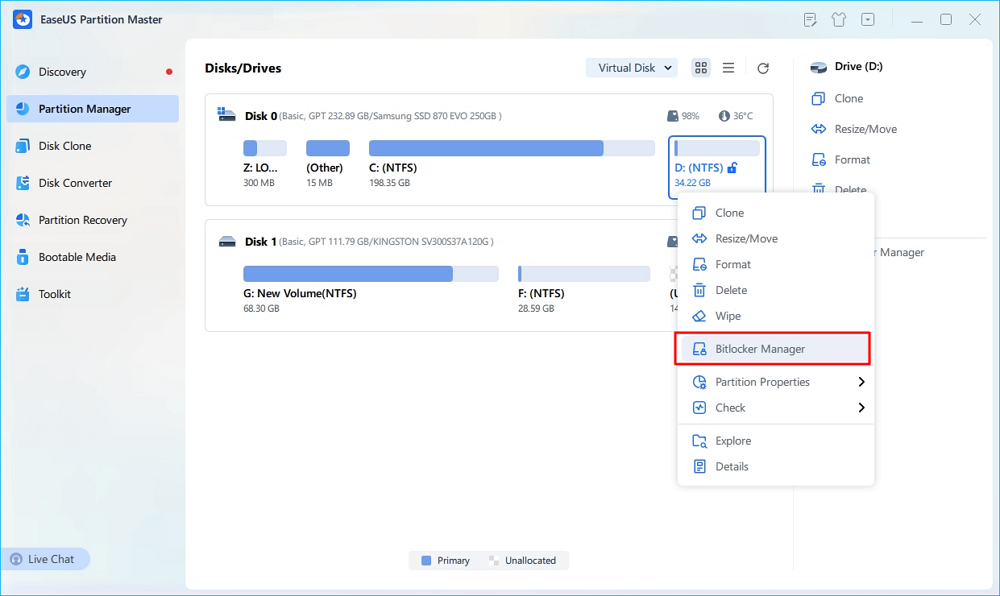
Step 3. Click on "Turn Off" for your target drive and wait patiently till it's done.
Other Prominent Features of EaseUS Partition Master
Now, install this tool and effectively manage your Bitlocker:
The new release of this tool is coming soon, which enables users to turn off and manage the Bitlocker encryption for free. Learn more at:
If you need to disable BitLocker, running CMD is a common option. However, it requires administrative privileges and a higher skill level. Before jumping into the specific steps, you should pay attention to:
Stick to the guide below and be careful when typing commands:
Step 1. In the Windows Search box, type cmd or Command Prompt.
Step 2. Right-click on Command Prompt and select Run as administrator.
Step 3. Before turning off BitLocker, you can check its status by typing the command and hit "Enter":
Step 4. If your Bitlocker is turn on, use this command and press "Enter" to disable it:
manage-bde -off X(Replace X with your drive letter)
Step 5. Verify the Bitlocker encryption using the manage-bde -status command again. You should see that the encryption status for the specified drive is now marked as "Fully decrypted."
Step 1. Run Command Prompt as administrator.
Step 2. Type diskpart > list disk > select disk > list partition > select partition > format fs=ntfs quick
(you can replace NTFS with other file system)
While it provides robust security for protecting sensitive data, disabling Bitlocker encryption can be necessary in certain situations. Using the Command Prompt is one way to accomplish this task. However, if you are looking for a solid alternative tool to turn off Bitlocker encryption, EaseUS Partition Master Free easily is a great option. With its user-friendly interface and comprehensive disk management features, EaseUS Partition Master Free makes it easy to disable Bitlocker encryption on your computer. Try it today and make managing your hard drives and partitions a breeze.
1. How do I disable BitLocker in BIOS?
To disable BitLocker in BIOS, follow these steps:
2. Is Bitlocker safe to use?
BitLocker is generally considered a safe and robust encryption solution for protecting data on Windows devices. Here are some key points regarding its safety:
3. How do you check BitLocker status in Windows 11?
To check the status of BitLocker in Windows 11, follow these steps:
Alternatively, you can use Command Prompt to check the status:
Related Articles
How to Clone Windows to a New Drive [2025 Full Guide]
How to Merge Partitions on USB Drive in Windows 10/11 [New Solutions]
eMMC vs. SSD: What's The Difference and How to Replace eMMC with SSD
How to Format Bitlocker Encrypted Drive Using CMD