Best Disk Space Analyzer for Windows 10 - Top 6
Sherly updated on Mar 29, 2025 to Partition Master | How-to Articles
Access the top 6 best disk space analyzers for Windows 10 to manage and optimize your storage. Compare features, ease of use, and performance in this detailed guide.
Keeping track of available storage on your computer can be tricky, especially as files accumulate over time. The more programs, documents, and media you store, the more difficult it becomes to figure out what's eating up your disk space. It is where specialized software comes in handy, allowing you to easily identify what's taking up room on your hard drive.
These tools help pinpoint large files or unnecessary items that you can delete to free up storage. This review will take you through the top 6 disk space analyzers in Windows 10 to help you make the right choice. A good storage tool can reveal usage patterns and help you optimize your storage.
When managing your computer storage effectively, selecting the right tool is crucial. To help you get started, we've compiled a list of six top-performing disk space analyzers for Windows 10. Each of these options offers unique features to make tracking and optimizing your storage simple.
It is a comprehensive disk management tool that offers more than just basic space analysis. This powerful software can help users manage their disk partitions, migrate data, and optimize disk space. While primarily recognized for its partition management prowess, EaseUS Partition Master also includes a disk space analyzer feature. It can identify large files, junk data, and unused applications on the hard drive.
Beyond its disk space analyzer for Windows 10, this software is particularly valuable for users who want to maintain the overall health and performance of their storage devices. It allows you to resize, merge, or split partitions without data loss, which makes it an ideal choice. This tool also supports migrating your OS to a new disk or SSD, simplifying upgrading your system.
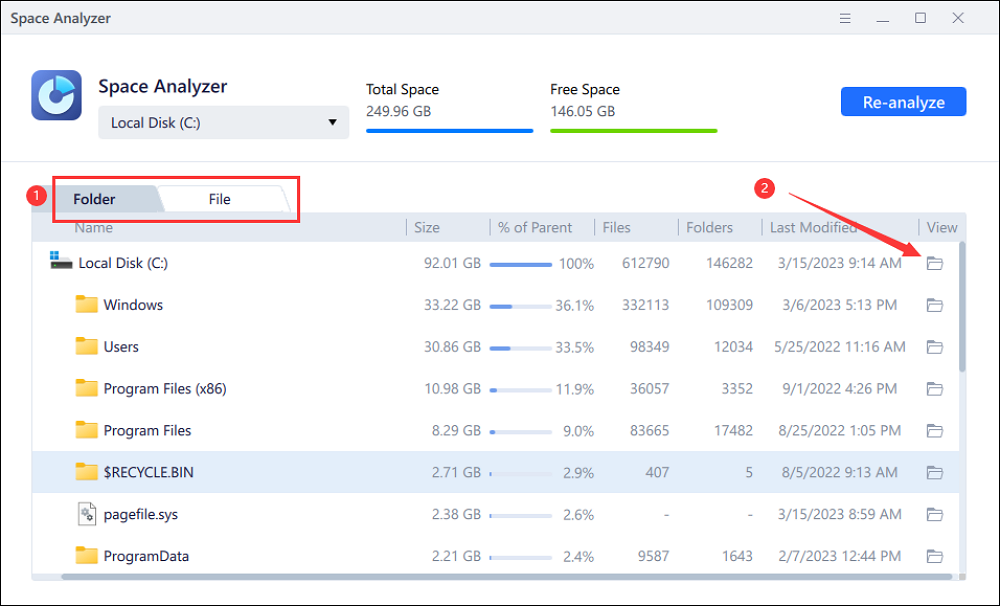
| 👍Pros | 👎Cons |
|---|---|
| User-centric interface, ideal for both beginners and experts. Allows extending system partition and cloning disks without data loss. Provides a detailed disk health checker and fixes bad sectors. Supports cluster size changes and 4K Alignment for SSDs | Some advanced functions are only available in Pro version |
"The overall look and feel of EaseUS Partition Master Free makes whatever I'm doing with my computer's partitions easy to understand and accomplish. The options aren't too overwhelming and each of them are accurately named." - Lifewire
Download Link
A highly effective disk space analyzer Windows 10, this software focuses on delivering in-depth reports about how your storage is being used. It scans your hard drives and provides detailed visualizations of file and folder sizes in a clear, hierarchical format. TreeSize enables users to quickly identify large files and unused items that may be cluttering their system, allowing for easier cleanup and optimization.
| 👍Pros | 👎Cons |
|---|---|
| It supports scanning network drives, cloud storage, and external storage devices. Allows integration with Windows Explorer for easy access. | The filter feature is lacking, and the scan menu frequently stops working. |
"TreeSize Free is a lean utility that does just what it’s supposed to do. Account for every folder on your hard drive, and print out a wasted-space report." - PCWorld
Download Link: www.jam-software.com/treesize
TreeSize is essential for effectively managing disk space with its strong scanning features and user-friendly layout. If you discover this tool useful, pass along this article to others who could also benefit from improving their storage.
Claiming to be the lightning-fast disk space analyzer Windows 10, this tool gives you an instant overview of how your computer storage works. The key feature of this software is its speed on NTFS drives, thanks to its ability to read the Master File Table directly. It allows WizTree to deliver a complete picture of your disk usage almost instantly, making it an excellent option.
| 👍Pros | 👎Con |
|---|---|
| Lightweight and doesn't consume many system resources. Provides a treemap visualization for easy identification of large files. | Limited to NTFS drives for maximum speed; slower on non-NTFS formats. |
"WizTree is simple, tiny, and has absolutely no frills. It gets the job done and is easy to use. If you don’t need a treemap, it’s one solid way to figure out what's taking up space on your drive." - PCWorld
Download Link: diskanalyzer.com/
One of the most versatile disk space analyzers Windows 10 available, this program provides a comprehensive overview of your hard drive. WinDirStat helps you see which files and folders are taking up the most room. Its standout feature is the colorful treemap representation that visually displays disk usage, with each file type represented by a different color and size.
| 👍Pros | 👎Con |
|---|---|
| Free and open-source, offering great value without cost. Highly customizable and supports detailed directory and file type views. | Slower initial scans, especially on drives with large amounts of data. |
"This program doesn't just show you what's occupying all the space—it also lets you set up cleanup commands and manually delete data, all from within the program." - Lifewire
Download Link: prdownloads.sourceforge.net/windirstat/windirstat1_1_2_setup.exe
This tool is a visually oriented disk space analyzer Windows 10 that uses a unique "treemap" layout to display your disk usage. Every file and directory is depicted by a container whose dimensions are commensurate with its storage requirements. This intuitive visual representation makes it incredibly easy to identify which files or folders take up the most room on your system.
| 👍Pros | 👎Cons |
|---|---|
| Portable software, no installation required. Interactive, with zoom-in and zoom-out functionality for detailed analysis. | Lacks built-in file management features such as deletion or moving files. |
"SpaceSniffer is a good, free disk usage visualization tool. It can be very helpful for system administrators to get a quick overview of the contents of network drives." - PCWorld.
Download Link: www.uderzo.it/main_products/space_sniffer/download.html
SpaceSniffer delivers a simplified approach to disk space analysis, offering a clear and organized way to understand your storage. If you think others could also use a disk space analyzer like this, don’t hesitate to share this article with your network.
Providing detailed information about the size of data on your system, Folder Size is a straightforward disk space analyzer Windows 10. As the name indicates, it measures the size of each folder and file size on your hard drive. This makes it easy to pinpoint what’s consuming the most storage, making it suitable for quick cleanup. It integrates with Windows Explorer for letting you quickly access the information and details regarding folder-size.
| 👍Pros | 👎Cons |
|---|---|
| Ideal for users looking for basic disk analysis without extra complexity. Displays folder and file sizes in real-time for instant results. | No visual treemap or graphical representation of disk usage. |
"It's not designed to do tricks; it simply displays detailed file information quickly, which is much more useful. We'd like to see either less reliance on IE or greater compatibility in accessing Flash, but beyond that, Folder Size is quite a useful tool." - CNET.
Download Link: www.folder-size.com/
In summary, managing disk space efficiently is essential for maintaining optimal system performance. The six disk space analyzers for Windows 10 discussed in this article each offer unique features and benefits to help users understand and optimize their storage. From visually engaging treemaps to real-time size displays, these tools cater to various user preferences and needs.
Among these options, EaseUS Partition Master stands out as a comprehensive solution. This software combines powerful disk management capabilities with an effective space analyzer. For anyone serious about managing their disk space effectively, EaseUS Partition Master is highly recommended.
Since you consider utilizing a tool to manage your storage, it's common to have questions regarding its functionality and use cases. Discussed below are some common inquiries about the functions of disk space analyzer Windows 10:
1. How to analyze my Windows 10 disk space?
Employ the subsequent steps to explore the storage usage of your hard drive:
1. After running EaseUS Partition Master on the targeted system, approach the "Discovery" tab from the left panel.
2. Now, opt for "Space Analyzer" and choose the hard disk under consideration before utilizing "Analyze" to view the details.
2. What does a disk analyzer do?
It is a software that scans storage devices to provide insights into their use. You can identify large files and duplicates to see which items consume the most space using this tool. A disk analyzer helps users manage their storage more efficiently by visually representing disk usage.
3. Which way should I opt to check the full disk on Windows 10?
These are the instructions you need to utilize to achieve this task in no time:
1. Approach the hard disk you want to perform a check on via File Explorer and right-click it to select "Properties."
2. Within the properties window, move to the "Tools" tab and hit "Check" to initiate a full disk check.
Related Articles
How to Fix Windows 11 Update Stuck at 0% | 4 Valuable Ways
3 Easiest Ways to Run USB Speed Test in Windows 10 in 2025
FIXED: DISM /Online/Cleanup-Image/Restorehealth Stuck🔥
NTFS or FAT32, Which File System Should I Use for USB, Windows and Mac