Best Partition Recovery Software for Windows 11 ( Reliable and Easy)
Tracy King updated on Mar 29, 2025 to Partition Master | How-to Articles
Have you lost your partition? Do you need to recover data from a formatted partition? Check out the Best Partition Recovery Software for Windows 11 that offers multiple ways to recover data including RAW data support.
Partition is a part of a storage device that acts like physical separation, allowing you to store data based on your requirements. You can imagine them as compartments in your wardrobe, except that on a storage device, it is only logical.
That said, the hard disk can get corrupted on any operating system, portions can be lost or deleted, or the whole disk can be reformatted. For example, you may have tried to change the file system of your hard disk and accidentally deleted the drive or the partition. This is where you need a partition recovery software.
EaseUS Partition Master is a powerful disk management tool that also comes with a Partition Recovery function that can bring back any lost partition. It can perform a quick scan and display a list of files and partitions available to recover. It can also recover deleted or lost FAT, NTFS, Ext2, Ext3 partitions under Windows.
#Partition Recovery Software#Partition Manager#Windows
If there is no result after a quick scan, the software further performs a deep scan to find lost volumes by searching all disk sectors.
Step 1. Open EaseUS Partition Master and click "Partition Recovery". Select the target disk with your lost partition and click "New Scan".
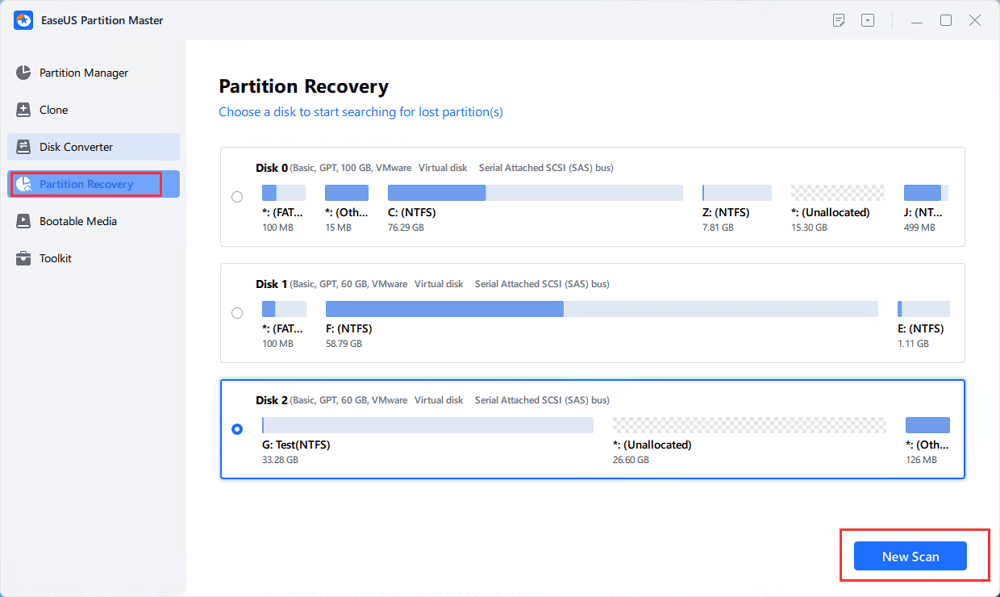
Step 2. Wait patiently to let the software execute "Quick Scan" and "Full Scan" operation. It will mark your deleted partition as "lost" as the Status section. Select the lost partition, and click "Recover".
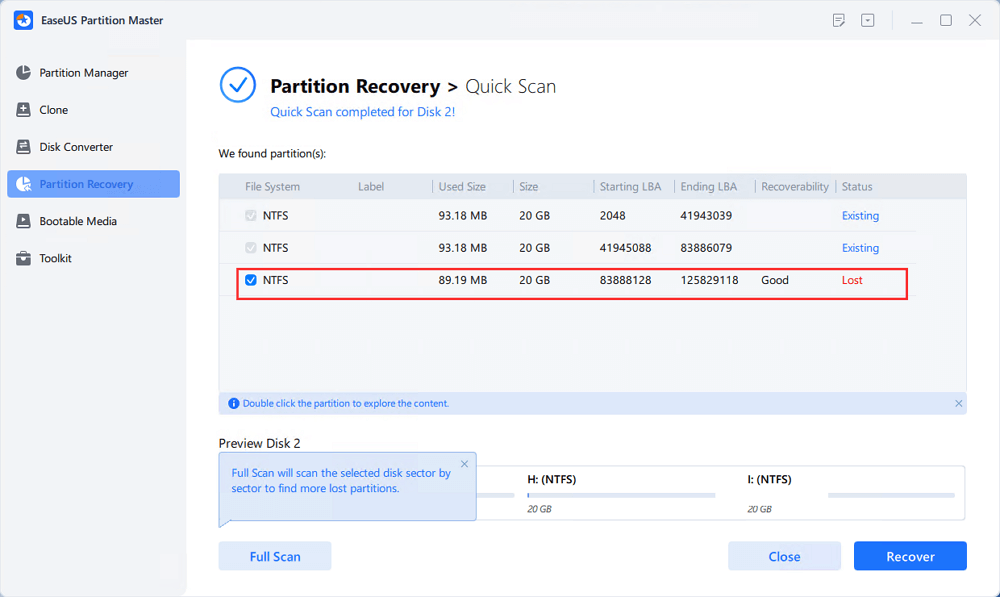
You can also double click on the partition you're looking for to preview its content and click "OK" to confirm.
Step 3. Wait patiently and click "Done" when the partition recovery process completes.
The interface is easy to use, and you don't need to be an expert using this tool. The previews are clear, and all you are doing is restoring, so there is no chance of data loss. However, make sure you have additional storage to recover the files instead of saving them in the same drive.
Also, don't forget to share this amazing tool to help your friends online:
Apart from EaseUS Partition Master, more third-party recovery software offers retrieval of lost data. Here is the list, including features, pros, and cons.
It's a free data recovery software that can recover lost partitions and make unbootable disks bootable. The software works on multiple platforms, making it possible for the recovery to work anywhere. The software can Locate ext2/ext3/ext4 Backup SuperBlock and rebuild the boot sector.
Pros
Cons
Download: https://www.cgsecurity.org/wiki/TestDisk
#Partition Recovery#Command Line Tool#Free
It's another free software that is better than the TestDisk. It offers an intuitive and affordable solution for Windows users to recover their lost/deleted partitions. It is a reliable and efficient partition recovery software available for Windows that you can try for free to understand the software completely.
Pros
Cons
Download: https://www.diskinternals.com/partition-recovery/
#Partition Recovery#Free#Old Windows
Acronis Disk Director offers a variety of partition recovery software for Windows users. The software provides advanced partitioning solutions for professionals and home users to manage disk storage and disk space. You will have to use the Recovery Expert wizard to perform any recovery.
Pros
Cons
Download: https://www.acronis.com/en-us/products/disk-director-home/
#Acronis#Volume Recovery
Some of the most common causes of lost/deleted partitions in Windows 11 are as follows:
Before we start, know that all the recovery software works on the same principle. When a partition is deleted, its record is deleted from the Master Table and made available to be used again. These applications use this method to bring back the lost partition or files inside it.
All the recovery software works and can retrieve data and lost partitions. What matters is how easy they are to use. TestDisk is the most basic recovery tool that works across platforms but doesn't offer any interface.
DiskInternals partition recovery and Acronis Disk Director offer a decent user interface and wizard-based recovery, but the interface is outdated and might not be comfortable. Lastly, EaseUS EaseUS Data Recovery offers a fantastic interface along with easy operations to recover data and files.
Related Articles
How to Install Windows on SSD via 2 Easy Ways 🏆
How to Fix The Selected Disk is not a Fixed MBR Disk 🚩
(Solved) GPT-Formatted Disk. Legacy Boot Not Supported
Fortnite Insufficient Storage - How to Fix