Samsung Magician Clone Boot Drive | Step-by-Step Tutorial
Sherly updated on Mar 29, 2025 to Partition Master | How-to Articles
How do you use Samsung Magician to clone a boot drive? Is there any easier alternative? Dive into this article to learn about the Samsung Magician Clone Boot Drive.
Can I use Samsung Magician to clone my boot drive? Sure, but it may be a complicated task. EaseUS will explain why and provide a step-by-step guide on cloning the boot drive clone.
Samsung Magician is an official tool from Samsung; it does not have a hard drive cloning function, but it provides a "Samsung Data Migration" function that can help migrate the data on the boot drive to another SSD or disk. However, if you need to clone data, programs, settings, system and related startup files to another disk, you need a more powerful cloning tool, EaseUS Partition Master.
Compared with Samsung Magician, EaseUS Partition Master Professional is more powerful. It can not only perfectly copy your remote boot drive (including data, applications, systems, and related settings) but also help you change the boot sequence with one click after helping you clone the boot drive. You can boot the computer from the cloned drive normally.
Check the main features of EaseUS Partition Master:
Guide on how to use EaseUS Partition Master to clone boot drive:
Step 1. Launch EaseUS Partition Master, go to the Disk Clone tab, select "Clone OS Disk" and click "Next".
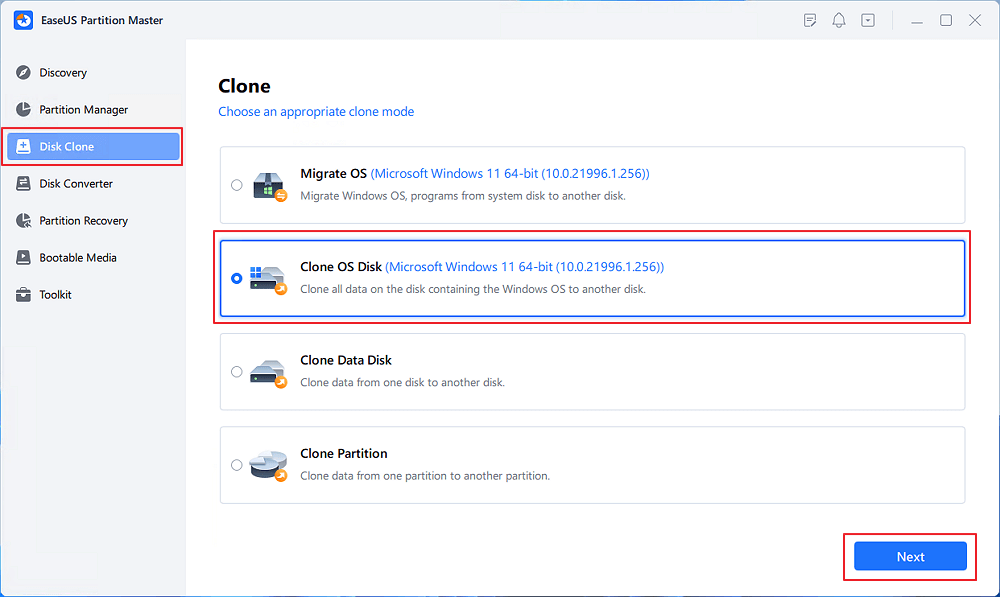
Step 2. Select the target new drive where you want to clone the OS to, and click "Next".
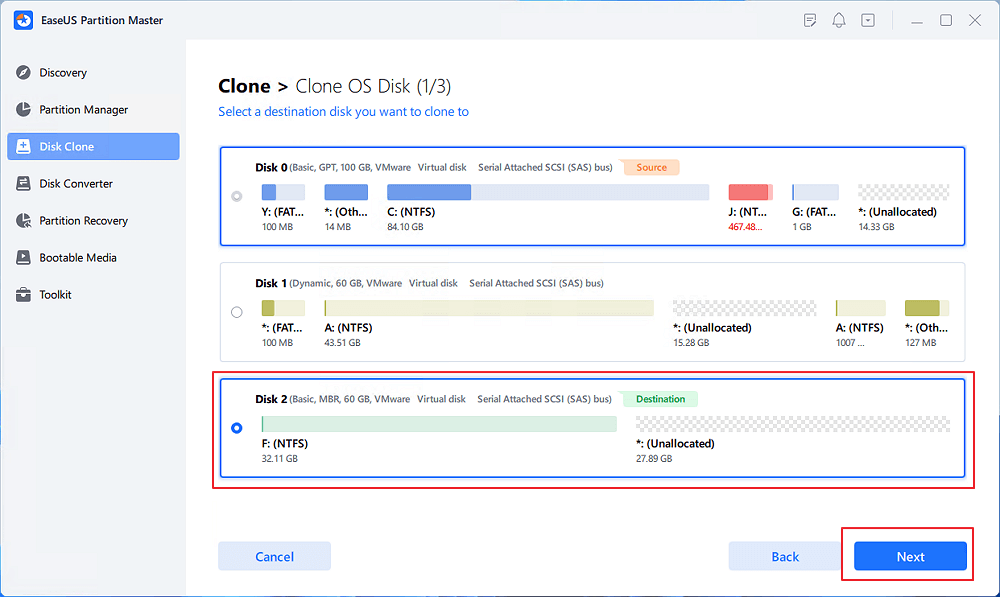
Click "Yes" to confirm that you want to continue the OS disk cloning process.
Step 3. View the disk layout, and click "Start" to begin the OS cloning process.
Step 4. When the process completes, you'll see a confirming message, asking "if you want to start up computer from the clone target disk".
During the clone, EaseUS Partition Master can avoid the "cloned SSD won't boot" error. Besides, if your destination disk is slower, EaseUS Partition Master can align SSD after clone to remove this error.
Samsung Magician is an official tool from Samsung that helps you manage your drives and keep them looking their best. While it doesn't have a hard drive cloning feature, it does offer a range of useful features such as data migration, checking the health of the drive, running performance tests and diagnosing any issues. In this part, we will show how to transfer or clone the data on your boot drive using the Samsung Data Migration feature.
Tip: If you want to clone the entire boot drive, including the system, startup files, settings, programs, and other data, EaseUS Partition Master can help.
Step 1. Make sure the destination disk is connected to your computer. (If this is a new disk, you need to initialize the hard drive or initialize the SSD.)
Step 2. Download Samsung Magician and find the Data Migration feature.
Step 3. After the scan is completed, click the "Start" button to analyze your OS disk.
Step 4. Select the source disk and target disk you need to clone.
Step 5. Click "Start" to start transferring and cloning data on your boot drive.
Samsung Magician is a powerful software but it doesn't allow users to clone the whole disk to another. The guide above is about how to use Samsung Magician to clone only data to another. Share this guide to help more users.
Users need to clone the boot drive for various purposes such as data backup, system migration, SSD upgrade, etc. Samsung Magician is indeed a powerful hard disk manager, but it cannot clone the boot disk. This is where EaseUS Partition Master comes into play. It can clone your boot disk (including system, settings, startup files, applications, personal data, etc.) to another new SSD or other disk with one click. It is worth mentioning that after the cloning is completed, it can set the target drive as the boot drive with one click to let your computer boot from another disk. In this process, users do not need to enter BIOS or enter any commands, which is very friendly and simple for novices.
Can you use Samsung Magician to clone the OS drive? The answer is "No." Check the following questions to learn more details.
1. Does Samsung Magician clone drives?
Samsung Magician doesn't come with a cloning feature and doesn't allow users to clone a hard drive, but you can use Samsung Data Migration to transfer data.
2. Will Samsung Data Migration clone OS?
No, Samsung Data Migration transfer data only and doesn't transfer programs or operating system. To clone OS disk, turn to third-party cloning tools, like EaseUS Partition Master.
3. Will Samsung Magician work with other SSDs?
Magician is designed for Samsung brand memory products, including SSD, memory card, USB flash drive. Some of its functions also support non-Samsung SSD. However, non-Samsung SSD does not support functions such as firmware update, drive health status, secure erase and total bytes written.
Related Articles
Best Bootable USB Hard Disk Format Tool Free Download [2025 How-To Tutorial]
How to Partition A Hard Drive in Windows 11/10 [2025 New]
Full Guide on USB Benchmark and Check Your USB Speed
Best Mac Hard Drive Diagnostic Tool |Free Download