How to Repair Damaged BMP Files in 3 Ways
Jaden updated on Feb 19, 2025 to Data Recovery Resource | How-to Articles
What to do if your BMP file got corrupted or damaged? Is it forever gone? In this article, we will introduce how to repair BMP files when these files were damaged.
BMP file, also known as a Bitmap file, is a raster graphics image file format used to store bitmap digital images. Generally, it is used on Windows systems. It uses a bit-mapped storage format and does not use any other compression except for the optional image depth. Therefore, the BMP file takes up a lot of space. Just like other image files, BMP files got damaged or corrupted sometimes. Now, in the next parts, we will introduce the reason why your BMP files got corrupted and how to repair damaged files.
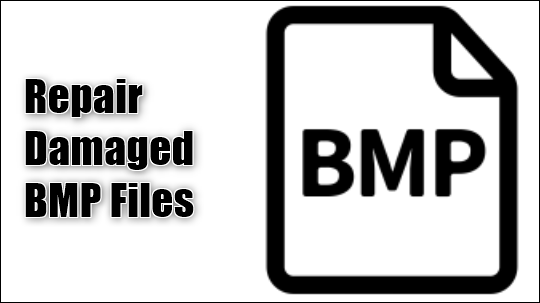
Here we list some common causes of why your files got corrupted.
Any of the above causes could be why you can't open the BMP file normally. But don't panic, and here we also prepare the solutions for you to solve the problem.
It is not easy to repair a damaged file, so in this part, we will start with the method that has the highest success rate. Then we will introduce two basic troubleshooting tips. These basic tips might be enough if your BMP files are only slightly damaged.
EaseUS Fixo Photo Repair is designed to fix corrupted files for Windows users. It also supports repairing certain types of files, including fixing jpg/jpeg, png, and BMP images, MP4 and MOV videos, and PDF, Word, and Excel documents. Here are the key features of this tool:
EaseUS Fixo Photo Repair
Now download EaseUS Fixo and follow the step below to see how to repair damaged BMP files.
Step 1. Launch Fixo on your computer. You can choose "Photo Repair" to repair photos that cannot be opened, partially missing, etc. Click "Add Photos" to select corrupted photos.
Step 2. You can repair multiple photos at once by clicking the "Repair All" button. If you want to repair one photo, move your pointer to the target photo and choose "Repair".
Step 3. You can click on the eye icon to preview the photos and click "Save" to save a selected photo. Choose "Save All" to save all the repaired images. Click "View Repaired" to locate the repaired folder.
Sometimes, you can't access your BMP files is not because of If you don't think your BMP files damaged so badly, you can try some basic solutions. The first one is to convert the damaged Bitmap files to another format. Any free online format converter can help you with it. Once you have converted the BMP files to another format. Reopen it to see if you can access the file.
If you can't open your files, another basic try is to switch to another program. There is a lot of software that can open BMP files, such as Adobe Illustrator, Adobe Photoshop, ACD Systems Canvas, and CorelDRAW, etc.
1.What is BMP file?
BMP is a raster graphics image file format. And raster images are created from a grid of individual pixels. All pixels in a raster image have a certain color depth, which is determined by the number of bits per pixel. In a BMP file, each pixel is in its original form, resulting in very high image quality and larger file size.
2.How to open a BMP file?
You can't open the BMP files with ordinary picture processing applications. Here is the software you can use to open BMP files.
3.How to convert BMP to JPG?
To convert BMP files to JPG, a lot of third-party tools can help. For example, Smallpdf is a great online tool that can help you convert images from one format to another. Here's how to convert BMP to JPG in Smallpdf.
Step 1. Open Smallpdf, and enter the image converter.
Step 2. Drag the BMP file to the convert zone, and choose "Create PDF Now".
Step 3. Download the created PDF file.
Step 4. Now repeat the converting process, choose "PDF to JPG" this time.
Step 5. Download the create JPG file.
Related Articles
Windows 11 Freezing on Startup? Fix with 8 Solutions
How to Fix System_Service_Exception in Windows 10/11 Without Data Loss
How to Open a .dat File in Excel [ Full Guide]
Fix KERNEL_SECURITY_CHECK_FAILURE Windows 11