[2025] How to Fix Windows 10 Installation Has Failed
Brithny updated on Jul 02, 2025 to Data Recovery Resource | How-to Articles
This guide provides six practical ways to fix the Windows 10 installation has failed error. Besides, this post offers data recovery solutions to restore lost data after Windows 10 updates or installation. Follow this guide to fix the Windows installation errors without losing data.
| Workable Solutions | Step-by-step Troubleshooting |
|---|---|
| 1. Check the System Requirements | Make sure you're running the latest version - either Windows 7 SP1 or...Full steps |
| 2. Rebuild BCD | First, you'll need to boot from your Windows 10 media creation tool. Once you're...Full steps |
| 3. Run Windows 10 Clean Boot | Open Run dialog. Type msconfig in the box and click "OK" to...Full steps |
| 4. Repair Corrupted System Files | Restart your PC from the Windows installation media. Choose "Repair your computer...Full steps |
| Other Solutions | Run Windows Update Troubleshooter > Use Windows 10 Installation Repair Services...Full steps |
Windows 10 installation failures can be frustrating and costly. In this article, we explore some of the most common reasons for Windows 10 installation failures and offer solutions to help you get your system up and running. Whether it's a driver conflict, a missing file, or something else, we'll show you how to troubleshoot the problem and get your computer back on track. So don't give up – read on for tips on how to fix the "Windows 10 installation has failed" error.

Windows 10 installation has failed for many users trying to upgrade from Windows 8.1. Here's a real case from TenForums:
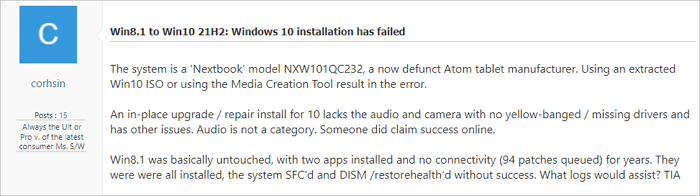
Windows 10 installation has failed for a variety of reasons. The most common cause is that the Windows 8.1 to Windows 10 21H2 update is incompatible with your computer's hardware. Other reasons include problems with the Windows Update service or the Windows 10 files themselves.
No matter what the cause is, read the solutions below to fix the "Windows 10 installation has failed" error.
EaseUS Data Recovery Wizard is a powerful data recovery software that can help you recover data even if Windows 10 installation has failed. With this software, you can easily recover data from your hard drive without entering your Windows system. This software is straightforward to use and can help you recover data quickly. Moreover, this software is very safe to use and will keep your data safe even if Windows 10 installation has failed.
Download and run EaseUS data recovery software to recover data without entering Windows 10.
Step 1. Create a bootable disk
Launch EaseUS Data Recovery Wizard, choose "Crashed PC" and click "Go to Recover".
Select an empty USB to create the bootable drive and click "Create".
⚠️Warning: When you create a bootable disk, EaseUS Data Recovery Wizard will erase all data saved in the USB drive. Back up important data beforehand.
Step 2. Boot your computer from the bootable USB
Connect the bootable disk to the PC that won't boot and change your computer boot sequence in BIOS. For most users, it works well when they restart their computer and press F2 simultaneously to enter BIOS.
Set to boot the PC from "Removable Devices" (bootable USB disk) beyond Hard Drive. Press "F10" to save and exit.
Step 3. Recover data from a crashed system/PC
After booting from EaseUS Data Recovery Wizard bootable disk, select the drive you want to scan to find all your lost files. Preview and recover the files you need to a safe location.
💡Tip: You can restore data on the local disks, external hard drives, and also the cloud storage.
Windows 10 installation has failed error is a widespread issue. But don't worry, as we have 6 Ways to Fix Windows 10 installation has failed error. After following one of these ways, you can overcome this problem.
Windows 10 installation has failed is a Windows 10-specific error that usually appears when users are attempting to upgrade their Windows 7 or 8.1 installations to Windows 10. The most basic method to fix the installation failed error is to check Windows 10 system requirements.
If your computer meets the minimum requirements, keep reading. If your device doesn't meet the requirements, you need to get a new laptop or computer.
If you've been trying to install Windows 10 and have got the message that "Windows 10 installation has failed," there's a good chance that your boot configuration data (BCD) is corrupted. Windows use BCD to store information about the boot process, and if it's corrupted, it can cause all sorts of problems. Fortunately, there's a way to rebuild BCD and fix the problem.
First, you'll need to boot from your Windows 10 media creation tool. Once you're at the recovery options screen, select "Command Prompt". From there, you'll need to type the following commands:
This will rebuild BCD and hopefully fix the problem so you can install Windows 10 successfully. Once these steps are complete, restart your computer and see if the issue has been resolved. If not, you may need to try other troubleshooting steps. But rebuilding the BCD can often fix problems with a failed Windows 10 installation.
Clean boot is a process of starting Windows 10 by using the minimum set of drivers and startup programs. This helps eliminate software conflicts that can occur when you install a program or run a program in Windows 10. To perform a clean boot, you must boot into Safe Mode and follow the instructions below.
Step 1. Open Run dialog.
Step 2. Type msconfig in the box and click "OK" to continue.
Step 3. Go to the "General > Selective startup" and uncheck the option Load startup items.
Step 4. Select the "Services" tab, check "Hide all Microsoft services" and click "Disable all".
Then, check whether the error that Windows 10 installation has failed is solved.
If you can't install Windows 10 because of the file system, you can repair it to fix this. Follow the steps below to repair you will need to repair the file system using a tool like the Windows 10 repair tool. This will scan the hard drive for any corrupt or damaged files and repair them. Once the file system has been repaired, you should be able to install Windows 10 successfully.
Step 1. Restart your PC from the Windows installation media.
Step 2. Choose "Repair your computer > Troubleshoot > Advanced options > Command Prompt".
Step 3. Type sfc /scannow and hit Enter.
Step 4. Type chkdsk /f /r /x C: and hit Enter.
Then, check whether you can install Windows 10 or not.
If you're having trouble with Windows update or installation, run Windows Update Troubleshooter. This built-in tool can help solve many common issues related to updates. To run the troubleshooter, follow these steps:
Step 1. Press "Windows + X" and select "Control panel".
Step 2. In the search box, type troubleshooter and click "Troubleshooting".
Step 3. Under System and Security, click "Fix problems with Windows Updates".
If the troubleshooter doesn't fix your problem, you can try a few other things, such as download Windows 10 full version manually.
If you find it difficult to solve the installation problem on your own, you can turn to professional manual Windows repair services. EaseUS's experts can help you solve system startup errors like system failure, BSOD, unbootable devices, etc.
Consult with EaseUS data recovery experts for one-on-one manual recovery service. We could offer the following services after a FREE diagnosis
If you prefer a video tutorial, watch this video below to fix the Windows 10 installation has failed error.
As you can see, there are a number of ways that you can fix the Windows 10 installation has failed error. In most cases, one of these methods should successfully allow you to install or upgrade to Windows 10 without any issues. If you still can't fix the problem, try contacting Microsoft support for additional help.
By the way, it's an excellent choice to recover data without OS to avoid data loss. EaseUS data recovery software is one of the best choices that can help you retrieve lost photos, documents, videos, and more.
If you're getting the 'Windows 10 installation has failed' error, there are a number of potential solutions in this blog post. Check to see if your computer meets the system requirements for Windows 10, rebuild the BCD, run Windows 10 installation in clean boot, or repair corrupted system files. If you still have problems, check the FAQs to get additional help.
1. How to fix Windows 11 installation failed?
To fix Windows 11 installation has failed:
2. Windows 10 installation failed at 74, how to fix?
To fix Windows 10 installation failed at 74:
3. Why is my Windows 10 not installing?
There are several reasons for Windows 10 not installing:
Related Articles
How to Fix Windows Copy Error 0x8007045d in Windows 10/11
Fix the Hypervisor Error in Windows 11 with 4 Easy Ways
8 Best External Hard Drive Recovery Software for Free (2025)
Restore Accidentally Cleared Data on Kodi