How to Record/Download Udemy Video in High Quality
Melissa Lee updated on May 24, 2022 to EaseUS RecExperts | How-to Articles
Learn how you can record Udemy video easily and quickly on your computer, mobile with audio. These files can then be saved on the computer or smartphone and you can watch them later. Make sure to record in full screen, turn off notifications so it can be distraction less.
Today, with many online teaching platforms growing up that offer world-class quality education, one could learn anything online without stepping out of their houses. Udemy is one of the most popular platforms which cater to the needs and allows one to enjoy different learning courses for IT, business, design, and more.
Sometimes, you may want to save the Udemy videos or share the great ones with your friends, you can download them easily. However, it doesn't always work, as you are only allowed to download part of Udemy videos. If you want to save any videos from Udemy without limitations, you can go on reading to find more reliable solutions!
| Workable Solutions | Step-by-step Troubleshooting |
|---|---|
| 1. Record Udemy Videos on Windows | Log in to Udemy using a web browser of your choice, and head over to...Full steps |
| 2. Download Udemy Video on Mac by Recording | Open the streaming video that you want to capture. Then launch...Full steps |
| 3. Download Videos from Udemy on PC/Mac | Head over to Udemy's official website.....Full steps |
| 4. Download Udemy Courses on Mobile Phone | Launch the screen recorder application of your choice, grant the....Full steps |
Since downloading Udemy videos is not theoretically allowed on its own software, there is always the need for a third-party application to step in. While there are a ton of tools available out there, EaseUS RecExperts forms a good option.
This Windows screen recorder may be used for various uses, ranging from recording voices to capturing podcasts and interviews or recording Udemy videos. Not only can it capture screen and record audio on Windows 10, but also add texts to recorded videos. With this screen capture, one can record full screen on Windows 10, capture video from a camera to produce beautiful videos, and archive high-quality audio files.
Moreover, it provides lots of advanced options like schedule recording, auto-splitting, auto-stopping, automatic audio separation, etc. Wanna know more amazing features? Just click the below button to try it!
Steps to record Udemy videos on PC:
Step 1. Log in to Udemy using a web browser of your choice, and head over to the lecture you would like to record.
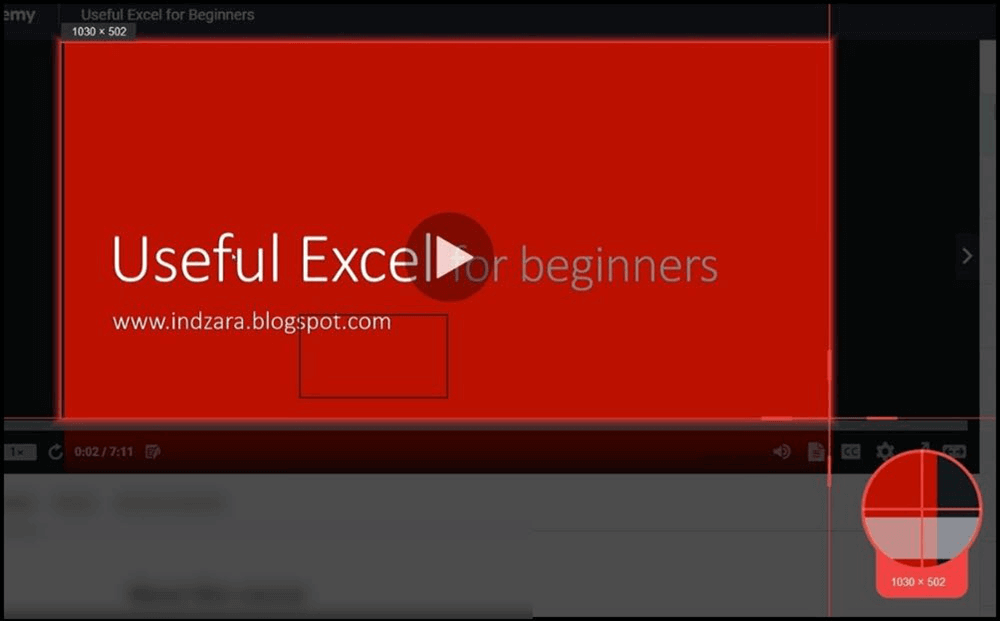
Step 2. Once ready, pull up EaseUS RecExperts. On the main interface, select the "Region" option to select the region of the Udemy video. Set the audio source to be System sound, and click on the "REC" button on the right.
Step 3. Now, head back to the web browser and start playing the video. Once the lecture has ended, click on the Stop Recording button in the program. Then, the recorded video file will be saved to your PC.
If you want to record any Udemy videos without a watermark on your Mac computer, EaseUS RecExperts is also a good option for you, as it can run Mac smoothly as well.
This software enables you to capture anything, including online meetings, live streams, video calls, etc. without effort. Moreover, this Mac screen capture makes it easy to record any sound from your computer or other external devices.
Here's how to record videos from Udemy on Mac:
Step 1. Open the streaming video that you want to capture. Then launch EaseUS RecExperts to get used to its interface on your Mac. If you want to record the whole screen, you can click the "Full Screen" option. If you want to customize the recording area, hit "Region". Then, select the recording area with your mouse.
At the same time, to capture the screen with audio, you just hit the Sound icon in the lower left corner.
Step 2. Click "Settings" to apply more options, including changing the output format of the video, the quality, etc.
Step 3. Once you are satisfied with the settings, go back to the main screen and click the Sound icon. Then, enable the system or microphone sound if you want to record audio and screen at the same time. Click "OK" to ensure the audio options. After that, hit "REC" to start recording.
Step 4. Hit the Stop icon when you want to end the recording task. Then, watch the recorded video in "Recordings". The button can be found in the main interface. You can review the target saving from the lists.
No matter you use Windows, macOS, or Linux computer, you can learn two free ways to download your favorite videos quickly here.
Udemy has an in-built downloader option but isn't available for all videos. Before starting to download Udemy courses, here's the pre-requisite. In case you would like to download a paid course, make sure you already have the login details of the account handy, which has the course purchased. However, if you would like to download a course that free, ensure that you have a free account created on Udemy, and you're enrolled for the course.
Step 1. Head over to Udemy's official website.
Step 2. Sign in to your account and open your preferred lecture.
Step 3. On the bottom, find the settings icon and choose the same.
Step 4. Click on Download Lecture, and it will save the file to your PC.
Udeler is a cross-platform (Windows, Mac, Linux) desktop application for downloading Udemy courses. By simply using the source of the video player returned to the user by Udemy after proper authentication, this application can be downloaded, which can also be done manually.
Step 1. Download and open Udeler, then login to your Udemy account by clicking the Login using the Credentials button.
Step 2. Move to the Settings page. Here, choose the Download Path, check the checkbox stating Download Start/End where the option implies to start downloading from which lecture and stopping.
Step 3. Now, head over to the Courses menu, and here you'll find the courses you are enrolled in. Click on the Download button placed right next to the course image and below the course title. Once it's downloaded, you can find the downloaded file at the location you saved.
Are you worried about not having a PC to record your Udemy lectures? No problems, one can use their modern-day smartphones to record and share Udemy videos in simple steps. While most modern-day smartphones do come with a built-in screen recorder, if it's not available with your manufacturer, you can move to the play store, search for a screen recorder, download, install and use it as any other application.
Step 1. Launch the screen recorder application of your choice, grant the permissions, and allow "Screen Overlay." Now, navigate to a browser of your choice, head over to Udemy, log in with your credentials, and choose your desired course.
Step 2. Once in the lecture, pull up the screen recorder's overlay and click on the Start Recording button or icon present.
Step 3. Similarly, to stop recording, pull up the overlay once back again, and hit the Stop Recording icon or button. With that, the recording would be saved to your phone's internal storage.
With that said, as not all Udemy videos can be downloaded directly, EaseUS RecExperts is a powerful and easy way to record Udemy videos quickly. With features such as region selection, source of audio, and more, it is no more of a hassle downloading Udemy or any other source of video from the web. The overall mechanism is easy, and the program also supports multiple formats. Therefore it is highly recommended.
Related Articles
How to Use Whiteboard in Teams Meeting in 5 Steps
2022 | How to Make Webex Blur Background Easily
Top 6 BEST Streaming Software for Twitch/YouTube of 2022
How to Watch Tokyo Olympic Games Live Stream