How to Record | FBX Game Recorder Download [2022]
Crystal Chen updated on Dec 27, 2021 to EaseUS RecExperts | How-to Articles
FBX Game Recorder is a popular tool to capture the game and screen in high quality. It allows recording the gameplay in real-time. With an efficient operation like using the hotkey to capture, you can deliver a video to meet your requirement.
FBX Game Recorder is a famous and best game recording software. It deals with screen, audio, and gameplay, which provides you with a high-quality video in simple steps. Here, this post demonstrates a complete FBX Recorder review, including its main features and the steps to capture your desktop gameplay.

To quick download FBX Screen Recorder, go to the official website: https://fbx.gg/download/
Here, before installing it, follow the below post to view its features and steps for better capturing the gameplay.
If you are not familiar with this utility, check this part to explore its features. For its recording functions, FBX Recorder deals with audio, webcam, etc. With more options, it provides a better project. Now, introduce its main features.
Feature One: Adjust the Resolution, FPS, and Quality of Video
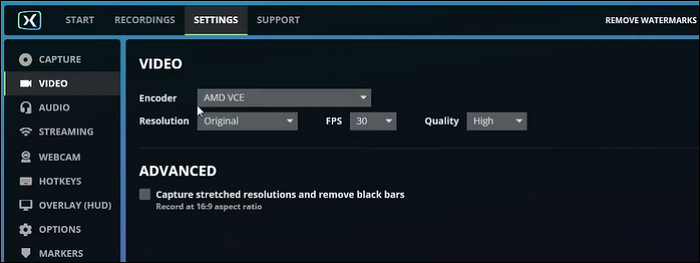
You can adjust the output video, including its resolution, frame rate, and quality. After that, it can deliver a high-performance HD capturing. No matter the moments in real-time or live streaming, it works perfectly.
Feature Two: Set the Audio of Video, Microphone & System Sound

This tool is functional to record game with audio. You can remove the background noises by turning the microphone off. Or choose to capture the game sound only. Also, adjusting the volume to a normal level is accessiable.
Other Main Features of this Recorder
For example, to record screen and webcam simultaneously, this tool is the best solution to increase the interactivity of a video. You can choose to show webcam while capturing, rotate 180 degrees, and wide aspect ratio. Also, setting the hotkey for capturing the gameplay is allowed. When you get the saved video, use its built-in editing tools to enrich the project.
To record the interesting moments of gameplay or live streaming, set the features of this tool for video quality, audio, webcam, etc. And the fast way to capture it is to use the hotkey on the keyboard. You can set it yourself.
To demonstrate the steps clearly, show you one image for setting the hotkey before starting.
Here is a list of steps on how to capture gameplay using this gameplay recorder:
Step 1. Download this tool from its official website, and open it. Follow the instruction to create an account and login in.
Step 2. Before capturing, go to "Settings" to adjust the video, audio, and webcam for advanced options. Also, change the hotkey and remember the combo rules.
Step 3. Perform the gameplay that you want to capture. Then, on the keyboard, use the combo rule to start the recording mission. For example, press Ctrl and F12 at the same time.
Step 4. To end the task, hold down the hotkey like F8. After that, open the window of FBX Recorder, and the saved video will appear. Finally, you can modify it with more editing tools or save it to the computer.
If the FBX Screen Recorder cannot meet all your requirements, choose the alternative one, EaseUS RecExperts. This Windows Screen Recorder assists in capturing game, screen, audio, and webcam. More importantly, the schedule recording function allows you to start capturing the gameplay automatically. You can choose when to start and what time to end the mission.
Like FBX Recorder, this tool helps many users capture their gameplay, such as record LoL gameplay and Switch games. Also, you can add audio like microphone and system sound.
For saving the output video and audio, you can set the output format as you like. For example, export the video in MP4, MOV, FLV, etc. Also, choose the output format of the audio in MP3, AAC, WAV, OGG, etc.
A good solution to capture the gameplay. Free download the best alternative to FBX Recorder now!
Key features of this beneficial tool:
If you have downloaded EaseUS RecExperts, follow the guide below to capture the gameplay in simple steps.
How to record gameplay on Windows 10?
Capturing popular games like LoL is easy if choosing an efficient screen recorder. Don't miss this tutorial if you want to know more details about it.
Here is a list of questions about the FBX recorder. Look at them if you have the same problems.
1. Is FBX game recorder free?
It has the trial version. You can try it without the payment. However, for some advanced functions, you have to pay for them. The trial version of the FBX recorder has limitations such as the recording time and the watermark.
2. Does FBX have a watermark?
Yes, it does. As a guest for the FBX recorder, you can see a watermark in the saved video. To disappear it, you can update it to the Pro version. Click the Upgrade option to update it within this tool.
Related Articles
Top 6 BEST Streaming Software for Twitch/YouTube of 2022
Screenshot on Mac Not Working? Fix it Now
Solved | How to Fix OBS Discapture Not Working?