How to Download Music from Tidal in 3 Methods
Melissa Lee updated on Mar 11, 2022 to EaseUS RecExperts | How-to Articles
Tidal is a high-quality music streaming service. This service not only allows you to download music using the Player, but you can also record and download Tidal music on Windows and Mac using EaseUS RecExperts software. Read this post to know how to download music from tidal.
Tidal is a popular music streaming service that has over 70 million tracks and 250 thousand videos. You can use it to create a playlist or listen to the suggested playlist, and so on.
It offers one of the best audio qualities in the industry, thanks to Master and HIFI features, and then it allows you to download. This post will talk about how to download music from Tidal using the Tidal app or using third-party software on Windows and Mac.
Tidal allows users to record music on its mobile app. So if you want to download songs on your phone and play them anytime you like, follow these steps below:
Step 1. Launch the Tidal app on your phone and find the album you want to download. If you can't see it up front, you can search.
Step 2. Once you find the album, tap on it to open it. At the bottom of the song or album, look for a toggle button next to the download option. Tap it, and the song will be added to the download queue.
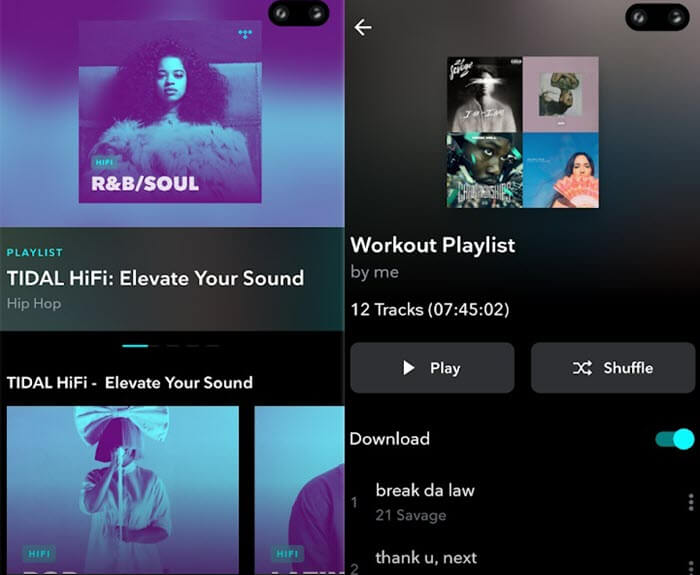
Step 3. Once done, you can now play music on the Tidal mobile app on your smartphone without the need for an internet connection.
When it comes to downloading music from Tidal on the computer, there is no straightforward way. The problem is Tidal does not have an app for any computer. Despite this restriction, it can still be done using third-party software that can do that.
AudFree is a music downloader software that can download from both premium and HiFi subscriptions. Then it can convert the recorded audio into a format that can be used anywhere. Now, follow those steps to download the songs you like.
Step 1. Download and install the software on your computer. Then open the Tidal app and copy the link of a track, an artist, an album, or a playlist.
Step 2. Paste the link, and then click on the "Convert" button. It will then allow you to select the format, channel, sample rate, and bitrate. You can choose to select conversion speed in case there was an error.
Step 3. The next screen will display the progress of each song you are downloading.
Although Tidal doesn't offer you a built-in downloader, you can use the third-party software to capture high-quality music from Tidal. Using EaseUS RecExperts is a good solution to record Tidal music on Windows and Mac effectively.
This is a practical tool that records anything on your Windows screen. To record Tidal music, apply the "Audio" feature, and you can select the output format of the audio, including MP3, AAC, etc. Besides the music from Tidal, use it to capture the microphone sound so that you can record your voice with sound from Tidal.
Also, if you want to capture something other than audio, it's possible. This software can perfectly work as a Zoom meeting recorder to capture anything in online meetings, webinars, or classes. Here are more features of this functional tool.
Key Features:
Try this powerful tool to capture music from Tidal now!
Steps to Capture Music from Tidal on Windows:Step 1. Launch this program on your computer, and click "Audio" on the main interface.
Step 2. Click the Sound icon on the lower left to select the "System sound" as the recording source. You also can adjust the volume by moving the sound control scale up or down to raise or lower the volume in this window.
Step 3. Next, click "REC" to begin your recording.
While recording, you can pause, resume, or stop the recording flexibly.
Step 4. Once done, you can find the recordings in the "Recordings".
Tidal is a great music player, but it is hard to download music from Tidal on PC or Mac. The efficient way to do this is to use recording software, and EaseUS RecExperts is an excellent tool, which can record system audio without any problem. Once recorded, you can play the music without the internet. Now, catch this chance to install it!
Related Articles
Screenshot on Mac Not Working? Fix it Now
Top 7 Free Webinar Service Platforms in 2022
[2022] How to Zoom Blur Background Meetings Easily
How to Capture Video from Webcam Using VLC Media Player