2022 | Watch NBA Live Stream + Record Tutorial
Crystal Chen updated on Dec 27, 2021 to EaseUS RecExperts | How-to Articles
Are you an NBA sports fan? Do you know you can watch it on TV, phone, and computer? Also, if you want to save some precious moments, try to record it with the screen recording software. Here, in this post, you know the methods correctly.
As the coronavirus spreads, more and more NBA fans choose to watch the live broadcasts to support their favorite basketball teams. NBA league games are broadcasted across many platforms. And each game can be watched online via NBA TV. Other platforms like Hulu + Live TV also provide this service.
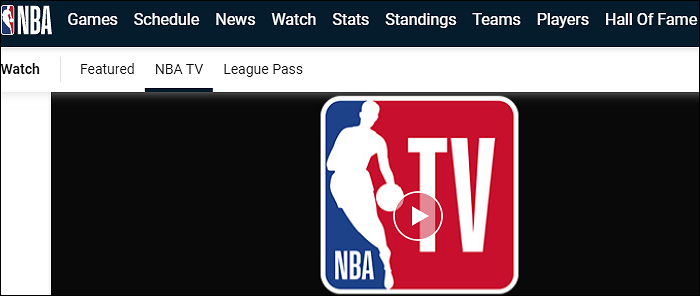
Have you ever thought of recording the basketball game while watching? Some moments of three-pointers make you want to remember. Here you need a streaming video recorder like VLC, which allows using a URL of the game to be viewed and recorded simultaneously. Keep on reading, and you learn how to watch NBA live stream and record it in a smart way.
As most attendances have been impacted by the COVID-19 pandemic, the online broadcast is widely acceptable. Also, to meet the state regulations about coronavirus restrictions, NBA teams allow in-person attendance for social distance.
According to the latest news, the 2022-22 NBA season is happening in October. NBA summer league for 2022 can be viewed by many people in a live stream version. Go to https://www.nba.com/schedule for more details.
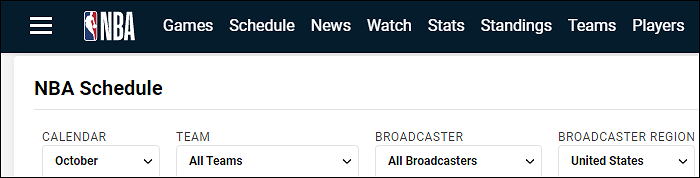
Besides watching the NBA finals on TV shows, you can also use online platforms on the computer if you don't have a cable. For the live broadcast of sports, you can open these platforms with your Windows PC or Mac.
With a URL, you can watch the NBA live show on the screen recording software. At the same time, it can be recorded. The VLC media player has this function to deal with any videos from the network. It's the Network Stream feature to capture video and audio at the same time. Meanwhile, its Adjustments and Effects function can enrich your videos functionally.
Recording NBA live stream game on Windows 10, using VLC media player:
Step 1. Before using the VLC media player, open the online TV you select. Join the NBA game live show.
Step 2. Open VLC media player. From the top toolbar, go "Media" > "Open Network Stream..." > "Network". In the new window, you see the Network Protocol. Copy the URL from the online TV you opened.
Step 3. Paste the NBA show's URL into the network URL box. Then, click "Play" and this window will be closed.
Step 4. Back to the main interface, and you can watch the NBA online stream. To record it, choose "Playback" > "Record". When you want to stop the mission, hit "Stop playback".
Step 5. Meanwhile, you can press the camera icon to take a screenshot from the live broadcast of the NBA show.
Step 6. Finally, to view your videos or screenshots, go to C: \Users\Administratior\Videos or Pictures. And the saving videos of the NBA live show are in MP4 format. You can see the size of it and can rename the file.
If you want to record NBA live stream without using URL, try a streaming video recorder like EaseUS RecExperts. With four capturing options, you can deal with your screen, audio, webcam, and snapshots. Also, it allows capturing partial or full-screen of NBA live broadcast as you like. When outputting the saving videos, you can choose the formats.
EaseUS RecExperts has the beneficial feature of schedule recording, which allows you to set the duration of the NBA live show recording. You don't have to start it or end it manually. It's helpful when you are not at home.
Hit the button to start capturing your favorite shows. In the trial version, you won't need to register an account.
Main features of this beneficial live streaming recorder:
If you want to know the steps for recording NBA sports or entertainment using this tool, read this post.
How to record streaming video?
Capturing live streaming video is helpful when dealing with interesting content online. An efficient screen recorder like EaseUS RecExperts can capture the streaming video and audio at the same time...
Related Articles
2022 | How to Change Xbox Background on PC/Mobile
How to Record Audio with VLC Media Player & VLC Alternatives
[Full Guides] How to Record Screen with OBS Studio
10 Best 1080P Video Downloaders