MS SQL Recovery Software to Recover MDF/NDF File
Cedric updated on Nov 27, 2024 to MS SQL Database Recovery | How-to Articles
The MDF or NDF files may get deleted, damaged or inaccessible due to various matters, such as hardware problem, bugs in SQL Server, OS malfunction, unexpected system shutdown, virus attacks, etc., which is a serious problem for SQL users. If you happen to encounter such an issue, you can use EaseUS MS SQL Recovery to help you recover MDF or NDF file with ease.
Applies to MS SQL Server 2016, 2014, 2012, 2008 and older versions
"Hi, everyone. My SQL server data file has corrupted, and I do not have a backup of the database. Can anyone please help in recovering the data from corrupt MDF file? Are there any methods or steps to fix a corrupt log file?"
MS SQL Server is one of the most popular databases that provides excellent reliability and advanced internal structure. However, just as the user above, you may encounter SQL database corruption resulted from virus infection, operating system failure, corrupt file system, etc., When the problem occurs, how to repair the MDF or NDF files in SQL database, and how to recover the deleted records from MDF file? Do not fret. Here comes EaseUS MS SQL Recovery, professional database repair software to Repair corrupt MDF & NDF SQL server database and resolve all types of SQL database repair problems.
EaseUS MS SQL Recovery offers comprehensive solutions to repair corrupt and inaccessible MDF and NDF files.
EaseUS MS SQL Recovery is an ultimate tool that can repair all the corrupt and damaged MS SQL MDF or NDF database file without modifying the original content format. It also can recover the deleted records of SQL MDF/NDF repaired files without affecting the original hierarchy, as well as other database components, including tables, triggers, indexes, keys, rules, and stored procedures. Also, it also supports the recovery of XML indexes and data types, column set property, sparse columns, and file stream data types.
Now, follow the step-by-step guide below to recover MDF/NDF file in SQL database correctly.
Step 1. Download and run EaseUS MS SQL Recovery.
Step 2. Click the two dots (Browse button) to choose the target MDF file or click "Search" and select the desired file to repair from the list found below. Then, click "Repair" to start the repairing process.
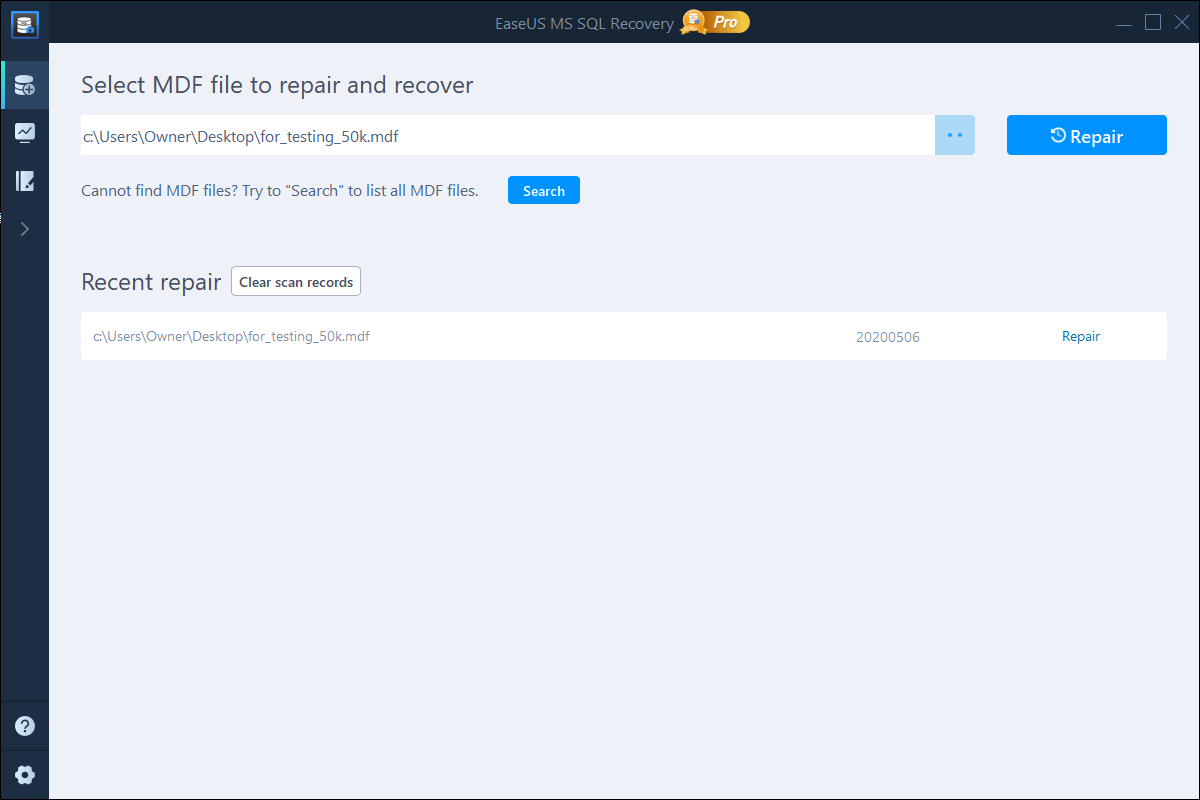
Step 3. When the process completes, a Window will appear to confirm the successful analysis. All the deleted tables & records recovered items will be listed on the left pane in the name of the original tables.
Step 4. Click the "Export" button in the bottom right corner of the screen. You can save the recovered database to database & SQL scripts based on your need. Then, you need to enter Server/Instance Name and connect to the server. If you choose to "Export to database", you can create a new database or export to an existing database.
Related Articles
How to Fix A Corrupted SQL Server Transaction Log File
How to Recover Deleted SQL Server Database without Backup
SQL Error 233 No Process Is on the Other End of the Pipe
SQL Error 5171: MDF Is Not A Primary Database File