How to Recover Deleted Photos & Videos from Android Without Root
Tracy King updated on Jul 02, 2025 to Storage Media Recovery | How-to Articles
When you accidentally deleted photos and videos on Android phone but don't want to root the phone, don't worry. Follow this page, with the help of EaseUS file recovery software and Android data recovery software, you can successfully retrieve lost photos, videos from Android external memory card or internal memory without root.
With the increasing popularity of Android phones, data loss disasters also occur more and more frequently due to accidental deletion, virus attack, memory card errors or some other reasons.
Fortunately, there is a lot of third-party Android data recovery software that can help Android users to retrieve their lost data. However, all these software require users to root Android device before data recovery.
Most Android users feel reluctant to root the device as it violates the warranty. Some manufacturers won't take the responsibility if the rooted set was ruined or damaged, even the causes are non-artificial factors, such as hardware failure or OS errors.
So, is it possible to perform Android data recovery without root? Yes. Read on and you'll find two reliable methods that will assist you in resolving this issue with ease.
Most Android phone and devices allow users to add an expanded memory sd card into the cellphone, extending Android memory. And many of them tend to save multimedia files like photos, videos, music files, etc. on the card. If you are one of these people, losing photos, videos, etc. on Android memory SD card, don't worry.
EaseUS EaseUS Data Recovery Wizard enables you to recover data from Android phone memory card. You don't need to root the device at all.
Now download this software and learn how to recover deleted files from an Android memory card with ease.
Step 1. Choose the location and start scanning
Hover on the SD card, camera, or hard drive partition where you deleted/lost pictures, then click "Scan for Lost Data".
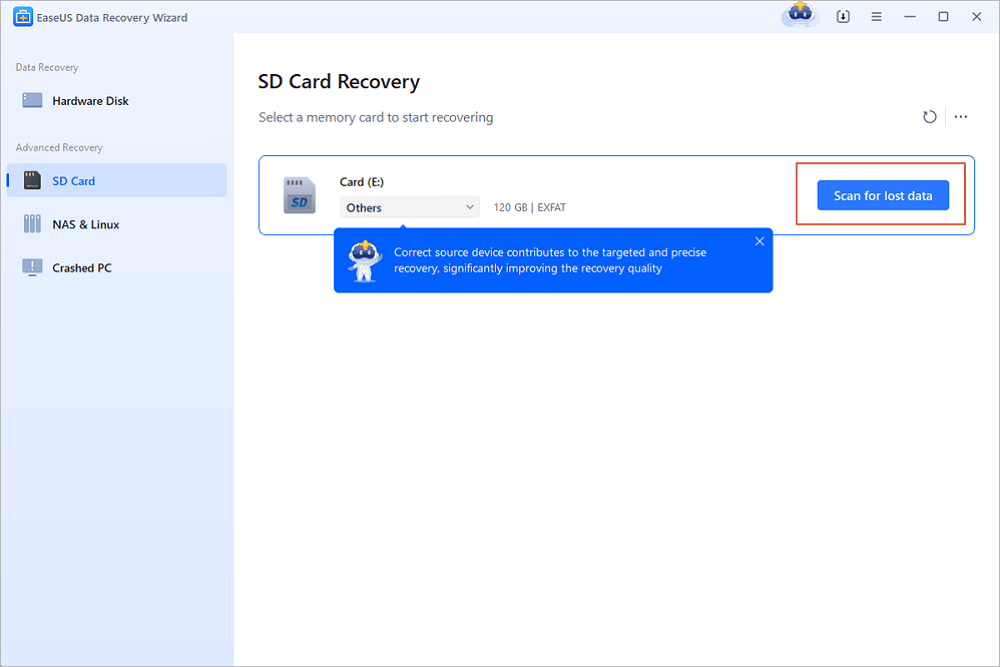
Step 2. Select the pictures you want to recover
Once the scanning completes, select "Pictures" in the left panel. If you want to locate the lost photos, click "Lost Files Only" on the top-right side. Then, you can find photos according to the devices, types, and dates.
Step 3. Recover lost photos
After the preview, click "Recover" and choose another location to save the desired pictures. You can save the recovered photos your local drive, external storage device or cloud storage.
When you lost photos or videos, you also have many options, including restoring lost photos from Google photos, android backup, or using Android data recovery software for help.
Follow to recover your lost Android photos and videos with ease:
If you have created a backup of valuable files like photos, videos, contacts, etc. on your Android phone, you can effectively get them back without rooting the device:
Wait for the recovery process to complete, you can reuse the lost files again on your phone again.
If you used Google Photos to manage your photos and videos on Android phone, you can restore the deleted items within 60 days from Trash:
If you had no backup and didn't use Google Photos to manage photos and videos on Android phone, your last option is to use reliable Android data recovery software for help. Also, rooting the device is required.
Here is a tutorial video to root your device:
After rooting the Android phone, you can apply EaseUS Android Data Recovery to restore the lost photos and videos on Android phone with ease. Both Windows and app version can help.
Related Articles
How to Fix WD My Book Not Showing Up Windows 10 Without Losing Data
How to Recover Data from Huawei MateBook [X/E/D Series]
eMMC Data Recovery: How to Recover Data from eMMC
SD Card Won't Read or Open on My Computer