How to Clone a Server to Another Server
Gap updated on Jun 26, 2024 to Todo Backup Guide | How-to Articles
Cloning a server is a crucial task for businesses. EaseUS Todo Backup Server is an advanced backup software that simplifies and accelerates the process of cloning a server to another server. In this article, we will guide you through the step-by-step process of cloning a server using EaseUS Todo Backup Server.
In today's fast-paced and technology-driven business environment, the ability to efficiently clone a server has become imperative for organizations. EaseUS Todo Backup Server offers an exceptional solution to simplify and accelerate server cloning tasks. In this article, we will delve into the step-by-step process of using EaseUS Todo Backup Server to clone a server to another server seamlessly. By following these instructions, you can effectively replicate your server and safeguard your critical data and operations.
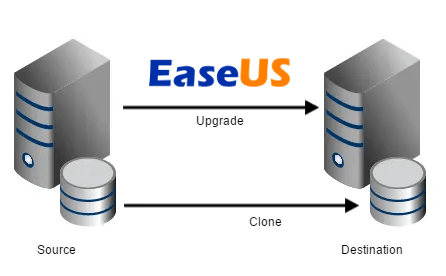
Server cloning is an essential task for businesses that require seamless data migration, hardware upgrades, or disaster recovery solutions. The process involves creating an identical copy of an existing server onto another server, enabling organizations to maintain business continuity and protect critical information. EaseUS Todo Backup Server is a reliable and user-friendly software that simplifies the server cloning process. With its advanced features and intuitive interface, EaseUS Todo Backup Server is highly recommended for businesses seeking a hassle-free and efficient server cloning solution.
Step 1: Install and Launch EaseUS Todo Backup Server
Begin by installing the EaseUS Todo Backup Server software on both the source server (the server you want to clone) and the destination server (the server you want to clone it to). If the destination server is a bare-metal machine, you can create an Emergency Disk with EaseUS Todo Backup Server and that will be used to boot the blank server without pre-installation of our software.

Step 2: Create a Backup Image of the Source Server
On the source server, select "New Task" from the main interface and choose "Disk/Partition Backup." Select the source server's disk or partition that you want to clone and click "Proceed."
Step 3: Choose the Destination Server
Boot the destination server and click "System Transfer." Click on "Browse" to choose the backup image created in Step 2 as the source, and then select the destination server as the target.
Step 5: Initiate the Cloning Process
After configuring the settings, click "Proceed" to start the server cloning process. The software will begin copying data from the source server to the destination server. The time required for this process depends on the size of the server data and the network speed.
Step 6: Verify the Cloned Server
After the process finishes, you may get some prompted windows asking for the driver (.inf file) of a specific hardware. You can find the driver according to the listed hardware info, and add it to ensure you can load from the system normally after the entire system migration is done.
EaseUS Todo Backup Server simplifies the complex task of server cloning, allowing businesses to migrate or upgrade their servers with ease. By following the step-by-step process outlined above, you can efficiently clone a server to another server, ensuring business continuity and data redundancy. Remember to regularly perform server cloning activities to maintain an up-to-date backup and protect your business from unforeseen events.
1. What does it mean to clone a server?
Server cloning means creating a fully operational copy or replica of your current server, including all its applications and the selected configurations.
2. How long does it take to clone a server?
Typically, the process should take about an hour. However, the duration depends on the size of VM and the available resources of the underlying hypervisor. Please note the server being cloned will need to be rebooted, so partners typically perform after hours or during a scheduled maintenance window
3. What are the benefits of server cloning?
Server cloning saves time and effort by eliminating the need to manually set up and configure a new server. It also ensures consistency in server configurations and reduces the risk of human error.
4. Can I clone a server to a different hardware configuration?
Yes, it is possible to clone a server to a different hardware configuration, but there may be compatibility issues that need to be addressed afterward. It is recommended to clone to a similar hardware configuration to ensure seamless operation.
5. Can I clone a server while it is running?
It is generally recommended to shut down the server before cloning to avoid any potential data corruption. However, some advanced server cloning tools may allow for hot cloning, which can be done while the server is running.
Related Articles
How to Clone Windows Server 2019
How to Backup VMware ESXi: 2024 Tips
Windows Server Backup Incremental (Available on Windows Server 2012/2016/2019)
How to Schedule MySQL Automatic Backup in 3 Quick Ways [Beginner's Guide]