Fix 4K Video Not Playing | Easy & Secure Tips
Finley updated on Nov 05, 2024 to Files Repair & Photo Restoration Guides | How-to Articles
Have you ever encountered 4K video not playing, especially when using a VLC media player? If you do, this post from EaseUS will help you fix this video not playing error and fix damaged videos for you.
I cannot play 4K videos on my Windows Media Player now. I would like to mix my videos with audio in the same playlists I can do with Windows Media Player except for the 4K videos. Is there any possible way to play my 4K videos downloaded from YouTube on Windows Media Player? - from Microsoft Community
Users can simply divide videos into several versions according to resolutions like 720p,1090p, or 4K. People nowadays prefer 4K resolution videos because they provide a better visual experience. However, it is possible that your 4K video cannot be played, especially when you have downloaded it from the website. This post from EaseUS will help you solve this 4K video not playing error with several solutions below:
If your video files are downloaded from the website and cannot be played using any media player, your files are likely damaged due to improper download. In this case, you just need to repair your videos with the help of professional video repair software. EaseUS Fixo Video Repair would be your go-to solution for repairing damaged downloaded videos.
This video repair software helps fix more video-related issues, like video error code 100013, error code 224003, error code 232404, and more. Other common problems, such as MP4 not playing, MOV not playing, and AVI not playing, can all be perfectly solved with the help of this repair tool from EaseUS.
Follow the steps here to repair corrupted video files with this professional software:
Step 1. Open Fixo on your local PC. Click "Video Repair" and add the corrupted MP4/MOV/AVI/MKV/3GP/FLV/MKV/WMV video files by clicking "Add Videos".
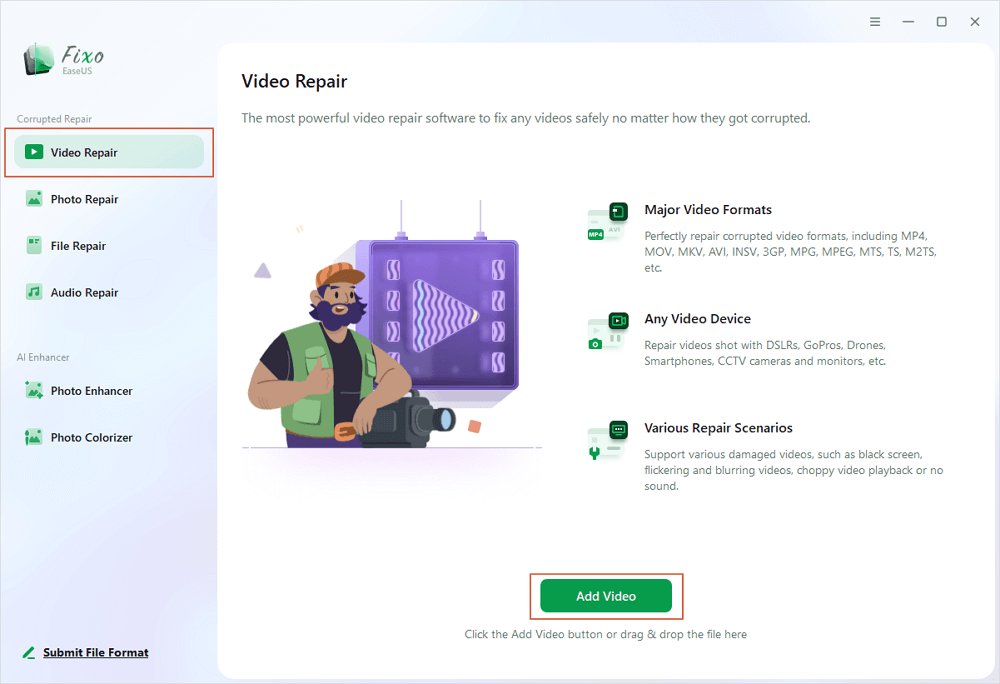
Step 2. Move the pointer to a video and click the "Repair" button to start the single video repairing process. If you want to repair all the videos, click "Repair All".
Step 3. Wait a few minutes, and the corrupted videos will be repaired. Click the play icon to preview the videos. You can save a single video by clicking the "Save" button next to the play icon. If you want to save all the repaired videos, choose "Save All".
Step 4. If the quick repair fails, you should utilize the advanced repair mode. Click "Advanced Repair" and add a sample video. Choose "Confirm" to ensure.
Step 5. A list of detailed information on corrupted and sample videos will show up. Click "Repair Now" to start the advanced video repair process. When the repair is complete, you can view the videos and click the "Save" button to save the repaired video files to an appropriate destination.
You can share this post to social media like Reddit or Twitter to help more users facing the same 4K video won't play error.
If the video format of the 4K video is not compatible with the media player you are currently using, you may try converting the video format and play your video again. You can use a VLC media player to convert your video to one of the most common video formats — MP4.
Step 1. Open the VLC media player and go to the "Media" tab. Choose "Convert/Save" from the drop-down menu.
Step 2. Now tap on the "Add" button and upload the 4K video file you want to convert.
Step 3. Then, choose the video format you want to convert from the Profile option. Click "Browse" to choose the location where you want to save your file.
Step 4. Click "Start" to convert your video to a desirable format.
The last resort is to update the graphic driver and play your video again. Here is how you can do this:
Step 1. Hold Win + R to launch the Run box. Type the following command and hit Enter:
Step 2. When the new window appears, locate your Display adapters and right-click on the Graphics card.
Step 3. Choose "Update Driver" from the menu.
Here are some frequently asked questions that you may be curious about:
If your 4K video is corrupted, or the video format is not supported by the media player you are currently using,
You can use several professional video converters to help convert your 4K video to HD.
This post has looked at how to fix 4K video not playing error. You can try converting the video format and updating the graphic driver. If the above two methods fail to work, use EaseUS Fixo Video Repair to fix your corrupted videos and fix 4K video not playing error.
Related Articles
MXF Repair: 4 Best Solutions to Repair Corrupt MXF Files [Easy]
[Video Card Fix] How to Repair Graphics Card and Video Issue
Top Free RAR Extractor for Mac [Corrupted RAR Files Solved]
Improve Image Quality in Photoshop | Fix Low-Resolution Pics