Fix Can't Extract Zip Files on Windows with AI-Power
Finley updated on Oct 21, 2024 to Files Repair & Photo Restoration Guides | How-to Articles
Have you ever encountered Zip file error like can't extract Zip files when you are about to decompress or open your Zip file? If you do, you came to the right place for this post will introduce you to four easy but effective methods to help you extract Zip files effortlessly.
Can't extract Zip files on Windows? Zip and RAR files are two popular compressed formats that can save files with large volumes in a very limited space. Users always use Zip files to transfer large data. However, Zip files are very prone to corruption, and it is surely annoying if you are under urgency. Feel at ease; this post from EaseUS will help you solve this Zip not opening error with ease.
If your file says that corrupted Zip when you try opening it, the quick fix is to use a reliable and powerful Zip file repair tool like EaseUS Fixo File Repair.
This file repair can help you solve many Zip-related issues as follows:
Follow the instructions down here to repair corrupted Zip files:
Step 1. Download and launch EaseUS Fixo File Repair on your PC. Choose "File Repair" to repair corrupted Zip files. Click "Add Files" to select corrupted Zip files browsing from your folders.

Step 2. To repair multiple Zip files at once, you can click the "Repair All" button. If you want to repair a single one, move your pointer to the targeted file and choose "Repair". You can also preview the Zip file by clicking the eye icon.
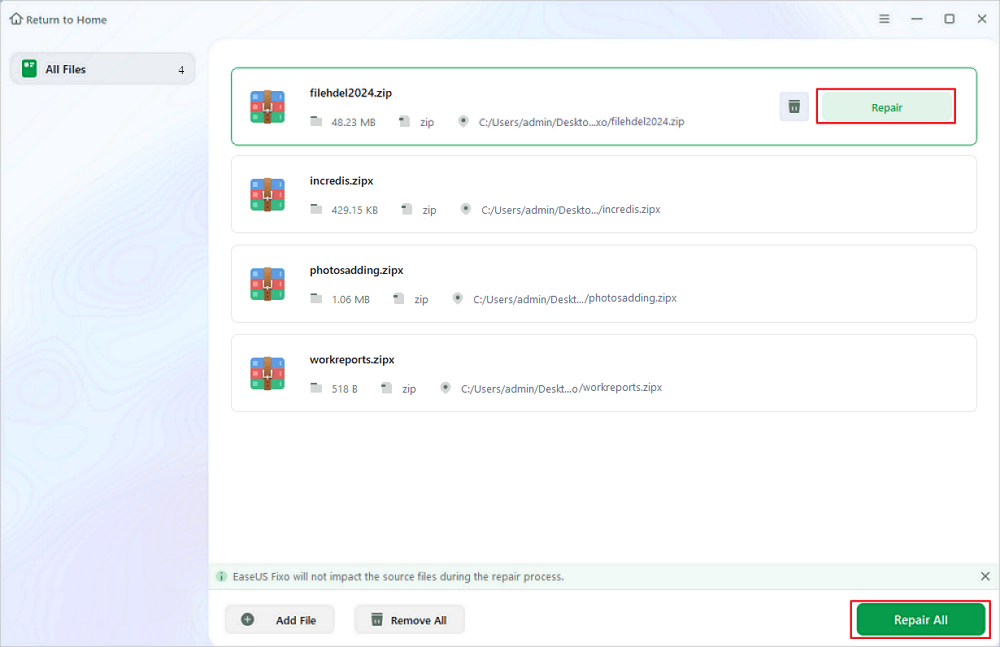
Step 3. Click "Save" to save a selected file. You can also select "Save All" to save all the repaired files. After that, choose "View Repaired" to see the saving destination of the repaired Zip files.
You can kindly share this tool and this post on forums like Reddit to help more users fix this Zip file cannot open error:
If you have some basic knowledge, you may try this method. You can type the specific command in Command Prompt to fix the Zip file not opening:
Step 1. Type cmd in the search bar and hit Enter to open Command Prompt. Then, choose "Run as administrator".
Step 2. Type the following command in the Command Prompt window and hit Enter:
Step 3. Now, restart your computer and see if the error persists.
If you are using a file extraction tool to open the compressed Zip file, you can try another extraction tool like WinZip or 7-Zip. Let's take 7-Zip as an example:
Step 1. Download and install 7-Zip from the official website and launch it.
Step 2. Right-click on the problematic Zip file and choose "7-zip" > "Extract files".
If you do not use any of file extraction tool but use the built-in utility to open Zip file, you can End the task Windows Explorer process temporarily to fix the issue of not opening the Zip file. Follow the steps here:
Step 1. Hold Ctrl + Shift + Esc at the same time to launch Task Manager.
Step 2. Locate Windows Explorer and right-click it. Then, select "End task" from the context menu.
To better solve this Zip file won't open error, you can read the following questions that have been asked frequently:
If you are using a third-party extraction tool to open zipped files, you can try opening them with Windows Explorer. But if you are using it now, you can try opening your compressed files with WinZip or 7-Zip.
One common reason Zip files cannot be extracted is that the compressed file you want to open is much larger than the maximum length allowed by Windows.
This post from EaseUS has looked at how to fix can't extract Zip files with four effective and useful methods. You can always turs EaseUS Fixo File Repair if your zipped or compressed files are damaged or broken. Try it now if you are facing this problem!
Related Articles
How to Fix Corrupted EXE Files on Windows 10 [Safe Ways]
How to Tell if an Excel File Is Corrupted? Repair It!
Fix Windows Cannot Complete the Extraction [2025 Ultimate Guide]
How to Repair WEBM Video Files Corruption