Can't Open Files on Mac? Fix It With 4 Easy Ways
Finley updated on Mar 13, 2025 to Files Repair & Photo Restoration Guides | How-to Articles
Have you ever experienced can't open files on Mac, especially when you use Microsoft Suite? Feel at ease; this post will help you open your files on Mac with 4 simple methods, keep reading to find the best solution for you.
I bought a new Macbook Pro last week, and it runs OS Monterey vs 12.3.1. All my files are synchronized via a NAS to my Macbook and a Windows desktop. However, I failed to open any PDF files and could not open some MS Word and Excel files either. I had no problem at all with my previous Macbook Pro 2018 (Big Sur). Any fix? - from Apple Community
You may be freaked and panicked when you can't open files on Mac, especially when their files are very important or urgently needed. Do not worry; this post will give 4 feasible fixes to solve this error.
If your files are corrupted and damaged, they may not be able to be opened. In this case, you need helpers like file repair software to solve file corruption and restore your file to a stable and normal state. EaseUS Fixo File Repair may be the best solution for you.
This Microsoft repair software can repair corrupted files on Mac with three steps. Repair corrupted PDF files, Excel, Word, and more. Here are some more common cases that this file repair tool for Mac can perfectly fix:
You can free download EaseUS Fixo File Repair and fix corrupted files on Mac with the detailed guide here:
Step 1. Download and launch Fixo on the Mac. Choose "File Repair" from the left panel. Click "Add File" to select corrupted Office documents, including Word, Excel, PDF, and others you want to repair.
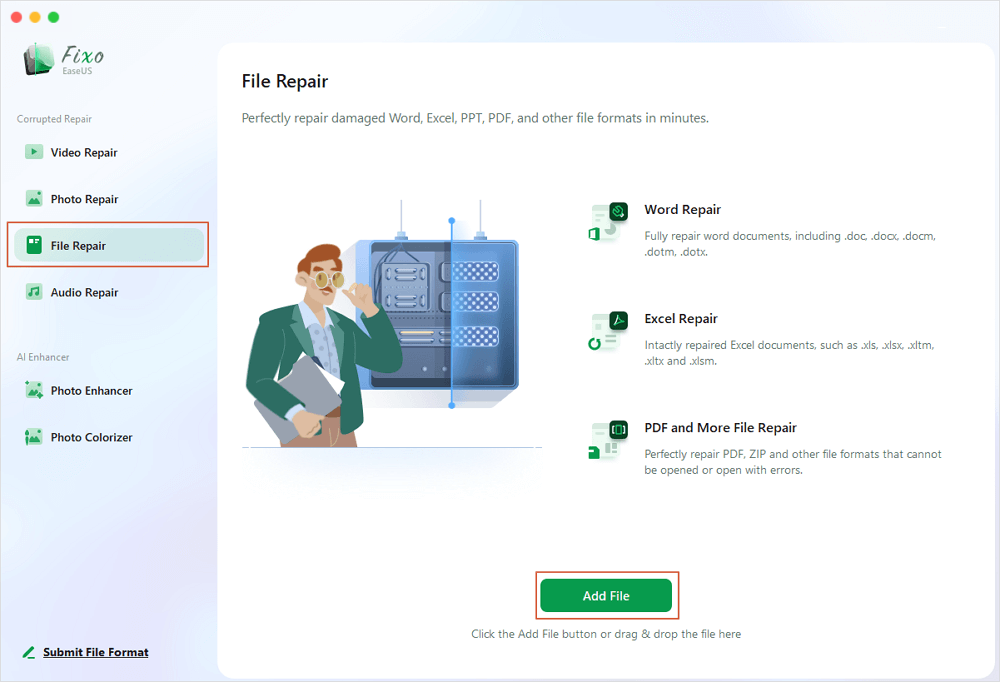
Step 2. To repair corrupted files in batch, click the "Repair All" button. If you want to repair a specific document, move your cursor to the document and click the "Repair" button. You can click the eye icon to preview the repaired document.
Step 3. Click "Save" to save a selected document. To keep all the repaired documents, choose "Save All". When the save completes, click "View Repaired" to locate the repaired folder.
Do not forget to share this post on your social media, like Twitter, if you find it helpful:
Application malfunction may hinder when you try to open your files on Mac. You can try Force Quit the application and relaunch it like this:
Step 1. Click on the Apple logo from the top-left of your desktop.
Step 2. Select "Force Quit" from the drop-down menu.
Step 3. Choose the application you currently use to open the problematic file and select "Force Quit".
Now, you can relaunch the app and reopen your files to see if the error persists. This method also works when PowerPoint is not opening on Mac.
If you forget to change the permission settings for your files, you may also fail to open them. Try changing the file permission like this:
Step 1. Right-click on the file you want to open and choose "Get Info".
Step 2. Click the padlock and enter the admin account and password.
Step 3. Under the Sharing & Permissions section, set the privilege to your account as "Read & Write".
You can refer to this post when you encounter Microsoft Word cannot save file permission error:
Word Cannot Complete the Save Due to a File Permission Error Mac [Fixed]
The Word cannot complete the save due to a file permission error that may occur while saving files in Microsoft Word on your Mac. You can try to fix the file permission error in several ways.
Hard driver corruption and damaged system files can also be reasons for files not opening on Mac. You can run the First Aid in Disk Utility to repair your disks - if they are in bad condition. Follow the steps here:
Step 1. Navigate to the "Finder > Applications > Utilities" folder and open "Disk Utility".
Step 2. Tao on "View" from the upper-left and go to "Show All Devices".
Step 3. Look for your disk from the left panel. Click "First Aid" and choose "Run" when the new window appears.
Now, wait patiently for the process to end.
Here are some frequently asked questions on this file not opening error on Mac:
Suppose you cannot open a document or application on your Mac. You may have disabled the permission setting, or your files are corrupted or damaged.
You can change the file permission to the file or folder you want to open. Follow the steps here:
You likely have no privileges to open this app, or the application may be corrupted due to improper download.
This post from EaseUS looked at four easy ways to fix can't open files on Mac. You can either relaunch the application, change the file permission, or repair your hard drive with First Aid. If your files happen to be damaged, use EaseUS Fixo File Repair as your lifesaver.
Related Articles
How to Corrupt a Word File [4 Easy Methods Here]
Repair Corrupted RAR Files | Tried-And-True
PDF Not Opening on Mac, How to Open?
Fix AVI File Not Playing on Windows 10/11