Fix Error 4302 Photos Mac | Top 4 Methods
Finley updated on Nov 28, 2024 to Files Repair & Photo Restoration Guides | How-to Articles
Have your ever encountered error 4302 photos mac when you backed up your photo files to the external hard drive on Mac? This post from EaseUS aims to help you fix this image error easily. Read on!
If you plan to back up your photo files to the external hard drive on your Mac but have received the error 4302 Photos Mac error message, do not worry. This post will help you fix it easily.
I have always backed my photos on an external hard disk, but today, when I tried to back up some new photos, I encountered this 4302 error. I updated my OS to the newest version, but it did not work. Are there any workable solutions to fix this Mac photo error? from Apple Community
If the photo files that you want to back up are corrupted and damaged for some specific reason, error code 4302 may also appear. In this case, you just need to fix corrupted photos with professional photo repair software for Mac.
EaseUS Fixo Photo Repair is your go-to choice if you are a computer rookie and want to repair broken image files effortlessly. You do not need any technical help, and the process can be finished with just a few simple clicks.
This photo repair software can fix corrupted JPEG file on Mac, overly compressed photos, images not loading, and solve images not showing on websites with its robust repair feature. Follow the detailed steps here to repair corrupted photos on Mac with ease:
Step 1. Add the Corrupted Images
Launch EaseUS Fixo on your Mac, go to the "Photo Repair" tab and click the "Add Photo" button to add the corrupted images, including JPEG, PNG, JPG, CR3, CR2, NEF, NRW, RAF, etc.
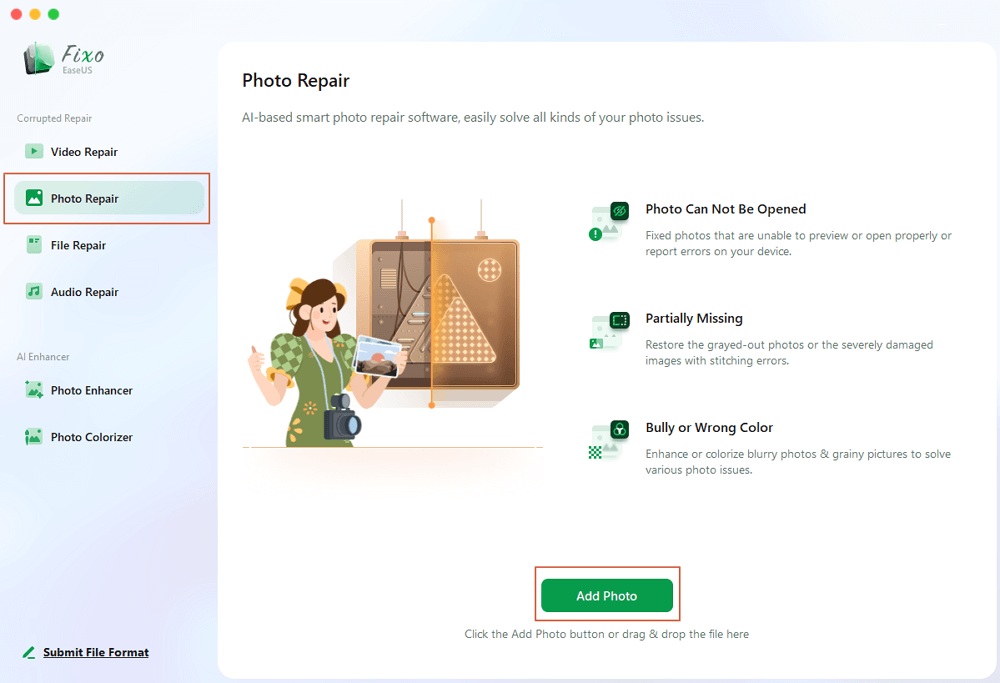
Step 2. Repair the Corrupted Images
Select an image and click the "Repair" button to start the single image repairing process. If you want to repair all the corrupted images, click "Repair All".
Step 3. Save the Repaired Images on Your Mac
Click on the eye icon to preview the repaired images and click "Save" to save them on your Mac. Choose "Save All" to save all the repaired images. Click "View Repaired" to locate the repaired folder.
It would be great if you share this post to forums like Reddit to help more users in need:
Regular updates can help you solve many incompatibility errors. Also, it is not enough just to update the OS, system software should also be in consideration. Here is how you can do this:
Step 1. Click on the Apple logo and choose "System Preferences" from the drop-down menu.
Step 2. Locate and select System Update, and click the Update Now button if an update is available.
Step 3. Wait patiently for the update to end and for your Mac to restart.
You can now try backing up your photos and see if the error persists.
Also, you can use the built-in utility of Photo Library to fix this Mac photo error. Follow the steps here:
Note: you need first to exit the Photos app if you have already opened it.
Step 1. Hold the Option+ Command key at the same time and wait for the new window to open.
Step 2. Tap on the "Repair" option to start the library repair. You may need to log in by entering your passwords.
Step 3. Wait patiently for the update to end and the Photo Library will open automatically once the repair is done.
If none of the methods above worked, the problem may lie in the external hard drive you are using. Since you are a Mac user, you can try First Aid in Diks Utility like this:
Step 1. Open the Launchpad and navigate to "Other" > "Disk Utility".
Step 2. Highlight the external hard driver from the left panel and tap on "First Aid".
Step 3. Wait for the scan to end, choose "Done," and try backing up your photos again.
You can read this part to get some frequently asked questions about this Mac error:
This is because the Mac does not support Photo Library on ExFat drives or external drives formatted for Windows-compatible OS. But it is also possible that your external hard drive is damaged or corrupted due to some specific reason.
You can use photo repair software like EaseUS Fixo Photo Repair to fix corrupted photo files, update the system software, and repair external hard drive in Disk Utility.
This post has looked at four workable solutions to error 4302 photos Mac. You can try updating system software, photo library repair and First Aid in Disk Utility. But if you are sure that your photos are corrupted, try EaseUS Fixo Photo Repair to solve this error as soon as possible.
Related Articles
Fix Photo Booth Video Corrupted [macOS 13/12/11]
How to Open Exe File on Mac | Full Guide
PPT Not Opening Repair: Fix PowerPoint Not Opening
How to Increase Resolution of Image in Photoshop (Quick Fixes)