Fix App/File Is Damaged and Can't Be Opened Mac
Finley updated on Nov 28, 2024 to Files Repair & Photo Restoration Guides | How-to Articles
Have you ever encountered files is damaged and can't be opened Mac, you need to move it to Trash error? Do not worry, this post will provide you with several workable solutions and repair corrupted files.
You may encounter this App/file is damaged and can't be opened Mac when you are working on documents or when you open a App, especially on M1 Macs and when your files and App are downloaded from website. This post from EaseUS will help you repair corrupted files on Mac and solve this application/file not opening error.
You may encounter this file is damaged and cannot be opened error message when your files or application files are corrupted. If so, the simplest method is to use professional file repair software for Mac. EaseUS Fixo File Repair will be your go-to solution if you are looking for a powerful tool.
With this software, you can easily repair corrupted files on Mac and solve file corruption errors ASAP. You can also fix damaged documents and fix Microsoft issues like when you can't edit Word documents on Mac.
Here is the detailed instruction you can follow to repair corrupted files on Mac and resolve file/application is damaged and cannot be opened on Mac:
Step 1. Download and launch Fixo on the Mac. Choose "File Repair" from the left panel. Click "Add File" to select corrupted Office documents, including Word, Excel, PDF, and others you want to repair.
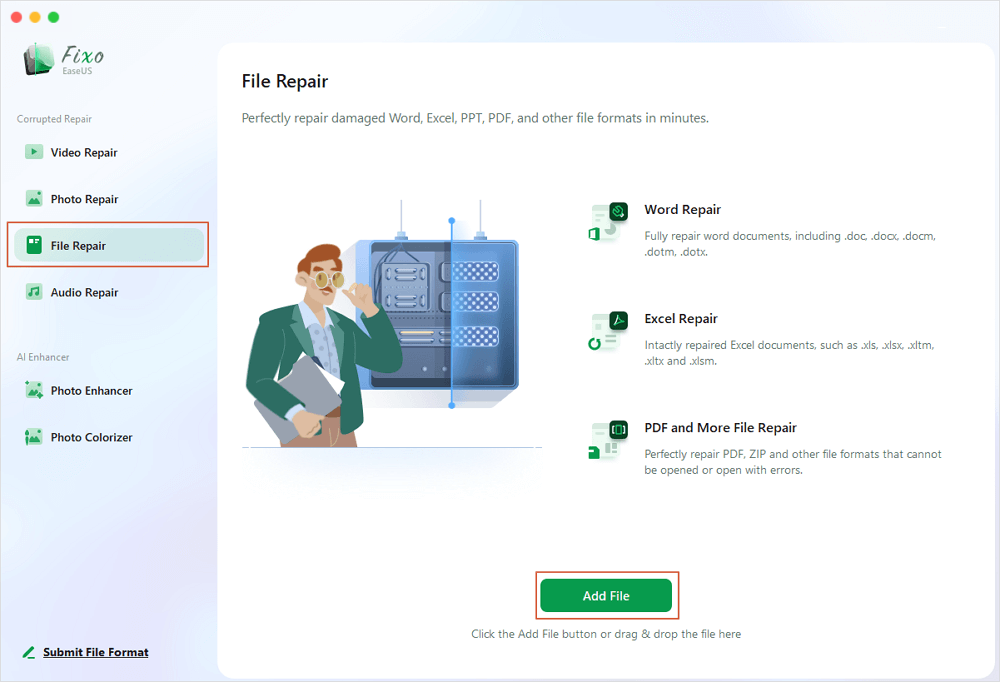
Step 2. To repair corrupted files in batch, click the "Repair All" button. If you want to repair a specific document, move your cursor to the document and click the "Repair" button. You can click the eye icon to preview the repaired document.
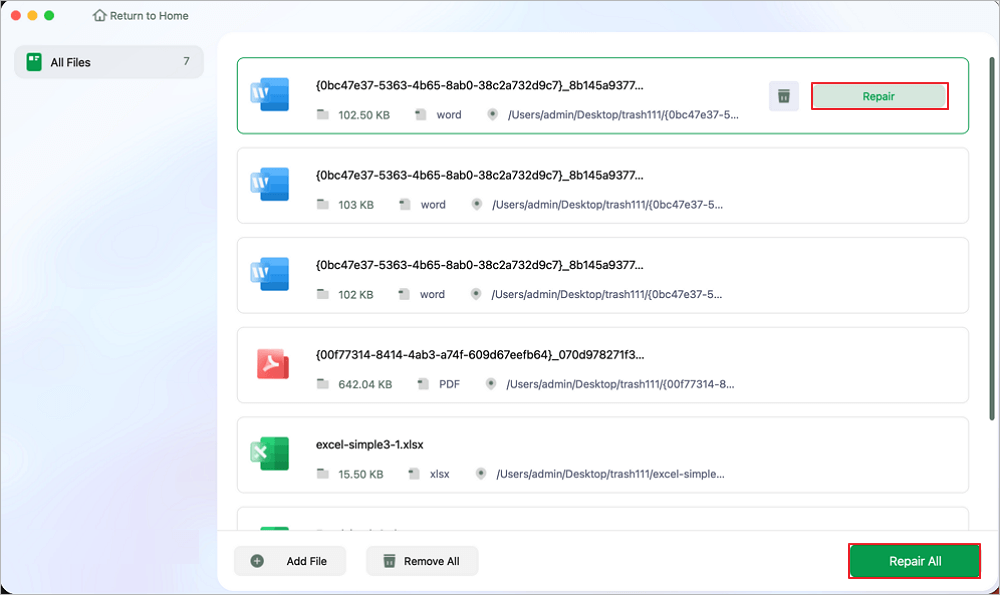
Step 3. Click "Save" to save a selected document. To keep all the repaired documents, choose "Save All". When the save completes, click "View Repaired" to locate the repaired folder.
Share this post to forums like Reddit or Twitter to help more Mac users facing this issue:
If you are currently running macOS Ventura, you can check if you have allowed the application to run like this:
Step 1. Click the Apple logo and choose "System Settings" from the menu.
Step 2. Choose "Privacy&Security" and then "Developer Tools".
Step 3. Hold + key and go to the folder where the problematic app is.
Step 4. You can now click the app to open.
You may temporarily turn off the Gatekeeper because the error is sent by Msc's security. But here to note that you need to enable it again after using the software. Follow the steps here:
Step 1. Open Terminal and type the following command:
Step 2. If asked, you need to enter the admin password.
Step 3. Type the following command to check the status of Gatekeeper.
Now, you may try opening the app you need.
It is also workable to remove the quarantine attributes signed to the app or file that are damaged and cannot be opened. Follow the detailed steps here:
Open Terminal and type the following command.
If you want to execute this command, do as follows:
Copy and paste the following command in Terminal and drag the file or app that has the issue to Terminal. Hit Enter.
Then, drag the file or app to Terminal and type the following command:
You may also need this part to get more related
You can repair corrupted files with file repair software like EaseUS Fixo File Repair:
You can change the permission setting for the problematic item. You just need to right-click on the item you want to open and choose "Get Info".
This post has looked at several effective methods to fix file is damaged and can't be opened Mac. You can allow the application to run, temporarily disable the Gatekeeper and remove the extended attributes. If your file is corrupted, use EaseUS Fixo File Repair to solve your files ASAP.
Related Articles
How to Fix WMV Files Online Free [2024]
Fix Mac Zoom Error Code 10008 with 4 Easy Ways [Bonus Tips]
How to Fix Runtime Error 424 "Object Required" VBA in Excel
GIF Preview Not Working on Mac? Fix Corrupted GIF Files on Your Mac