Top Free RAR Extractor for Mac [Corrupted RAR Files Solved]
Brithny updated on Nov 28, 2024 to Files Repair & Photo Restoration Guides | How-to Articles
Are you wondering about the top free RAR Extractor Mac? This article will provide you will the top options and how to open the corrupted files using these tools!
RAR and Zip files are among the most common formats for file archives. As a Mac user, having the best RAR extractor can help greatly when it comes to treating corrupted RAR files or new files that you may have received/downloaded in this format. Interestingly, there are various RAR extractors for Mac available on the marketplace, which makes choosing the best one for your needs a bit tricky. But that's exactly where you need expert help from us.
This article will share three of the best RAR extractors for Mac. We have shortlisted each one based on its supported file types, systems, decompression time, etc. Comparing their pros and cons will help you make the best choice.
Mac RAR extractors open and decompress RAR files. Roshal Archive (RAR) is a popular file compression format that reduces the data size for storage and communication purposes. A RAR file is a compressed folder with one or more files.
Mac users require RAR extractors to view these files. Moreover, the RAR extractor Mac is utilized to uncompress the RAR files to open RAR files on a Mac and see their contents, whereas the format is effective for downloading and transferring these compressed files.
How to choose an RAR extractor on your Mac? Choosing a Mac RAR extractor involves numerous critical criteria, and considering these factors can help you choose a RAR extractor:
Mac users' flexible and powerful RAR extractor, The Unarchiver, supports a wide variety of file formats. It supports ZIP, 7Z, TAR, GZIP, BZIP2, and many odd formats, including ARJ, LZH, and LZMA, in addition to RAR files. The Unarchiver works with almost every compressed file, making it necessary for anybody who works with various file archives.
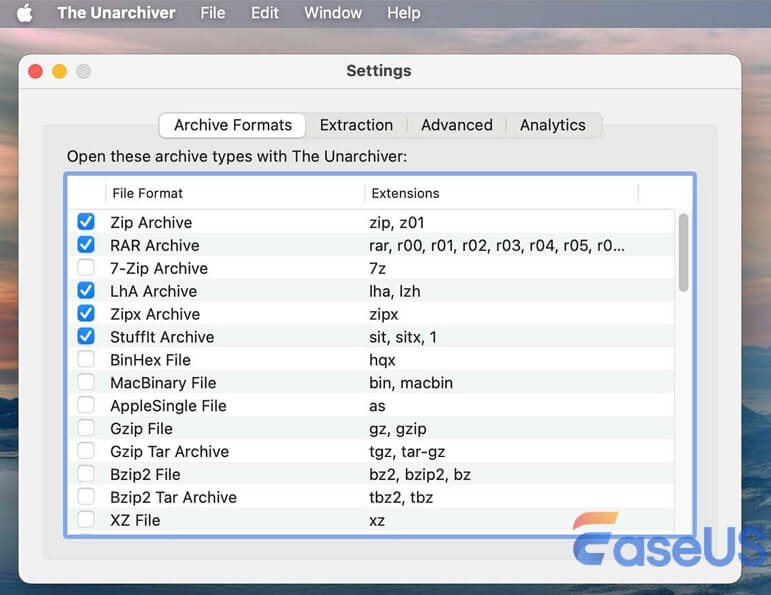
It supports macOS 10.13 and later. Its interaction with the macOS Finder makes it very user-friendly. Your workflow is much simplified by double-clicking archive files to extract them or using the context menu.
When it comes to decompression time, The Unarchiver is impressively fast. Its efficiency in handling large files and complex archives is noteworthy. The tool has been optimized to utilize the processing power of modern Macs effectively, ensuring that even the most sizeable and complicated archives are decompressed swiftly.
Expert's Rating:
✨Summary
The decompression speed is particularly beneficial for users who frequently work with large datasets or need to extract multiple archives in quick succession. The Unarchiver's ability to maintain speed without compromising accuracy or stability is one of its standout features.
RAR Extractor - Unarchiver is a robust macOS program that handles several compressed file formats, including RAR, ZIP, 7Z, TAR, GZIP, BZIP2, XZ, ISO, and others. Its broad file type support makes it a versatile compressed archive manager. It supports macOS 10.7 and later, running seamlessly on both old and new Macs.
This utility decompresses quickly. Users say it extracts files in seconds, way faster than other extractors.
Expert's Rating:
✨Summary
The program is optimized for performance, decompressing big files without straining the machine. Its batch decompression capability lets users extract many archives at once, improving usability and efficiency.
WinRAR for Mac is a powerful RAR and compressed file manager. It supports several file formats, including RAR, ZIP, 7Z, TAR, GZIP, BZIP2, XZ, ISO, and others. Due to its wide compatibility, WinZip can handle several compressed file formats. It works perfectly with macOS 10.10 and later, making it compatible with many Mac computers.
When it comes to the speed of decompression, WinZip performs incredible. Users who need to handle huge archives or multiple files may trust it to extract data swiftly and effectively.
Expert's Rating:
✨Summary
The program can encrypt, convert, and share files, making it more than a decompression tool. Its easy-to-use interface and interaction with macOS Finder make compressed file management simple.
Sometimes, a RAR Extractor can't open when the archive is corrupt. Worry no more! A damaged RAR file might be irritating, but EaseUS Fixo File Repair can help.
One of the key features of EaseUS Fixo File Repair is its ability to fix not only RAR files but also other formats such as ZIP, video, and photo files. This makes it a comprehensive solution for file repair needs. This sophisticated tool repairs Zip files and RAR files that are damaged or corrupted so you can access your vital data easily.
To get started with repairing the damaged RAR files using EaseUS Fixo File Repair, follow these simple steps that are workable with Zip files too:
Step 1. Download and launch Fixo on the Mac. Choose "File Repair" from the left panel. Click "Add File" to select corrupted Zip files you want to repair.
Step 2. To repair corrupted Zip files in batch, click the "Repair All" button. If you want to repair a specific file, move your cursor to the file and click the "Repair" button.
Step 3. Click "Save" to save a selected Zip file. To keep all the repaired Zip files, choose "Save All". When the save completes, click "View Repaired" to locate the repaired folder.
Following are the top queries related to RAR extractor Mac that users search for:
1. How do I unzip a RAR file on my Mac?
Mac users may utilize Unarchiver to unzip RAR files. After installing the program, right-click the RAR file, pick "Open With," and select The Unarchiver. File decompression occurs in the same directory.
2. Is there a free zip and RAR extractor for Mac?
The Unarchiver is a free Mac program that extracts ZIP and RAR files. It supports several compressed formats and interacts with macOS for convenient file management.
3. Why can't I open an RAR file on Mac?
Mac's native tools don't support RAR. Third-party applications like Unarchiver or WinZip can decompress and open RAR files.
Managing compressed files requires a dependable RAR extractor for Mac. RAR Extractor, Unarchiver, and WinZip for Mac are just a few of the RAR extractor programs available for Mac. Every program has special characteristics, including compatibility with a large variety of file types, quick decompression times, and extra functionality.
Moreover, if you’re unable to extract the RAR file, it might be due to corruption. EaseUS Fixo File Repair can rapidly and efficiently repair damaged RAR files in no time. Choosing the proper tools ensures easy RAR file management on your Mac.
Related Articles
6 Ways to Fix Video Freezes But Audio Continues
Fix MOV No Sound | Top 3 Methods
Error 0x80010135 | Fix Path Length Error
How to Repair PNG Mac | Solve PNG Corruption