How to Repair Corrupted HEIC Files on Mac
Jaden updated on Jan 30, 2025 to Files Repair & Photo Restoration Guides | How-to Articles
This article gives you 3 unique ways to repair a HEIC file on a Mac. You will also obtain information about corrupted HEIC files and how to avoid getting corrupted HEIC files.
HEIC (High-Efficiency Image Format) is an image format that offers high-quality compression for photos captured on Apple devices. While HEIC files provide significant benefits regarding file size and image quality, they can occasionally become corrupted, preventing users from accessing their valuable photos.
When HEIC files on a Mac become corrupted, it can be frustrating and concerning. This article will explore the common causes of corrupted HEIC files on Mac and provide comprehensive solutions to repair corrupted HEIC files on Mac effectively.
Third-party photo repair software designed for macOS can effectively recover and repair corrupted HEIC files. Specialized tools are designed to scan storage devices for corrupted files, including images, and can help users restore their valuable data. EaseUS Fixo Photo Repair is the most recommended one.
When using third-party photo repair software to repair corrupted HEIC files on Mac:
Step 1. Launch EaseUS Fixo on your Mac, go to the "Photo Repair" tab and click the "Add Photo" button to add the corrupted photos, including JPEG, PNG, JPG, CR3, CR2, NEF, NRW, RAF, etc.
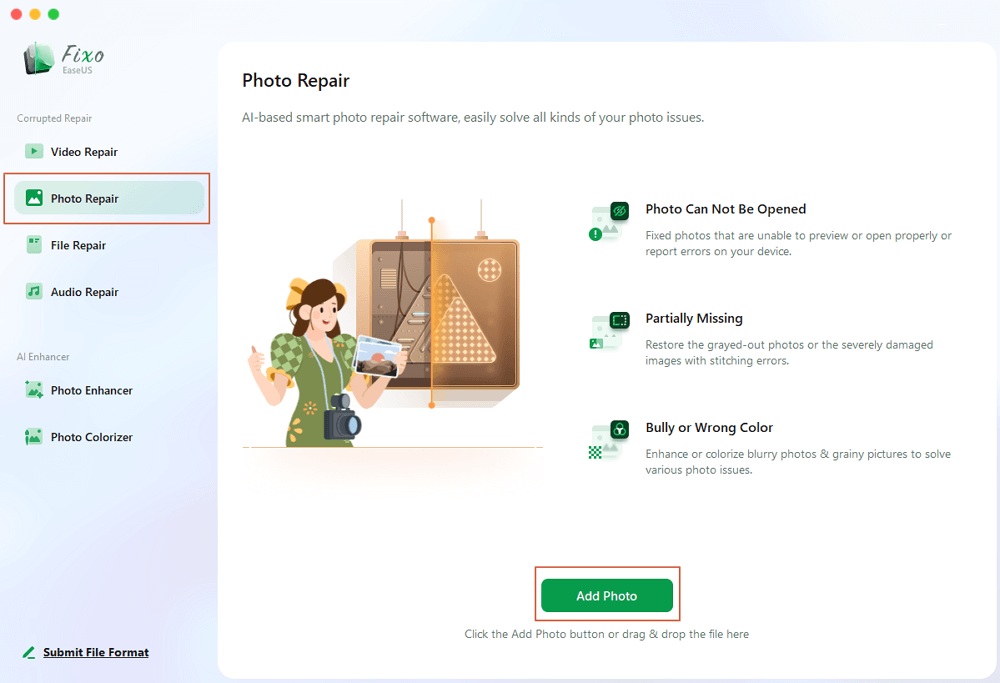
Step 2. Select a photo and click the "Repair" button to start the single photo repair process. If you want to repair all the corrupted photos, click "Repair All".
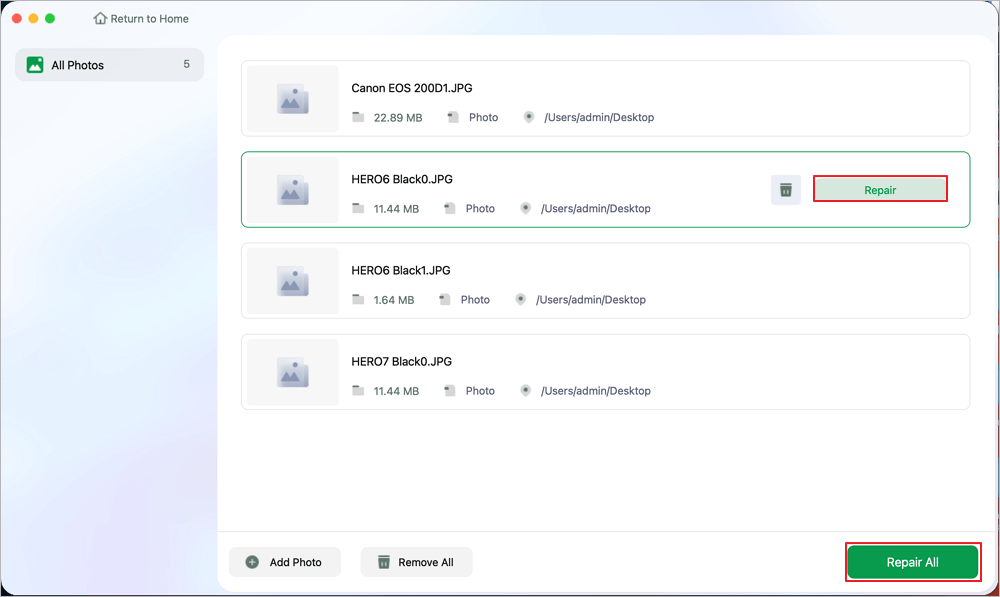
Step 3. Click on the eye icon to preview a repaired photo and click "Save" to save it on your Mac. Choose "Save All" to save all the repaired photos. Click "View Repaired" to locate the repaired folder.
We'll demonstrate your capabilities using this Mac program:
If you find this information helpful, please share it with others on social media to assist them in overcoming this common challenge.
A file becomes unstable when it is corrupted or damaged. Not wanting to download the app to your desktop is acceptable. Therefore, you could be better off using premium online image repair programs.
If a HEIC file becomes corrupted due to a power outage, software problems, HDD failure, or any other issue, you require EaseUS Online Photo Repair.
The following are the EaseUS Online File Repair tool's primary features:
It uses its sophisticated repair algorithms to quickly and effectively repair incorrect HEIC, JPEG, PNG, GIF online, and other formats without installing software.
Step 1. Open the EaseUS Online Photo Repair page by clicking the button. To upload your corrupted JPG, JPEG, PNG, GIF, CR2, NEF, or ARW photos, click "Upload Photo".
Step 2. Enter a valid email address and click "Start Repairing" to upload your damaged photos. Now, the photo will be uploaded and repaired automatically. You can leave the page open and finish your stuff during the process.
Step 3. When the repair is over, you will receive an email sent by EaseUS. Copy and paste the photo extraction code and go back to the EaseUS Online Photo Repair page. Click "Download Photo" and enter the code. Click "OK" to save your photo to a safe location.
The most common cause of corrupted HEIC files on Macs is faulty sectors on your disk. However, HEIC corruption can happen at any time. Additionally, it increases the likelihood of data corruption in other file formats. Therefore, you should use the best repair programs to fix the corrupted disk on your Mac.
The following are the steps to fix the disk on a Mac:
Step 1. Open "Disk Utility" and opt for the disk where you kept the damaged HEIC.
Step 2. Opt for "First Aid," and hit "Run to Repair" on the disk on your macOS.
Understanding the potential reasons HEIC files become corrupted is essential in diagnosing and resolving the issue. Some common causes of corrupted HEIC files on Mac include:
Repair Photo Library on Mac in 5 Methods [macOS Photo Recovery]
To repair a photo library on Mac, download EaseUS Fixo Photo Repair and follow the instructions below.
Although HEIC corruption is common, there are several ways to manage it. Do not panic. You can attempt to repair the faulty files using third-party tools and First Aid.
Above all, we should always start with the EaseUS Fixo software with the highest rating and security. Set it up on your smartphone and start the procedure step-by-step.
Related Articles
How to Fix Choppy Video Recording Online for Free [100% Work]
How to Open 7z Files on Mac [Quick Ways]
MP4 Video Repair Online Free | Fix Corrupted MP4
Fix Error Code 101102 on Chrome and Solve Video Playing Error