Repair Corrupted RAR Files on Mac [4 Ways]
Jaden updated on Jan 13, 2025 to Files Repair & Photo Restoration Guides | How-to Articles
To repair corrupted RAR files on a Mac, you can follow the general steps on this page using third-party tools since there is no built-in utility for this specific task in macOS. Here a the full 4 methods.
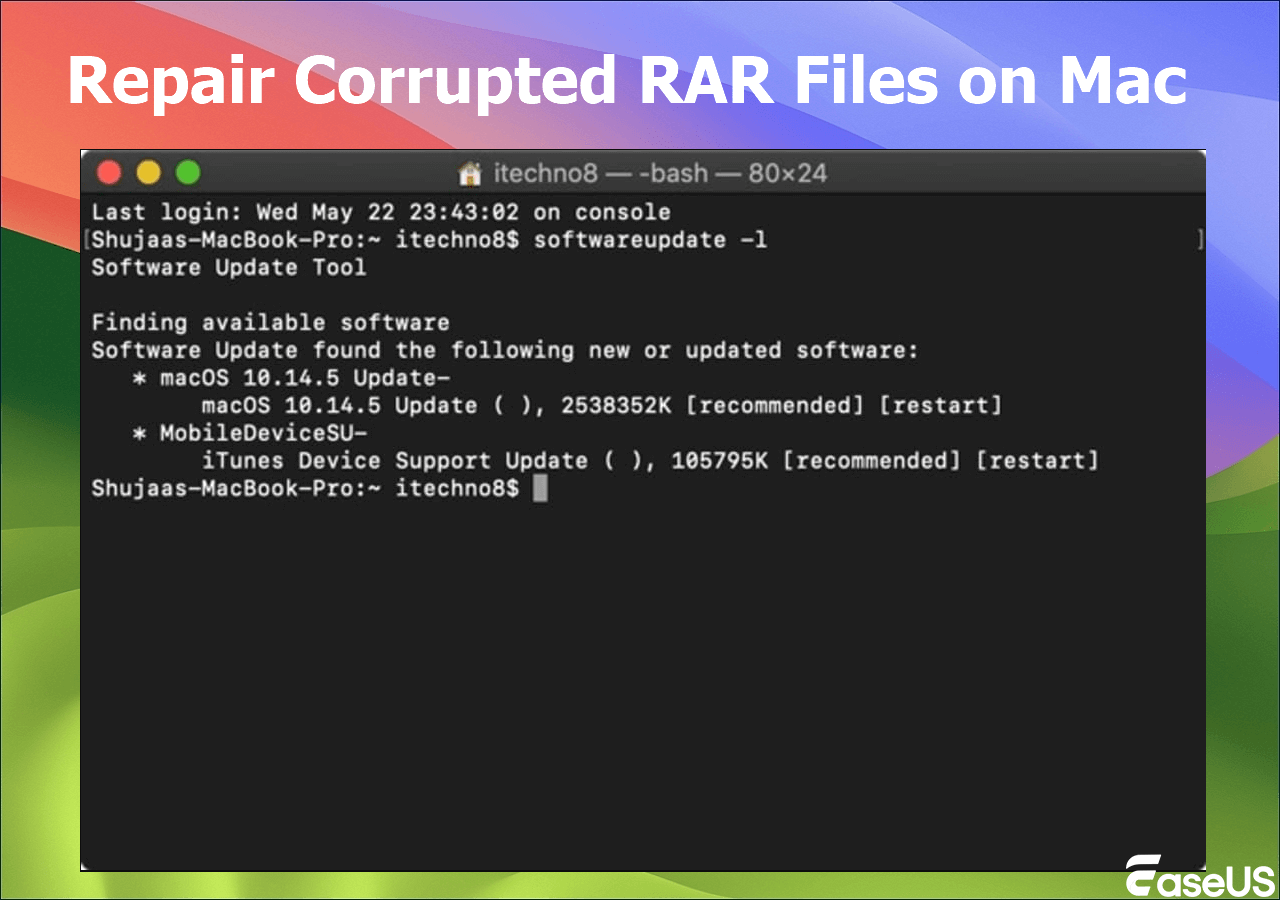
How do you repair corrupted RAR files on Mac?
Recovering a corrupted or damaged RAR file on a Mac involves several methods. The most promising one is using file repair tools, which include a desktop version for macOS and an online repair website. Try EaseUS Fixo File Repair with 3 steps: "Add files">"Repair file">"View repaired file".
You probably possess files in the format denoted by the .rar extension, which stands for Roshal Archive, a proprietary file format for archives that allows file correction.
Missing or corrupted files on Mac are a persistent source of annoyance. The fact that some crucial files are contained in a corrupted or erased RAR archive only exacerbates this problem. However, ensure the file is corrupted before attempting any recovery, not just a download or transfer error. Try downloading or copying it again.
You have four methods, but testing each individually takes time. Thus, this post'll demonstrate the easiest method for repairing corrupted RAR files on Mac or other external hard drives.
The best way is to use the RAR file repair tool designed to fix damaged RAR files. However, not all the tools apply to macOS. You may need to check the developer's website for a Mac version.
EaseUS Fixo File Repair is among the greatest file repair programs. Essential features like unable-to-expand-zip Mac problem 79 can be resolved with EaseUS Fix Document Repair, specifically meant to fix corrupted.rar files.
Step 1. Download and launch Fixo on the Mac. Choose "File Repair" from the left panel. Click "Add File" to select corrupted Zip files you want to repair.
Step 2. To repair corrupted Zip files in batch, click the "Repair All" button. If you want to repair a specific file, move your cursor to the file and click the "Repair" button.
Step 3. Click "Save" to save a selected Zip file. To keep all the repaired Zip files, choose "Save All". When the save completes, click "View Repaired" to locate the repaired folder.
Many Mac users have proven the tool's efficacy. If you want to resolve the Mac file repair issue, share it on Facebook, Twitter, Instagram, and other social media platforms!
If you don't want to download an App, go to the power online repair website like EaseUS Online Document Repair.
You may also use this utility to restore corrupted archives and RAR files. To complete the process, go to the website, upload the faulty RAR or Zip files, and input the code in the email. Check out the comprehensive instructions here to repair a damaged RAR file online:
Step 1. Open the official website and drag your corrupt document here. You can also click "Upload Document" and find the location where your Word, PowerPoint, Excel or PDF files are stored.
Step 2. Before the repair process, you need to enter your email address to receive the education code you will use in step 4. Now, click "Strat Repairing" to launch the process. Wait patiently for the process to end. You can leave the site during the repair but remember not to close it.
Step 3. EaseUS will send you the extraction code when the repair is finished. Go back to the page, type your code, and click "OK" to save your file.
The Unarchiver is a free tool available on the Mac App Store that supports various archive formats. While it's primarily an extraction tool, it might be able to handle some corruption issues.
Step 1. Visit the "App Store" and get the free Mac program The Unarchiver.
Step 2. Once installed, this software will start up fast on your Mac. On a screen that appears, you'll be able to select which file types the program opens for you. The most common file formats have already been selected.
Step 3. Choose how you want the app to handle the folder created when you start a RAR file by clicking the "Extraction" option.
Sometimes, you may want to convert your RAR files on Mac into other more universally supported formats like ZIP.
If you still have some questions about repairing corrupted RAR files on Mac, check the quick answers below to help yourself out:
1. Why is RAR not working on Mac?
You will need a third-party utility to open RAR files on a Mac, as Macs do not have built-in tools. Here are 2 clever ways to make it easier than ever to open RAR files on a Mac: EaseUS Fixo Document Repair and EaseUS Online Repair.
2. How do I fix a damaged RAR file?
There are the following options available to you:
If all else fails, consult with professional data recovery services. They have specialized equipment and techniques that might recover data from severely damaged storage media. Remember, the success rate of RAR file recovery depends on the severity of corruption and the effectiveness of the chosen recovery method.
Related Articles
How to Open Word in Safe Mode on Windows 11 (2025)
Fix Images Not Showing on Website in 8 Effective Ways
Image Repair Online for Free: Repair Damaged Photos Online [FREE]
Fix MOV No Sound | Top 3 Methods