How to Repair GPR Files [Fix GoPro Images]
Jaden updated on Feb 01, 2025 to Files Repair & Photo Restoration Guides | How-to Articles
By understanding the common causes of corrupted GPR files and implementing the solutions outlined in this article, users can effectively troubleshoot and address file corruption issues on their Mac systems.
GoPro cameras have become popular for capturing high-quality images and videos during outdoor adventures, sports activities, and other exciting moments. However, one common issue that GoPro users may encounter is corrupted GPR files. This can be frustrating, leading to damaged images that cannot be accessed or viewed. This article will discuss the causes of GPR file corruption and provide solutions for repairing GoPro images.
There are several reasons why GPR files may become corrupted. Some of the common causes include:
If you have encountered corrupted GPR files on your GoPro camera, there are several methods you can use to repair the corrupted images. Below are some solutions to help you fix GoPro images:
One excellent online program for repairing corrupted GPR files is EaseUS Online Photo Repair. It offers a straightforward and effective solution without requiring the installation or download of any software.
Step 1. Open the EaseUS Online Photo Repair page by clicking the button. To upload your corrupted JPG, JPEG, PNG, GIF, CR2, NEF, or ARW photos, click "Upload Photo".
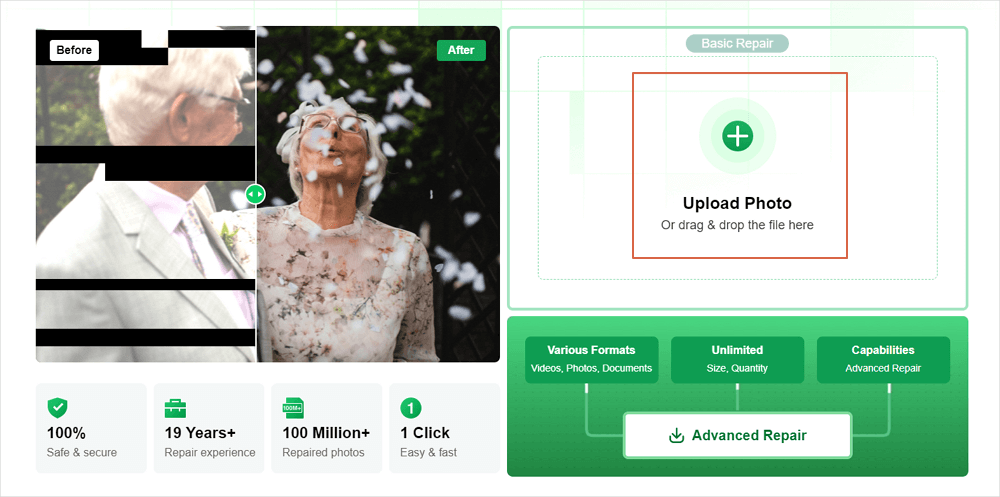
Step 2. Enter a valid email address and click "Start Repairing" to upload your damaged photos. Now, the photo will be uploaded and repaired automatically. You can leave the page open and finish your stuff during the process.
Step 3. When the repair is over, you will receive an email sent by EaseUS. Copy and paste the photo extraction code and go back to the EaseUS Online Photo Repair page. Click "Download Photo" and enter the code. Click "OK" to save your photo to a safe location.
If you find this information helpful, please share it with others on social media to assist them in overcoming this common challenge.
You can use third-party photo repair software if the GoPro software cannot repair the corrupted GPR files. EaseUS Fixo Photo Repair can help you repair damaged photos from your GoPro camera. Download and install the software on your computer, connect your GoPro camera or storage device, and run a scan to repair the corrupted GPR files.
You can first download it by clicking the button below and do as follows:
Step 1. Launch Fixo on your computer. You can choose "Photo Repair" to repair photos that cannot be opened, partially missing, etc. Click "Add Photos" to select corrupted photos.
Step 2. You can repair multiple photos at once by clicking the "Repair All" button. If you want to repair one photo, move your pointer to the target photo and choose "Repair".
Step 3. You can click on the eye icon to preview the photos and click "Save" to save a selected photo. Choose "Save All" to save all the repaired images. Click "View Repaired" to locate the repaired folder.
If all else fails and you cannot repair the corrupted GPR files, you may need to format the storage device. Formatting will erase all data on the device, so back up any important files before proceeding. Once the storage device is formatted, you can try capturing new images and videos with your GoPro camera to see if the issue has been resolved.
Corrupted GPR files can be frustrating for GoPro users, but with the right solutions and tools, it is possible to repair the images and files. By following the tips and methods outlined in this article, you can effectively fix GoPro images and prevent future file corruption issues. Always correctly eject your GoPro camera, update the firmware regularly, and handle your device carefully to avoid data loss and corruption.
Related Articles
How to Repair Corrupted WMA Audio Files | Desktop & Online
How to Repair MKV File Online with Free MKV Video Repair Tool
How to Repair M2TS [Desktop and Online Solutions]
Audible Won't Play? Why & How to Fix