Repair PPT Online | Fix Corrupt PPT Files Online
Jaden updated on Jan 16, 2025 to Files Repair & Photo Restoration Guides | How-to Articles
This article introduces an internet application that can freely repair PPT online. We'll discuss common causes of PPT file corruption and how to fix them with EaseUS Online Document Repair.
PowerPoint presentations are frequently used for professional and academic reasons. However, they may sometimes get damaged, resulting in aggravation and significant file corruption. When a PPT file is destroyed, you risk losing essential slides, photos, charts, or text, which might hamper your workflow or presentation. Fortunately, easy and practical techniques exist to repair PowerPoint files online.
If you're having trouble with a damaged PowerPoint file, keep reading to learn how to repair PPT online and prevent future presentation troubles.
When PowerPoint files become corrupted, fixing the PowerPoint repair error might be challenging. However, internet programs are available to assist you in repairing these files quickly and efficiently. EaseUS Online Document Repair can rapidly fix corrupt PowerPoint files online.
A simple, web-based program called EaseUS Document Repair can repair corrupted PowerPoint files. This tool can quickly repair slides, photographs, charts, and text corrupted by software failures, unexpected shutdowns, or other issues.
Follow the extensive instructions below to learn how to use this tool efficiently. EaseUS Document Repair allows you to swiftly fix essential PowerPoint presentations while remaining productive in your commercial or academic efforts.
Step 1. Open the official website and drag your corrupt PowerPoint document here. You can also click "Upload Document" and find where your PowerPoint files are stored.
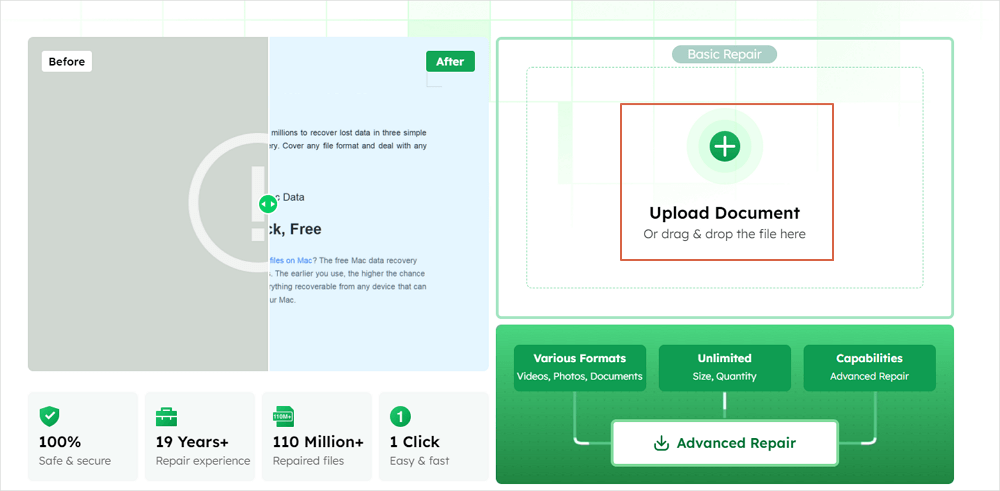
Step 2. Before the repair process, enter your email address to receive the education code you will use in step 4. Now, click "Strat Repairing" to launch the PPT repairing process. Wait patiently for the process to end. You can leave the site during the repair, but remember not to close it.
Step 3. When the repair is finished, EaseUS will send you the extraction code. Return to the page, type your code, and click "OK" to save your PowerPoint file.
If you find this information helpful, please share it with others on social media to help them overcome this common challenge.
Understanding the probable causes of PPT file corruption will help you avoid future problems and know how to handle them if they arise.
Here are some frequent reasons why PPT files become corrupted or users cannot open PowerPoint files:
Fortunately, PowerPoint files can be repaired. Use a trusted online repair tool like EaseUS Document Repair to rapidly fix damaged PPT files. The program is intended to handle PPT file not opening issue and restore file parts, allowing you to regain access to your work.
File corruption in PowerPoint (PPT) must be prevented to keep presentations accessible. By adopting preventative measures, you can reduce corruption risks and protect your valuable work:
| Save regularly | Save your presentations often while working on them. This reduces file corruption from sudden shutdowns or program breakdowns. |
| Use Reliable Storage | To avoid corruption caused by hardware failure, store your PowerPoint files on reputable cloud storage providers or well-maintained hard drives. |
| Avoid Sudden Shutdowns | When working on a presentation, close down your computer correctly rather than abruptly turning it off. Sudden shutdowns might cause file corruption. |
| Check compatibility | Ensure your PPT files are compatible with the version of PowerPoint you're using. Compatibility concerns can sometimes result in corruption, so the correct program versions should be utilized. |
| Avoid External Interference | When transferring files between devices, be aware of potential interference, such as data corruption during transmission. Choose secure and dependable transfer methods. |
| Limit Add-ins and Macros | Overusing add-ins or macros in your presentation might cause instability and corruption. Use them sparingly and only when required. |
| Keep software updated | Regularly updating your PowerPoint program and related products will provide you with bug patches and security updates that can help prevent corruption. |
Despite taking these precautions, your PPT files may still become corrupted. Restoring the files as soon as possible is critical to utilizing a reputable online application such as EaseUS Document Repair. Doing so may swiftly repair your presentation while minimizing the impact on productivity.
Let's have a look at some questions that users search for related to repairing corrupt PPT files online:
1. How can I repair a corrupted PPT file online?
Online document repair tools like EaseUS Document Repair can fix corrupted PPT files. These programs let you upload and restore damaged files, making fixing corrupted PPT files easy and free.
2. How do I uncorrupt a PPTX file?
A PowerPoint repair tool can uncorrupt a PPTX file. First, upload the corrupted PPTX to the tool. Then, let the tool scan and analyze the file for flaws. After the tool finishes, download the corrected file. Save a backup of the corrected file for future use.
3. What is the repair tool for PowerPoint?
PowerPoint file repair application EaseUS Document Repair is popular online. It is a complete presentation repair tool that supports PPT and PPTX file types. The tool is simple and effective for file restoration.
4. How do I fix a PPT problem?
To solve a PowerPoint (PPT) issue, first identify it. An online repair tool can fix corrupted files. If the problem is in the presentation (missing information, formatting), you may need to fix it or manually revert to a backup. Back up your work to avoid corruption.
This article explains why PowerPoint files might become corrupted and how to fix them quickly. To help you understand and fix PPT file corruption, we've covered everything from file transfer difficulties and software compatibility concerns to trusted online repair tools.
EaseUS Online Document Repair is a perfect free online PPT file repair solution. It restores presentations quickly and easily from various PPT file types and sizes. It also has a simple interface and robust repair tools, making it vital for PowerPoint users.
Related Articles
Solve GIFs Not Working on iPhone with 6 Genius Ways
Fix No Sound on YouTube | 7 Workable Methods
Fix AVI File Not Playing on Windows 10/11
Video Repair Online - 5 Best Tools Are Ready