Text Recovery Converter Online: Repair Corrupted Files Online
Jaden updated on Mar 31, 2025 to Files Repair & Photo Restoration Guides | How-to Articles
If you're unsure how to repair a Word document, upload it to the text recovery converter - EaseUS Online Repair service. Fixo will examine the file and repair as much text as possible from the damaged doc or docx files.
Besides the file corruption problem, many users still receive such error messages when opening a Word document:
Text Recovery Converter is one of several ways to repair damaged files. However, the tool Text Recovery Converter Online does not exist. It can only extract text from files. This tool may not work if you want to repair a Word document that contains images, charts, or other elements.
There is the top alternative free tool for repairing corrupted Word files online without losing all of your work. With the tool EaseUS Online Document Repair, you may be able to make the file work again rather than fully recreate it from scratch.
This utility can also help you repair corrupted files after Recovery. To do so, go to the website, upload your faulty text files, and enter the code from the email. Read the detailed steps here.
Step 1. Open the official website and drag your corrupt document here. You can also click "Upload Document" and find the location where your Word, PowerPoint, Excel or PDF files are stored.
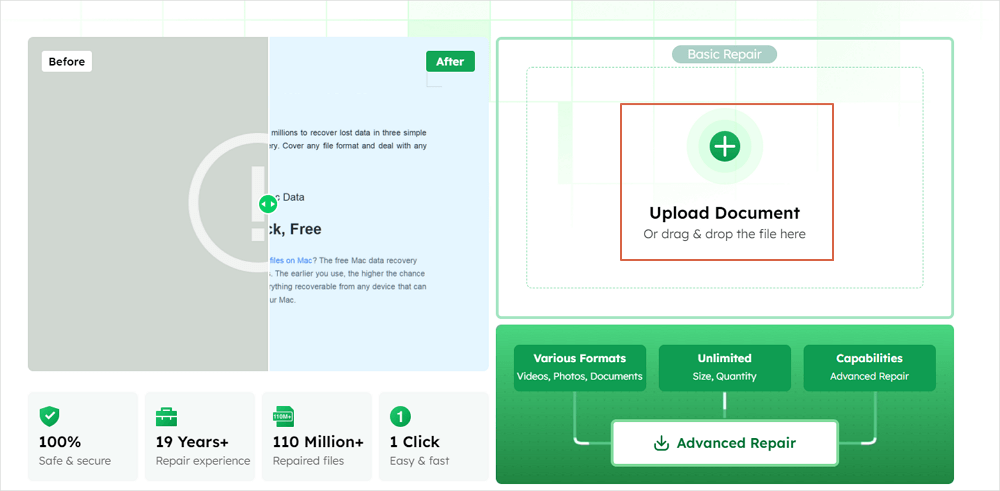
Step 2. Before the repair process, you need to enter your email address to receive the education code you will use in step 4. Now, click "Strat Repairing" to launch the process. Wait patiently for the process to end. You can leave the site during the repair but remember not to close it.
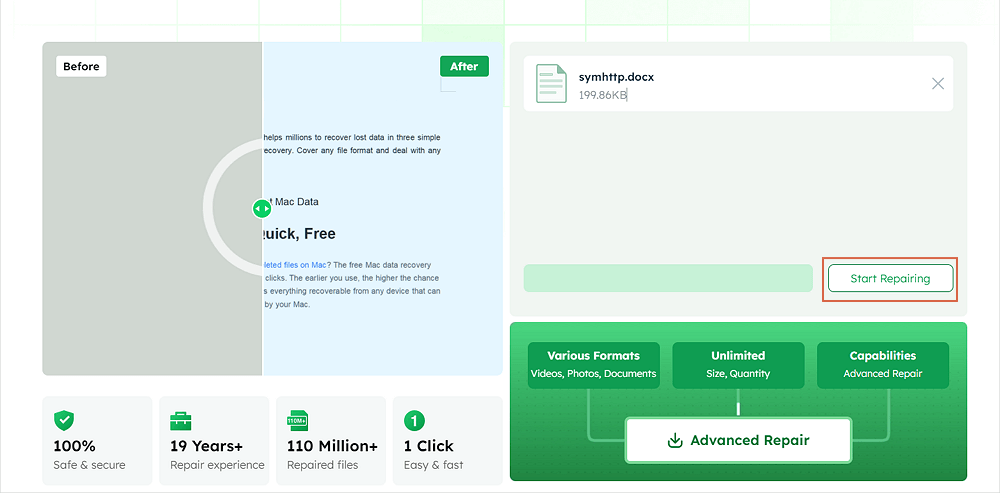
Step 3. EaseUS will send you the extraction code when the repair is finished. Go back to the page, type your code, and click "OK" to save your file.
If you find this information helpful, please share it with others on social media to assist them in overcoming this common challenge.
When Word encounters an issue while attempting to open a file, you can try opening the Text Recovery Converter on the MS to repair the corrupted Word or other documents.
Step 1. Open Microsoft Word on your computer. In the top left corner of the MS Word screen, click "File".
Step 2. From the main menu bar, choose "Open" > "Browse" to navigate to the location where the Word file is saved.
Step 3. Click "All Files" in the bottom right corner. Then, select "Recover text from any files" from the drop-down list.
Online Word repair options provide users with some convenience. However, they have obvious problems, such as the inability to guarantee data privacy in files, an unpredictable repair rate, and a high price. Given these factors, a safer desktop file repair application may be a choice if you do not want to fix Word documents online.
Using EaseUS Fixo Document Repair, an advanced repair option to fix corrupted Word documents on Windows and Mac computers. In just three steps, you may restore damaged Word documents on your desktop:
Step 1. Choose a location. Click "Add files" after selecting "File Repair".
Step 2. Select the Word files that need to be repaired. When the procedure is completed, click the "Repair All" button. If you want to repair a single document, move your pointer to the target file and choose "Repair".
Step 3. Review the fixed papers. Click the "Save" button to save the desired Word files to another secure location.
If you still have some questions about text recovery converter online, check the quick answers below to help yourself out:
1. How can I go to the Text Recovery Converter?
Step 1. Open a Word document, then click the File menu and choose Open.
Step 2. Choose Recover Text from Any File (*. *) in the Files of Type box.
Step 3. The Text Recovery converter is used to recover text from any file.
2. How can I open a file using a text recovery converter online?
3. Why do Word documents get corrupted?
If Word crashes while you are typing, you will lose whatever work you have completed since the last time you saved, but your saved file will continue to function. However, if the software fails or freezes when saving a file, it may ruin it by leaving it half-written.
Here's how to restore a corrupted Word file online using desktop solutions. If you want to fix corrupted Word files online for free, you'll want to use EaseUS Online Document Repair, a desktop file repair tool that can help you fix corrupted Word documents. It easily repairs popular file kinds.
Related Articles
Fix Error Code 101102 on Chrome and Solve Video Playing Error
File Not Found or No Read Permission [Fixed on PC]
How to Fix WMV Files Online Free [2025]
How to Fix 0 Bytes File Error Quick & Secure