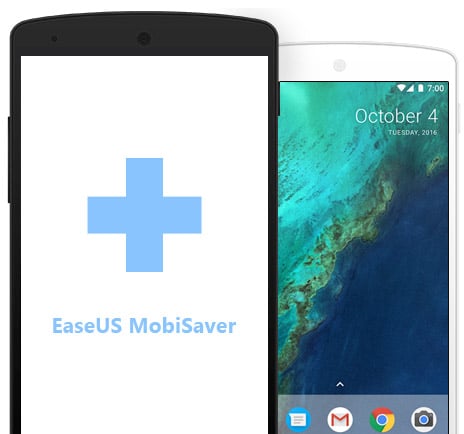- STORE
-
DATA RECOVERY
- Data Recovery For Windows »
- Data Recovery Wizard FreeDownload
- Data Recovery Wizard ProBuyTry
- Data Recovery Wizard TechnicianBuyTry
- Email Recovery WizardBuyTry

Fast, complete and safe hard drive data recovery software to recover your data in easy steps.

Best Mac data recovery software recovers whatever you lost from Mac machines & storage devices.
-
PARTITION MANAGER

All-in-one partition manager software can safely and simply resize partitions for PC.

Professional server partition software for Windows Server system.
-
BACKUP & RESTORE
- For Business »
- Todo Backup WorkstationBuyTry
- Todo Backup ServerBuyTry
- Todo Backup Advanced ServerBuyTry
- Management & Deployment
-
Backup CenterBuyTry
(Central Management Console)
- Deploy ManagerBuyTry
- Business Backup Solution
- Customize your backup and central management solutions to enjoy the maximum discount.Learn More

Small business backup solution to protect your PC, laptop or workstation from disaster.

Windows server, exchange and SQL Server backup solution to ensure business continuity.
-
UTILITIES
- System Optimization
- CleanGenius for MacBuyTry
- Downgrade Windows 10
- System GoBack FreeDownload

Transfer data & applications to new PC/OS for Windows 10/8.1/8/7/Vista/XP.

The best disk/partition clone solution and enjoy unlimited usage.
- PARTNERS