Start Your Free Trial!
Sign up to our newsletter, stay updated on news and exclusive offers from EaseUS. Don't worry, if you change your mind, you can unsubscribe at any time, free of charge. We value your privacy (Privacy Policy).
Table of Contents
![]() Reviews and Awards
Reviews and Awards
Summary
How can you recover files from Android phone internal storage? Read this page and then you can find the easiest and most efficient solution to rescue your personal data.
Many online data recovery programs claim to be able to retrieve lost data from an Android phone's SD card, but few of them can recover files from the Android phone's internal storage. But don't worry! Here, we will introduce you to a simple method for rescuing your precious files from your Android phone's internal memory.
I was trying to move the data from my whatsapp images to c drive but i accidentally clicked the whatsapp images folder and moved it to another folder, which caused the whole whatsapp images internal data to be deleted. I tried ctrl+z but didn’t work and i ended up unplugging and replugging the phone cable. May I know if there is any way to retrieve the lost internal data because it was quite important to me.. thanks!!. from Reddit
The best solution is EaseUS MobiSaver for Android, a professional data recovery program for Android phones and tablets. It can scan the Android phone to find all the lost files in the internal storage or SD card.
Now you can download this powerful Android data recovery program, EaseUS MobiSaver for Android. It is so easy to use that every one can operate it with no efforts. This data recovery tool for Android can easily restore permanently deleted files on Android devices.
And here's a step-by-step tutorial for how to recover data from an Android phone's internal storage. It could be your favorite assistant.
🔵Step 1. Connect your Android phone to computer
Install and run EaseUS MobiSaver for Android and connect your Android phone to the computer with USB cable. Then click "Start" button to make the software recognize and connect your device.
NOTE: As the software can only access the rooted Android device, you need to make sure that your phone has been rooted before recovery.
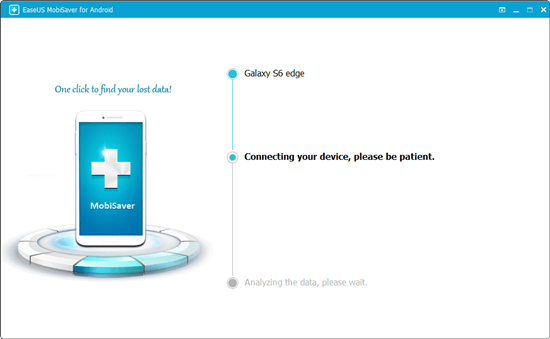
🟢Step 2. Scan your Android phone find the deleted files
After connecting your phone, the software will quickly scan the device to find all the existing and lost data. You can easily find the lost files you want by choosing the correct file types.

🟡Step 3. Preview and recover files from Android phone internal storage
Preview all the recoverable files one by one and then you can select out those you want quickly. "Only display deleted items"option to list the deleted files only. Finally, you can click "Recover" button to get the selected files back once.

If you have enabled Google Drive before and you have backups on it, you can restore your files from Google Photos. You must be even more efficient, though, as Google Drive has a 30-day deletion window by default—half as long as Google Photos. Follow the steps here:
Step 1. Open the Google Drive app on your Android and slide from the left to locate the menu.
Step 2. Select "Trash" from the list to find all your deleted files within 30 days.
Step 3. Tap and hold the files you want to recover and click the three-dot icon in the top right. Choose "Restore" from the panel to get them back.

If you are using the Dropbox app, you can check Dropbox for your lost files. Here is how you can get your files back with the help of Dropbox backup:
Step 1. You can first check the Dropbox app but chances are that your files are not there.
Step 2. Then you can visit Dropbox's official site and log in.
Step 3. Tap the menu from the top-left and choose "deleted files".
Step 4. You can see all your deleted files there and tap any one to recover if you want.

This post has looked at how to recover deleted files Android internal storage with three workable solutions. You can use a professional data recovery tool, restore from Dropbox or Google drive if you have enabled them before.
Was This Page Helpful?
Related Articles
How to Recover Message on Galaxy S5
![]() Brithny/2025-07-21
Brithny/2025-07-21
Recover Deleted Contacts, Call Logs on Android Without Computer
![]() Jean/2025-07-21
Jean/2025-07-21
How to Recover Photos After Formatting Android
![]() Tracy King/2025-07-21
Tracy King/2025-07-21
Fix Error Unfortunately App Has Stopped on Android
![]() Jean/2025-07-21
Jean/2025-07-21
CHOOSE YOUR REGION
Start Your Free Trial!
Sign up to our newsletter, stay updated on news and exclusive offers from EaseUS. Don't worry, if you change your mind, you can unsubscribe at any time, free of charge. We value your privacy (Privacy Policy).
Start Your Free Trial!
Sign up to our newsletter, stay updated on news and exclusive offers from EaseUS. Don't worry, if you change your mind, you can unsubscribe at any time, free of charge. We value your privacy (Privacy Policy).