Start Your Free Trial!
Sign up to our newsletter, stay updated on news and exclusive offers from EaseUS. Don't worry, if you change your mind, you can unsubscribe at any time, free of charge. We value your privacy (Privacy Policy).
Table of Contents
![]() Reviews and Awards
Reviews and Awards
Summary
To help you rescue your precious files when you accidentally formatted your Android phone, we introduce how to recover formatted Android phone with detailed guide in this page.
Summary
Nowadays Android phone is popular among numerous users. They used it to make calls, send text messages, surf the Internet and take photos. All these operations will create much personal data such as messages, pictures on the pone. Most android phones support SD card so that users can store all their files on the card. In this case, the performance of the phone won't be affected by too much of data. However, the problem comes out. The files you saved on the SD card is easy to be erased if you accidentally format the SD card. To help you rescue your precious files when you encountered such situation, we introduce how to recover formatted Android phone in this page.
What should you do to recover formatted Android phone?
When you find you lost some important files after accidental formatting, you may want to get them back. But what should you do to recover formatted Android phone? Actually your action after the unexpected data loss decides whether you can retrieve you files on the Android phone. First, please stop using your phone and it's better to pull out the SD card. It is helpful to protect the lost files from being rewritten by other new data. And then you should find a reliable Android phone data recovery tool to retrieve your data as soon as possible.
EsaeUS MobiSaver for Android is a professional Android data recovery program you can rely on. The software can help you easily retrieve your formatted pictures, videos, contacts, text messages and documents from you Android phone. Now you can download the program and try the following guide to recover formatted Android phone.
Step 1. Connect your Android phone to computer
Install and run EaseUS MobiSaver for Android and connect your Android phone to the computer with USB cable. Then click "Start" button to make the software recognize and connect your device.
NOTE: As the software can only access the rooted Android device, you need to make sure that your phone has been rooted before recovery.
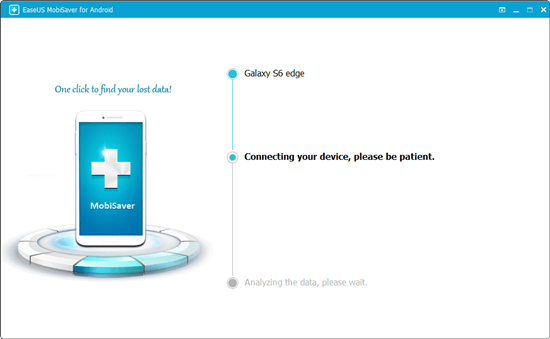
Step 2. Scan your Android phone find the deleted files
After connecting your phone, the software will quickly scan the device to find all the existing and lost data. You can easily find the lost files you want by choosing the correct file types.

Step 3. Preview and get deleted files back from Android phone
Preview all the recoverable files one by one and then you can select out those you want quickly. "Only display deleted items"option to list the deleted files only. Finally, you can click "Recover" button to get the selected files back once.

Was This Page Helpful?
Related Articles
![]() Tracy King/2025-02-17
Tracy King/2025-02-17
Samsung Data Recovery with Broken Screen
![]() Brithny/2025-02-17
Brithny/2025-02-17
Remove 'Your Device Has Been Blocked' Virus from Android Phone/Tablet and Restore All Android Data
![]() Tracy King/2025-02-17
Tracy King/2025-02-17
Recover Files from Android Phone Internal Storage
![]() Tracy King/2025-02-17
Tracy King/2025-02-17
CHOOSE YOUR REGION
Start Your Free Trial!
Sign up to our newsletter, stay updated on news and exclusive offers from EaseUS. Don't worry, if you change your mind, you can unsubscribe at any time, free of charge. We value your privacy (Privacy Policy).
Start Your Free Trial!
Sign up to our newsletter, stay updated on news and exclusive offers from EaseUS. Don't worry, if you change your mind, you can unsubscribe at any time, free of charge. We value your privacy (Privacy Policy).