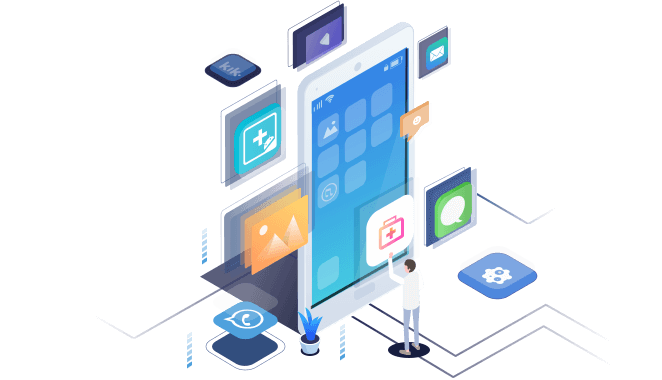Table of Contents
- How to Find Hidden Files on Android
- The Bottom Line
![]() Reviews and Awards
Reviews and Awards
How to Find Hidden Files on Android
Summary
Here are full Android hidden file recovery solutions for different situations. Try all the methods to find, view, show, unhide or recover hidden files/folders on Android with ease.
Nowadays, Android phones and tablets are more and more popular among users. But sometimes, your personal files like pictures, videos, documents, etc stored on these devices might be hidden and become unviewable or inaccessible for many reasons. When facing such a situation, how to find and restore hidden files on Android?
In this page, we will show you a full Android hidden file recovery solution to fix this issue.
How to Find Hidden Files on Android
As we all know, Android devices allow users to hide files in secret folders. By doing so, you can prevent someone from accessing your private information. If you've previously hidden your Android files and now want to display these hidden files, here are three solutions for this purpose.
Option 1. Use Default File Manager
Step 1. Open your File Manager.
Step 2. Click "Menu," and then "Settings."
Step 3. Scroll to the "Advanced" section, and enable "Show hidden files."
Step 4. Then, all of the hidden files will be viewable and accessible.

Option 2. Use Gallery
Step 1. Go to the Gallery app on your Android device.
Step 2. Click on the "Gallery Menu."
Step 3. Choose "Settings."
Step 4. Click "View Hidden albums."
Step 5. Then, you can view your hidden photos.

Option 3. Use Android data recovery software
If you're out of luck, neither of the above methods works, which means your data might have been modified or encrypted by unknown viruses. In that case, you have to use some professional Android data recovery software like EaseUS MobiSaver for Android to get your hidden files back. As one of the safest and most reliable Android data recovery tools, it works best to find and retrieve various missing Android files, such as photos, messages, contacts, videos, documents, notes, WhatsApp chats, call logs, audio files, and more.
To retrieve hidden files on Android, follow these steps:
Step 1. First of all, download EaseUS MobiSaver for Android on your computer.
Step 2. Connect your Android device to the computer, and then click the "Start" button to continue. Note: EaseUS MobiSaver for Android only works on rooted Android phones.
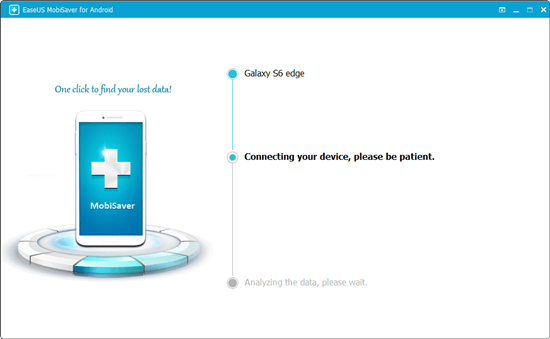
Step 2. Then, it will quickly scan your device and find the deleted data for you. Select the type of data that contains the deleted ones.

Step 3. Preview the deleted files, select one (ones) you wish to recover, and click "Restore."
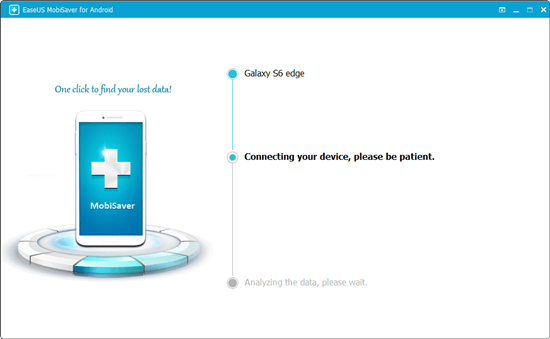
The Bottom Line
We hope this guide can help you find your hidden files. If not, just use EaseUS MobiSaver to get them back. As you can see, it is not easy to find or recover your hidden files. Given that, we'd highly recommend backing up your files to avoid a similar situation in the future.
Was This Page Helpful?
Related Articles
-
How to Recover Data from Samsung S8
![]() Brithny/2025-02-17
Brithny/2025-02-17 -
How Can I Get My Contacts Back from a Broken Android Phone
![]() Tracy King/2025-02-17
Tracy King/2025-02-17 -
Samsung Data Recovery with Broken Screen
![]() Brithny/2025-02-17
Brithny/2025-02-17 -
Remove 'Your Device Has Been Blocked' Virus from Android Phone/Tablet and Restore All Android Data
![]() Tracy King/2025-02-17
Tracy King/2025-02-17