Start Your Free Trial!
Sign up to our newsletter, stay updated on news and exclusive offers from EaseUS. Don't worry, if you change your mind, you can unsubscribe at any time, free of charge. We value your privacy (Privacy Policy).
Have you ever tried opening a compressed RAR or ZIP archive file and encountered the error "the archive is either in unknown format or damaged?" Did you find the cause of the error? What technique did you apply to fix it?

This article seeks to provide 100% working solutions to fix this archive error. It's a common issue when opening a zipped file using WinRAR or File Explorer. Read on to learn the possible fixes.
Several factors could lead to the problem: "the archive is either in unknown format or damaged." The common factors that lead to this error include the following:
You're, therefore, likely to receive the error because of any of these problems. The next section discusses the possible fixes to why the archive is either in an unknown format or damaged.
Since the archive error could occur for several reasons, different ways exist to address it. Once the problem is solved, you'll have the opportunity to open your zipped file normally. Some of the fixes that we'll discuss in this article include the following:
Let's discuss how you can use these five methods to solve the "archive is either in unknown format or damaged" error.
Sometimes, when your ZIP or RAR archive has an incomplete download, it may fail to open. To ascertain if this is the cause of the problem, you can try re-downloading the files.
The error would possibly disappear if that was the problem. Otherwise, the file could have some corrupted sections; hence you can proceed to the second fix to see if it can solve the issue.
If re-downloading the archive file doesn't solve the problem, you can check for disk errors on your computer using a third-party tool called EaseUS Partition Master. This tool is an efficient disk performance optimizer that allows you to clean up your USB and hard drives.
Using the check disk feature provided by this software, you'll have the opportunity to scan your disk and work on the corrupted files to solve the "archive is either in unknown format or damaged" error. Below are the simple steps to check for disk errors via EaseUS Partition Master:
Apart from allowing you to check for partition errors, other features of this software concerning disk performance optimization include the following:
Follow the button to download and install EaseUS Partition Master on your computer to start enjoying its disk partition features.
WinRAR provides its users with a repair feature for damaged ZIP or RAR files. It automatically scans the corrupted files for errors and fixes them. The time it takes to successfully scan and fix a file error largely depends on its size. Below are steps to fix archive errors using WinRAR:
Step 1. Open WinRAR and locate the corrupted file.
Step 2. Click on the corrupted ZIP file and select the "Repair" icon. If it's a corrupted RAR file, double-click on it and then go to Tools>Repair archive.

Step 3. Next, select a location to save the repaired archive and click OK. WinRAR will then begin the file editing process and sort out corrupted files.

Step 4. Once the process finishes, click on the Close button. Navigate to the folder for your edited archive. Click on it and confirm if the error "the archive is either in unknown format or damaged" has been solved. If everything is okay, the archive should open normally.
In Windows 10 devices, there's a compression and decompression feature that allows you to solve the archive error. This feature primarily works for files in ZIP format. You can apply the following steps to solve the error "the archive is in unknown format or damaged" using this feature:
Step 1. Locate the corrupted zip file and right-click on it.
Step 2. Scroll down the context menu and select "Extract here."

Step 3. The system will automatically decompress the selected zip file and save it in the same location. Try opening it to check if the error message has disappeared.
You may encounter the archive error because you downloaded your zip file from unofficial websites. As such, there are chances that the file contains some virus or malware. To solve this issue on Windows, you can scan for viruses to open Windows Defender using the following steps:
Step 1. Open your Windows Settings and click on "Update & Security."
Step 2. Click on "Windows Security" in the left panel.
Step 3. Click on "Virus and Threat Protection."
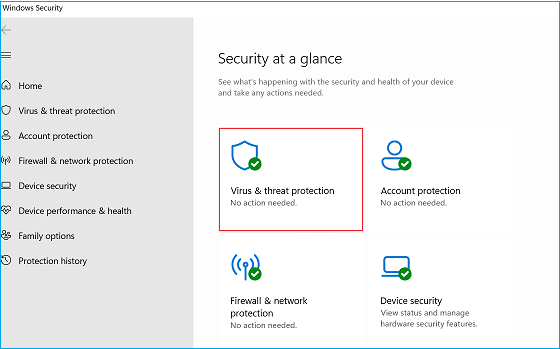
Step 4. Under "Virus and Threat Protection," click on the link for "Scan options."
Step 5. Select the "Custom Scan" option.

Step 6. Click on "Scan now" and select the location for your affected ZIP/RAR folder.

Step 7. Upon selecting the file, click on "Scan now" to start checking for viruses. If the system detects a virus, you'll need to delete the zip file and download another one from the official or known website.
This article has discussed the common causes of the error "the archive is either in unknown format or damaged." The possible ways to fix this error include re-downloading the files, checking for disk errors using EaseUS Partition Master, repairing archives using WinRAR, using Windows default decompressor, or scanning for viruses via Windows Defender Security Center. We believe the best technique to fix this archive error is via EaseUS Partition Master.
This disk performance optimizer tool allows you to check disk errors and perform a surface test to fix corrupted files in your disk. I hope you enjoyed reading the article.
Read through the following questions to know more about the error: "the archive is either in unknown format or damaged."
1. What Does Archive Corrupted Mean?
A corrupted archive file is one that has become unusable or inoperable due to disk errors, a virus attack, or faulty WinRAR software. It, therefore, becomes impossible to access your ZIP/RAR files.
2. How Can I Repair a Damaged RAR File?
You can repair damaged RAR files using a third-party tool like EaseUS Partition Master. This tool is free to use and allows you to Check File System Errors on your disk and fix the damaged RAR file. It also has the Surface Test feature that checks the health of your disk partitions.
3. How Do I Repair an Archive File?
Whether it's a ZIP or RAR file, you can repair a damaged archive file using the "Repair Archive" feature on WinRAR. The Repair Archive feature automatically scans the corrupted files for errors and fixes them. The time required to completely scan and fix a file error largely depends on its size.
Was This Page Helpful?
Cici is the junior editor of the writing team of EaseUS. She accepted the systematic training on computers at EaseUS for over one year. Now, she wrote a lot of professional articles to help people resolve the issues of hard drive corruption, computer boot errors, and disk partition problems.
Related Articles
Top 8 Ways to Fix Kernel Mode Heap Corruption BSOD Error
![]() Brithny/2025-01-24
Brithny/2025-01-24
How to Downgrade macOS Sequoia to Sonoma | Simple Revert Guide
![]() Dany/2025-02-25
Dany/2025-02-25
How to Solve 'Format FS=NTFS Stuck at 0% or 10%' [Full Guide]
![]() Cici/2025-02-08
Cici/2025-02-08
Should I Convert to Dynamic Disk and How to Do Dynamic Disk Convert
![]() Sherly/2025-02-18
Sherly/2025-02-18
EaseUS Data Recovery Services
EaseUS data recovery experts have uneaqualed expertise to repair disks/systems and salvage data from all devices like RAID, HDD, SSD, USB, etc.
CHOOSE YOUR REGION
Start Your Free Trial!
Sign up to our newsletter, stay updated on news and exclusive offers from EaseUS. Don't worry, if you change your mind, you can unsubscribe at any time, free of charge. We value your privacy (Privacy Policy).
Start Your Free Trial!
Sign up to our newsletter, stay updated on news and exclusive offers from EaseUS. Don't worry, if you change your mind, you can unsubscribe at any time, free of charge. We value your privacy (Privacy Policy).