Start Your Free Trial!
Sign up to our newsletter, stay updated on news and exclusive offers from EaseUS. Don't worry, if you change your mind, you can unsubscribe at any time, free of charge. We value your privacy (Privacy Policy).
With the recent release of Black Myth: Wukong, many players have been excited to dive into this highly anticipated title. However, many users are encountering frustrating technical issues, particularly related to blue screens and crashes during gameplay. EaseUS explores the common causes of these problems and offers potential solutions for players experiencing blue screens while trying to play Black Myth: Wukong.

To address blue screen issues in Black Myth: Wukong, players can try the following troubleshooting steps:
Checking the system requirements before playing Black Myth: Wukong is essential to ensure that your PC can run the game smoothly and avoid potential crashes or performance issues. By verifying that your hardware meets or exceeds the minimum specifications, you can enhance your gaming experience and fully enjoy the game's stunning visuals and gameplay mechanics:
|
Minimum System Requirements |
Recommended System Requirements |
|
|---|---|---|
| OS |
Windows 10 64-bit |
Windows 10 64-bit (up to Windows 11) |
| Processor | Intel Core i5-8400 / AMD Ryzen 5 1600 | Intel Core i7-9700 / AMD Ryzen 5 5500 |
| Memory | 16 GB RAM | 16 GB RAM |
| Graphics Card | NVIDIA GeForce GTX 1060 (6GB) / AMD Radeon RX 580 (8GB) | NVIDIA GeForce RTX 2060 / AMD Radeon RX 5700 XT / Intel Arc A750 |
| DirectX | Version 11 | Version 12 |
| Storage | 130 GB available space (HDD supported) | 130 GB available space (SSD required) |
Additional Notes:
The following post covers more important information you may be interested in:
Black Myth: Wukong PC System Requirements | Can You Run It?
This post contains all the information you need to know about Black Myth: Wukong, including PC system requirements, release date, and disk space free-up tips.

Outdated or incompatible graphics drivers can lead to the Blue screen of death error in graphically intensive games like Black Myth: Wukong. Updating these drivers to their latest versions can help resolve the crashing issue in Black Myth: Wukong. Ensure that your graphics drivers are up to date. Visit the manufacturer's website (NVIDIA, AMD, or Intel) to download the latest drivers.
Step 1. Right-click the "Start" menu icon on your Windows computer to open "Device Manager" from the Power menu. Locate the "Display Adapters" category and click on it to locate the driver for your graphics card.
Step 2. Once you have the desired driver in view, right-click it and choose the "Update Driver" option. Select "Search automatically for drivers" to exit Device Manager and obtain the most recent Windows driver version.
For beginners, we recommend another ease-to-use driver update tool:
Step 1. Install and launch EaseUS DriverHandy. Click "Scan."

Step 2. Locate the outdated graphic drivers and choose "Update."
EaseUS Partition Master Professional is a reliable software designed to address various issues, including the notorious Blue Screen of Death (BSOD) errors on Windows PCs. This comprehensive tool offers a range of features that can help optimize your system's performance and resolve critical disk-related problems.
If your computer is unbootable now, start with Step 1 here. If it's bootable, move to Step 3 and start the process.
Step 1. Prepare a new PC and create a bootable media with EaseUS Partition Master
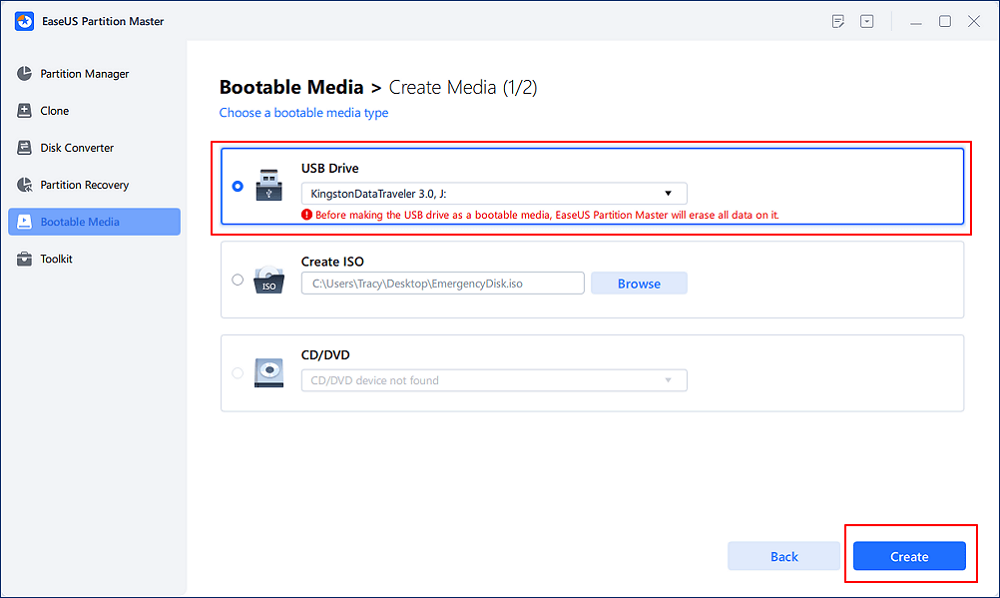
Step 2. Boot PC from EaseUS bootable USB
Then, connect the bootable USB to your PC with Blue screen error, and reboot PC from the USB by configuring it as a boot drive. The process is: restart PC, press F2/F8/F11/Del key to enter BIOS, go to boot menu and configure the USB as boot drive, save changes and restart the PC.
Step 3. Enable EaseUS Partition Master with its Boot Repair feature, and open "Blue Screen" tool.
When EaseUS Partition Master launches, go to the Toolkit section and click "Boot Repair".

Then, click "Blue Screen" and click the listed Blue Screen error to check it's details. Or, you can type in a specific blue screen code or description to find the respective answer for fixing it.
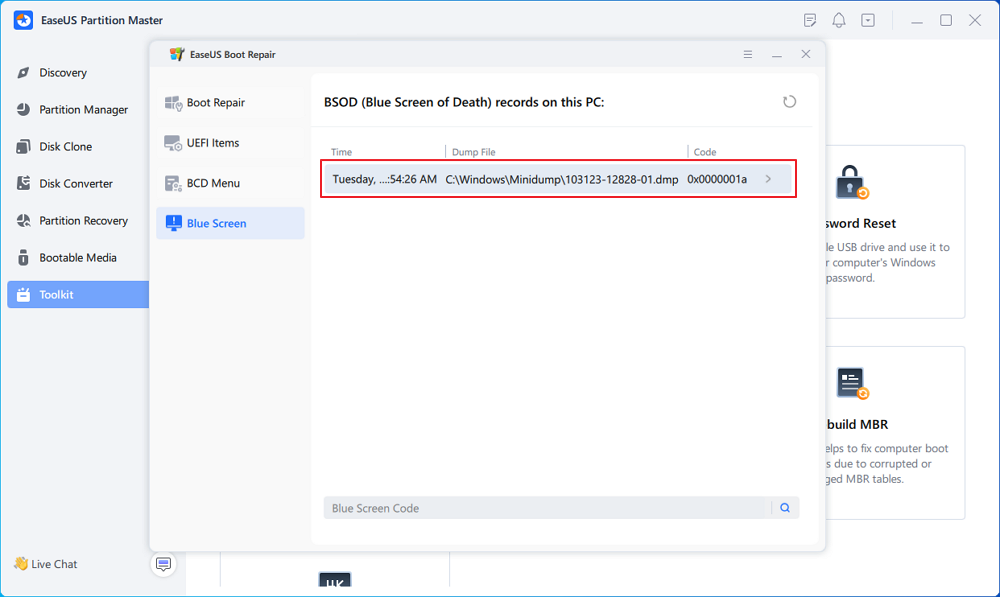
Step 4. Fix blue screen error
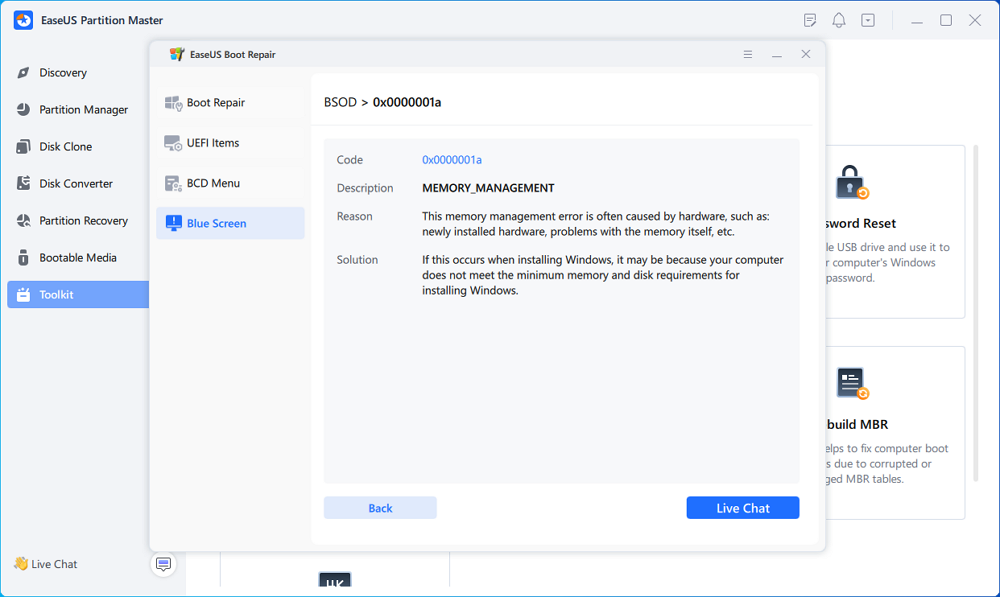
This tool can also be applied to the scenarios below:
The crashing issue in Black Myth: Wukong may stem from missing or corrupted game files. Verifying the integrity of the game files is a straightforward method to identify problems within the game's installation. This process can also automatically replace any damaged or missing files, helping to fix crashes and enhance overall performance.
For Steam users, follow the steps below:
Step 1. Open Steam and right-click on Black Myth: Wukong in your Steam library.
Step 2. Select Properties and go to the Local Files tab.
Step 3. Click on Verify Integrity of Game Files.

Running Black Myth: Wukong in compatibility mode can help resolve issues related to performance and stability by allowing the game to operate as if it were on an earlier version of Windows, which may be better suited for its requirements:
Step 1. Navigate to the game's installation folder.
Step 2. Right-click the game executable and select Properties.
Step 3. Under the Compatibility tab, enable compatibility mode and select an earlier version of Windows (e.g., Windows 7 or 8).
Step 4. Check the option to run the program as an administrator.
Players can force the game to run on DirectX 11, which may resolve some blue screen issues:
Step 1. Open Steam and go to your library.
Step 2. Right-click on Black Myth: Wukong and select Properties.
Step 3. In the Launch Options field, type -dx11 and close the window.
Black Myth: Wukong performs a shader compilation process when you first launch the game, which takes about 15-25 minutes, depending on your hardware specs. The compiled shader data is stored in a file, but this file can get corrupted or store corrupted data due to interference from other programs on your system.
To fix the "Black Myth: Wukong crashes during shader compilation" issue, particularly the "Video Memory Out" and "Insufficient Video RAM" errors, you can delete the shader cache file and restart the compilation process
Step 1. Press the Windows + R keys simultaneously to launch the Run dialogue box. Type %localappdata% and select "OK."
Step 2. Next, select Saved under b1. A file with a long name made up of letters and digits can be found. Locate and right-click ushaderprecache to choose "Delete."
Step 3. Launch Black Myth: Wukong to see if the problem has been resolved.
If you have a lower-end system with limited VRAM (6GB or less), setting the Texture Quality to Medium or Low is advisable. Lowering the graphics settings can help reduce the strain on your hardware and prevent crashes. Disabling features like Frame Generation may also improve stability. This adjustment may help resolve the "Black Myth: Wukong" blue screen error.

Sometimes, antivirus software can mistakenly block the game, leading to crashes. Add the game to the exceptions list in your antivirus and Windows Firewall settings. Here are the steps to add Wukong to the whitelist:
Step 1. Go to Control Panel > System and Security > Windows Defender Firewall.
Step 2. Click on "Allow an app or feature through Windows Defender Firewall."
Step 3. If Black Myth: Wukong is not listed, click on "Allow another app..." and browse to the game's executable file.
Step 4. Once you locate the file, click "Add" and ensure both the "Private" and "Public" checkboxes are checked next to the game.
Step 5. Click "OK" to confirm your settings and exit the firewall settings.
If the "Black Myth: Wukong blue screen" problem is not resolved after trying other fixes, reinstalling the game is the final solution. This will resolve any crashing and performance problems with Black Myth: Wukong. To uninstall the game, go to the Control Panel and select the uninstall option. Then, launch Steam, navigate to your game library, and download and install Black Myth: Wukong again.
That's all about the solutions to the BSOD issue on the Black Myth: Wukong. You can share these tips with more players online:
✂️Incompatible Hardware: One primary reason for blue screen crashes is running the game on hardware that does not meet the minimum specifications. Players should ensure their systems have the necessary components to run the game smoothly.
🎞️Outdated Drivers: Many users have reported that outdated or incompatible graphics drivers, especially on AMD graphics cards, can lead to crashes and display issues. Keeping drivers updated is crucial for optimal performance.
🥊DirectX Issues: Black Myth: Wukong may not function correctly with certain versions of DirectX, leading to instability and crashes. Ensuring that the game runs on the correct DirectX version can help mitigate these issues.
🥎Shader Compilation Problems: Some players experience freezes or blue screens during shader compilation, which can be lengthy. Patience is essential, but restarting may be necessary if the game fails to progress.
Users can also check the step-by-step tutorial video about how to repair the blue screen error while playing Wukong on the PC:
While Black Myth: Wukong has garnered positive reviews and excitement from players, technical issues like blue screens and crashes can hinder the gaming experience. By following the troubleshooting steps outlined above, players can address these issues and enjoy the game as intended. As the developers release updates and patches, players must stay informed about any fixes that may improve stability and performance.
Follow this FAQ part to explore more new information related to the Black Myth Wukong Blue Screen (BSOD) Issue:
1. Why Black Myth: Wukong shows a black screen, not starting, freezing?
A black screen can occur for several reasons, including:
2. How do I fix Black Myth: Wukong Benchmark Tool crashing or not working?
Players experiencing crashes with the Black Myth: Wukong Benchmark Tool can try the following solutions:
3. How do I fix Black Myth: Wukong is stuck on a black screen?
Considering that the black and blue screen issues on Black Myth: Wukong have similar causes, you can try the methods mentioned in this comprehensive tutorial.
Was This Page Helpful?
Roxanne is one of the main contributors to EaseUS and has created over 200 posts that help users solve multiple issues and failures on digital devices like PCs, Mobile phones, tablets, and Macs. She loves to share ideas with people of the same interests.
Cici is the junior editor of the writing team of EaseUS. She accepted the systematic training on computers at EaseUS for over one year. Now, she wrote a lot of professional articles to help people resolve the issues of hard drive corruption, computer boot errors, and disk partition problems.
Related Articles
How to Recover Overwritten Word Document No Previous Version [Full Ways]
![]() Cedric/2025-01-24
Cedric/2025-01-24
How to Fix Xbox External Hard Drive Not Working [Full Guide]
![]() Cici/2025-01-24
Cici/2025-01-24
What Is Allocation Unit Size For SD Card? Everything You Should Know
![]() Cici/2025-01-24
Cici/2025-01-24
How to Fix the Recovery Server Could Not Be Contacted on macOS Sonoma/Ventura
![]() Brithny/2025-02-25
Brithny/2025-02-25
EaseUS Data Recovery Services
EaseUS data recovery experts have uneaqualed expertise to repair disks/systems and salvage data from all devices like RAID, HDD, SSD, USB, etc.
CHOOSE YOUR REGION
Start Your Free Trial!
Sign up to our newsletter, stay updated on news and exclusive offers from EaseUS. Don't worry, if you change your mind, you can unsubscribe at any time, free of charge. We value your privacy (Privacy Policy).
Start Your Free Trial!
Sign up to our newsletter, stay updated on news and exclusive offers from EaseUS. Don't worry, if you change your mind, you can unsubscribe at any time, free of charge. We value your privacy (Privacy Policy).