"Hiya! Sometimes I transfer files with a variety of flash drives. I keep getting that old message, 'Are you sure you want to copy these files without their properties?' What properties get lost anyway? Saying "yes" has never shown a problem in my case." - from Microsoft Community.

Are You Sure You Want to Copy This File Without Its Properties
When you attempt to copy a file without its properties, you are presented with the error message "are you sure you want to copy this file without its properties?"
What Does Copy a File Without Its Properties Mean?
The properties of a file are metadata that describe the contents of the file. When you copy a file, the properties are not typically copied along with the file itself. This can cause problems if the file is used in another program that relies on the properties to function correctly.
This error is caused by attempting to copy a file without copying its associated attributes, such as owner, group, and permissions. Without these attributes, the file would be unusable. To fix the error, follow the solutions below.
| Workable Solutions | Step-by-step Troubleshooting |
|---|---|
| 1. Convert to NTFS | Right-click This PC or My Computer, and select "Manage"...Full steps |
| 2. Change File Permissions | Right-click the file and select "Properties". Go to "Security", choose the user name...Full steps |
| 3. Compress Files | Locate the file or folder that you want to zip. Right-click the file...Full steps |
| 4. Move/Recover Lost Files | Select the drive where you lose your data and click "Scan"...Full steps |
Method 1. Convert the Destination Drive to NTFS to Fix the Error
This error - "are you sure you want to copy this file without its properties" can be caused by the file system. If your destination disk or partition is FAT, some files can't be copied or transferred with their properties. This is because the NTFS file system can store properties pertaining to ADS and file encryption information, while FAT drives can't store them. Then, the "are you sure you want to copy this file without its properties" error occurs.
To fix the file system error, convert FAT32 to NTFS with the steps below.
Step 1. Right-click This PC or My Computer, and select "Manage".
Step 2. Enter Device Manager and click "Disk Management".
Step 3. Open Disk Management and, right-click the target device, select "Format".
Step 4. Set "NTFS" for the selected device, tick "Quick Format", and click "OK" to confirm.

Then, you can try to copy the file to the target drive to see if you have solved the error. If the error exists, change the permissions in Windows 11/10/8/7.
Method 2. Set the File Permissions As 'Allow' for the Users
If the file has unique security attributes, you could face the "are you sure you want to copy this file without its properties" error. You can change the permissions to fix the error.
Step 1. Right-click the file and select "Properties".
Step 2. Go to "Security", choose the user name and click "Edit".

Step 3. Check whether the permissions are all enabled, and cancel all the following checkmarks.
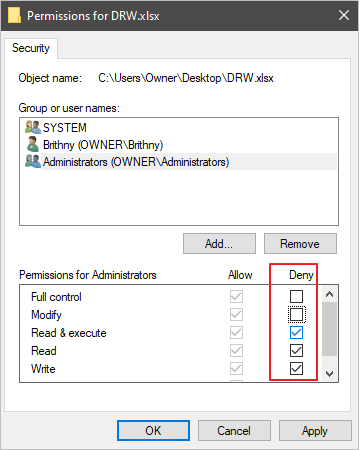
Step 4. After all permissions are enabled, click "OK".
You can now copy the files to another drive.
Method 3. Copy/Move/Transfer Files After Compressing Them
The last suggestion to fix the "are you sure you want to copy this file without its properties" error is compressing the files. Some users find it useful to compress and copy the files to another drive. Learn the process of file compression.
Step 1. Locate the file or folder that you want to zip.
Step 2. Right-click the file or folder, select "Send to", and then select "Compressed (zipped) folder".

A new zipped folder with the same name is created in the same location. To rename it, press and hold (or right-click) the folder, select "Rename", and then type the new name.
Step 3. Copy the compressed files to the target place.
Method 4. Move/Recover Lost Files in Windows 11/10/8/7
If you still can't copy the files with properties, try to use EaseUS Data Recovery Wizard. This data recovery software can scan your hard drive, SSD, SD card, and USB drive to find lost and existing files. Then, you can recover/move them to the target place in Windows 11/10/8/7.
- Transfer/recover deleted files on SD card, HDD, SSD, USB, camera card, and more.
- Recover deleted photos, videos, documents, and other files in Windows 11/10/8/7.
Download and run EaseUS hard drive recovery software to recover/move/copy files to another drive.
Conclusion
When you encounter the error "Are You Sure You Want to Copy This File Without Its Properties," the first step is to check whether the file location where you want to copy or move files is in NTFS format. If not, convert it using any of the four methods outlined above. Once that's done, try copying/moving/transferring your files again and see if the issue has been resolved. If you still see the same error message or are having difficulty completing any of these steps, please don't hesitate to reach out for help. Our team of experts would be more than happy to assist you further in troubleshooting this issue so you can successfully copy your files without encountering any errors.
Frequently Asked Questions
This blog post has looked at four methods that should fix the error: "Are you sure you want to copy this file without its properties?" We hope that one of these solutions has helped you. If not, read on for more troubleshooting tips.
1. What to do if access is denied when copying files?
To fix access denied copying files in Windows 10:
- Take the Ownership of the File or Folder
- Change File and Folder Permission
- Decrypt the File or Folder
- Run CHKDSK Command
- Use Data Recovery Software
2. What are file properties?
File properties, also known as metadata, are details about a file that describe or identify it. They include the title, author name, subject, and keywords that identify the document's topic or contents.
3. Are you sure you want to copy this file without its properties fix?
- Convert the destination drive to NTFS.
- Change the permission settings in Properties.
- Compress the files and copy them again.
- Use a script that automatically dismisses these dialogs for you.
- Use a third-party file copying and moving program...
Was This Page Helpful?
Daisy is the Senior editor of the writing team for EaseUS. She has been working at EaseUS for over ten years, starting as a technical writer and moving on to being a team leader of the content group. As a professional author for over ten years, she writes a lot to help people overcome their tech troubles.
Brithny is a technology enthusiast, aiming to make readers' tech lives easy and enjoyable. She loves exploring new technologies and writing technical how-to tips. In her spare time, she loves sharing things about her game experience on Facebook or Twitter.
Related Articles
-
How to Fix Zsh Command Not Found Brew Error [Mac Terminal Guideline]
![author icon]() Jaden/2025-02-25
Jaden/2025-02-25 -
Ghost of Tsushima Director's Cut Save File Location - How to Find & Backup?
![author icon]() Jerry/2025-01-24
Jerry/2025-01-24 -
(Top 8 Picks) What to Do If Computer Turns Off and On Repeatedly
![author icon]() Jerry/2025-01-24
Jerry/2025-01-24 -
Fix Mark Partition as Active Greyed Out in Disk Management in Windows 10/11
![author icon]() Cici/2025-03-29
Cici/2025-03-29
EaseUS Data Recovery Services
EaseUS data recovery experts have uneaqualed expertise to repair disks/systems and salvage data from all devices like RAID, HDD, SSD, USB, etc.