Start Your Free Trial!
Sign up to our newsletter, stay updated on news and exclusive offers from EaseUS. Don't worry, if you change your mind, you can unsubscribe at any time, free of charge. We value your privacy (Privacy Policy).
You should be aware that if you play Cyberpunk on your device, your progress is automatically saved in the game's file location. So, if you want to update, take a backup, transfer your game to another computer or like to share your game with your friends, you must know where your files are located on your device.
If you need help locating where your Cyberpunk 2077 files are saved, then you're at the right place. We have the easiest solutions that you can try and find Cyberpunk 2077 save file location on your device.
We have also covered how you can take a backup of your game, transfer your game to another device, and share your game with your friends. So now, you can keep your progress in Cyberpunk 2077 while updating, taking backups, or transferring your files.
What are you still holding out for? Read the entire article carefully and enjoy your Cyberpunk 2077 game.
So, while playing, you encountered a variety of compelling circumstances that prompted you to take the screenshot. You want to get access to it after you've finished playing. Where exactly is your Cyberpunk 2077 save file?
Let's look at the precise file locations for your Windows, macOS, and Linux computers to see how simple it is to access Cyberpunk 2077 save files on your device.
You can access the files in the below-given location if you haven't installed it manually in some other location:
C:\Users\yourusername\Saved Games\CD Projekt Red\Cyberpunk 2077

Note that you haven't saved the game if there's no .sl2 file in the location. But if that's not the case and you still need to find the Cyberpunk save files, it means that you have probably saved the game in another location. However, you can also see that by following the steps below.
Step 1. Press the 'Windows" and "R" keys.
Step 2. Paste "%USERPROFILE%\Saved Games\CD Projekt Red\Cyberpunk 2077" in the run window.
Step 3. Press "OK."
This will take you to the Cyberpunk 2077 save file location.
However, if you still can't find some of your files, there are chances that those files are set to be hidden. Let's see how to access the hidden files.
Step 1. Click "Start Button" and then go to "Control Panel."
Step 2. Now go to the "Folders" options.
Step 3. Select "Show hidden files and folders" under "Hidden files and folders" on the "View tab." This will show you all the hidden files.
You May Also Like:
How Big Is Cyberpunk 2077? Newest Guide Here 2023
Cyberpunk 2077 is massive; no one is disputing that. However, specific details about the game's size have become a bit fuzzy in some discussions. How biy is Cyberpunk? Here's a detailed guide to this article.

As Cyberpunk is not available on the Mac, you must run Cyberpunk 2077 on Mac either through cloud gaming or by emulating Windows on your Mac.
Here are the steps to find Cyberpunk 2077 save file locations on different cloud gaming platforms:
For PS4:
Step 1. On your PS4 open "Settings."
Step 2. Now Select "Application Saved Data Management"
Step 3. There you'll find "Saved Data in System Storage."
Step 4. Enter it, and you'll find all the Cyberpunk 2077 save game files in the "Cyberpunk 2077" folder.
For PS5:
Step 1. On your PS5, go to "Settings" and then "Storage."
Step 2. Choose "Console Storage" and go to "Saved Data."
Step 3. In "PS5" Games, you will find "Cyberpunk 2077". You can access all saved files in this folder.
For Xbox:
Step 1. Visit "My Games and Apps."
Step 2. Select "Cyberpunk 2077" and click on "Menu."
Step 3. Choose "Manage Game and add-ons."
Step 4. Click on "Saved Data," and you will find all the saved game files in Xbox in this folder.
This way, you can search Cyberpunk 2077 save file location while playing through cloud gaming on your Mac.
For all Linux users, finding the Cyberpunk 2077 files is pretty simple. Go to the below-given location, and you will get access to all your Cyberpunk 2077 to save files.
Cyberpunk 2077 Saves Missing? Ways to Restore Them Back
Losing game progress is certainly a total nightmare. However, if you lose your game progress after cyberpunk 2077 save files disappear, there are steps you can take to ensure it doesn't happen again. In this guide, you'll get simplified ways to fix the "Cyberpunk 2077 Saves Missing" error.
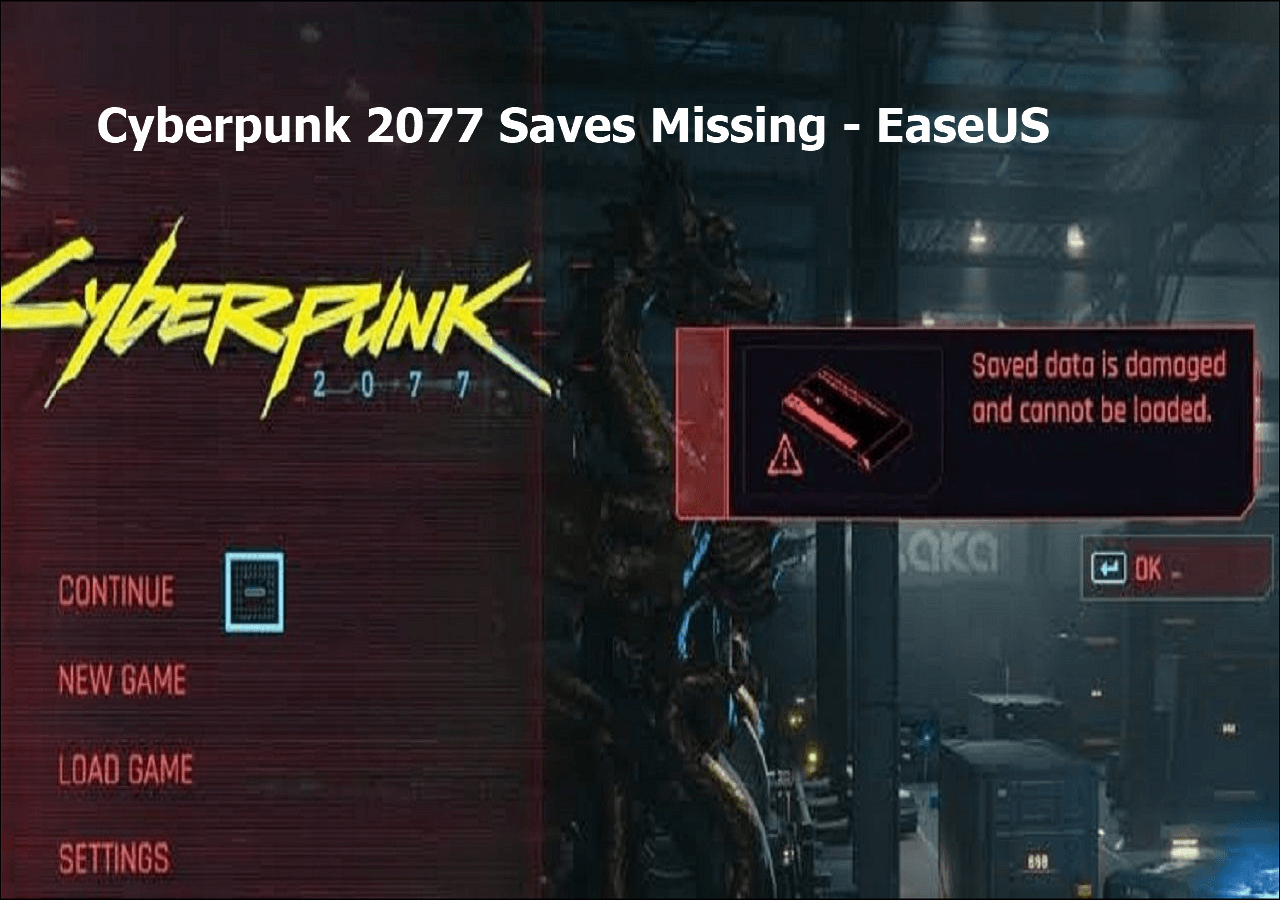
Unfortunately, since the release of Cyberpunk 2077, most players have encountered a situation of data being corrupted or permanently deleted from their devices. Imagine the time you have put in to clear those levels, which get deleted without any backup.
This makes it crucial to back up your Cyberpunk 2077 Save Game files and saves your progress. A great backup tool for all Cyberpunk players is the EaseUS Todo Backup app for Windows.
Secure Download
The service provides a professional environment to automate and schedule backup cycle for your files. Moreover, the best part is that you can save the backup on your computer or even on 250 GB of cloud space provided by EaseUS for free.
So, what are you waiting for? Follow the steps below and enjoy playing Cyberpunk worry-free on your Windows device:
Step 1. To initiate a backup, click the Select backup contents option.

Step 2. There are four data backup categories, File, Disk, OS, and Mail, click File.

Step 3. On the left, both local and network files will be shown. You may extend the directory to pick the backup files.
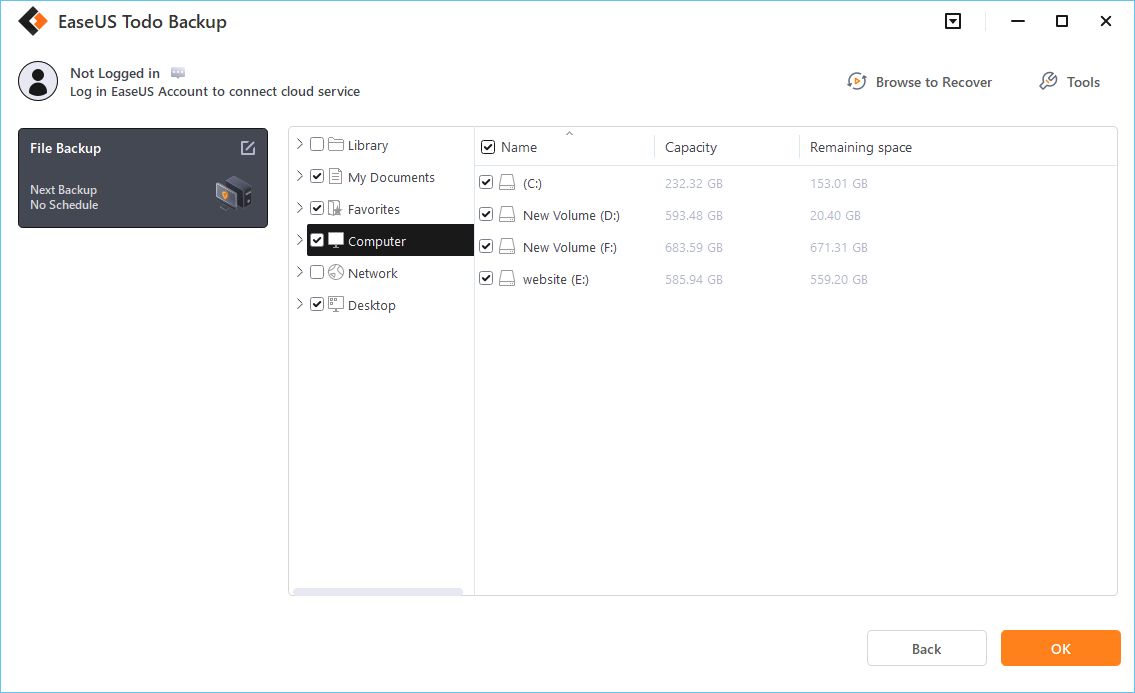
Step 4. Follow the on-screen instructions and choose a location to store the backup.

Click Options to encrypt the backup with a password in Backup Options, then click Backup Scheme to specify the backup schedule and start the backup at a certain event. There are also other additional choices you may choose to tailor the backup process to your requirements.
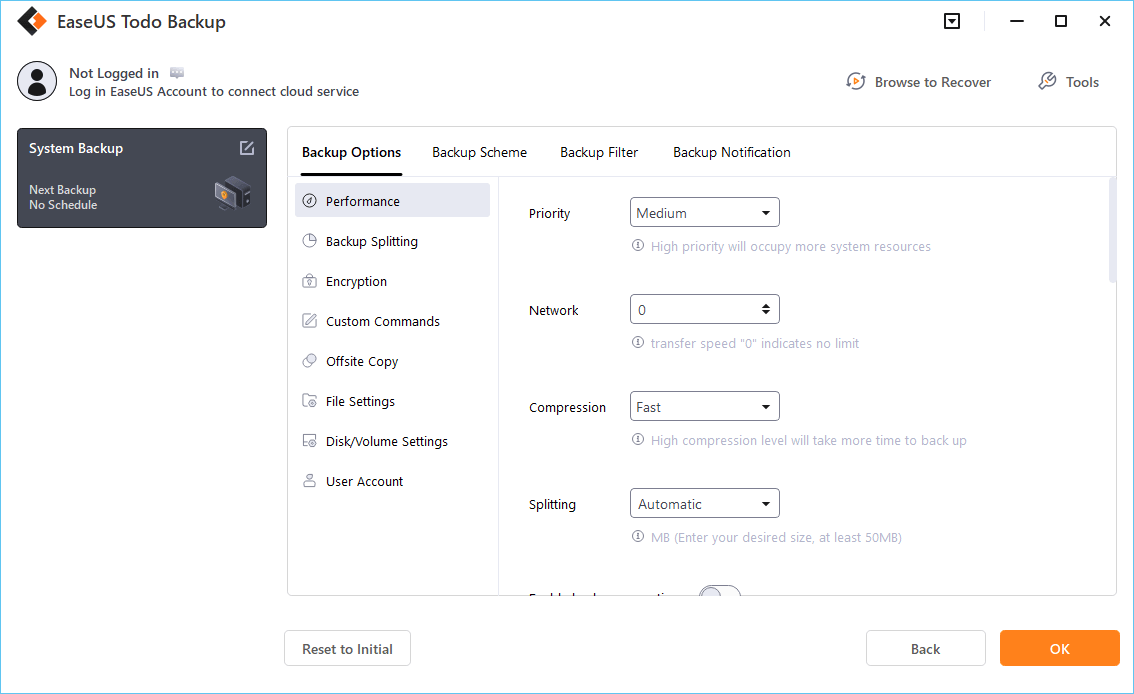
Step 5. The backup may be stored on a local disk, EaseUS' online service, or NAS.

Step 6. EaseUS Todo Backup enables customers to back up data to a third-party cloud drive as well as its own cloud drive.
If you want to back up data to a cloud drive provided by a third party, choose Local Drive, scroll down to add Cloud Device, and then add and log in to your account.
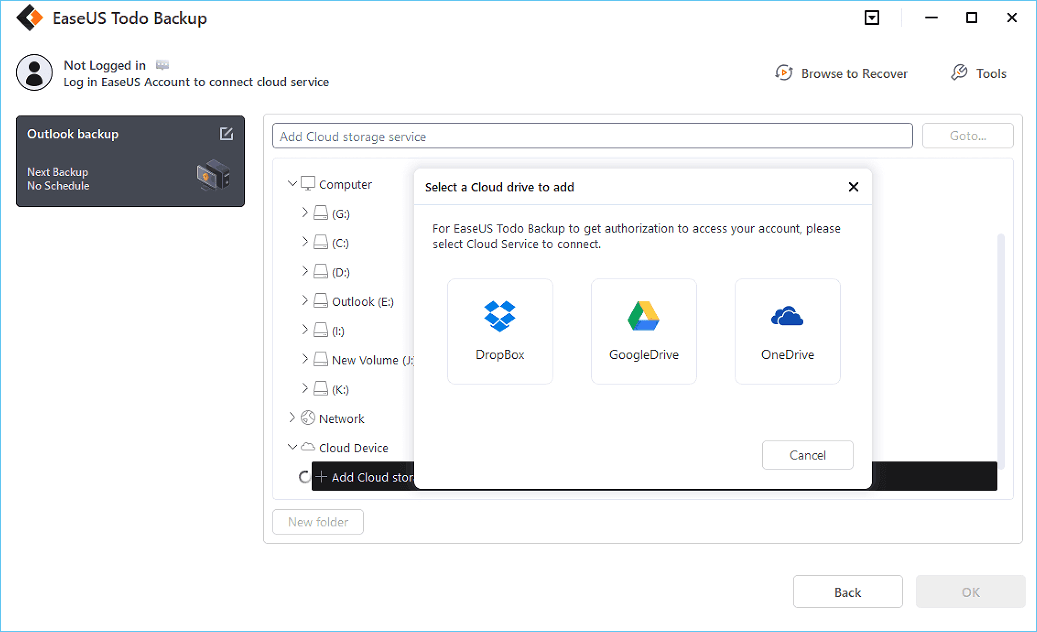
You can also choose the EaseUS cloud drive. Sign up for an EaseUS Account, then click EaseUS Cloud and log in.

Step 7. Click Backup Now to begin the backup process. The backup job will be presented as a card on the left side of the panel after it has been finished. Right-click the backup job to handle it further.
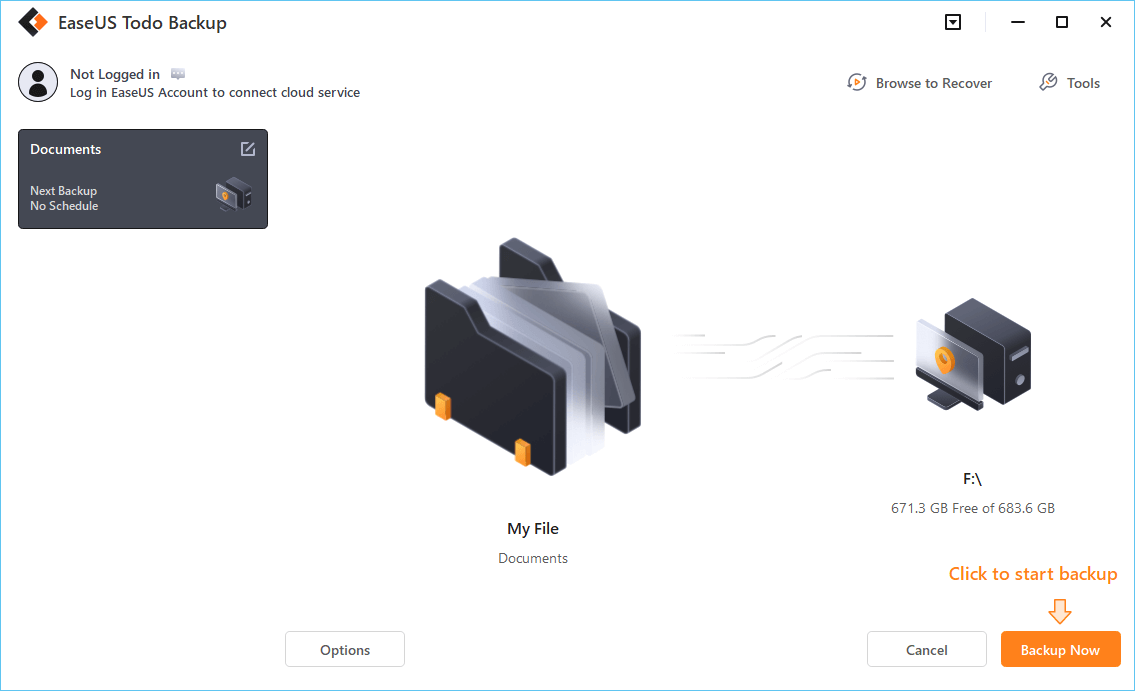
You can also search for the Cyberpunk 2077 saved game files for Mac devices and copy them to any external disk to take its backup. But unlike Windows, you will have to manually take the backup of your Cyberpunk files after a short period to keep a backup of every achievement.
And as for the PS and Xbox series, you will have to take the backup from the game platform itself. For example, you can use Steam, and here's how you can backup the game files:
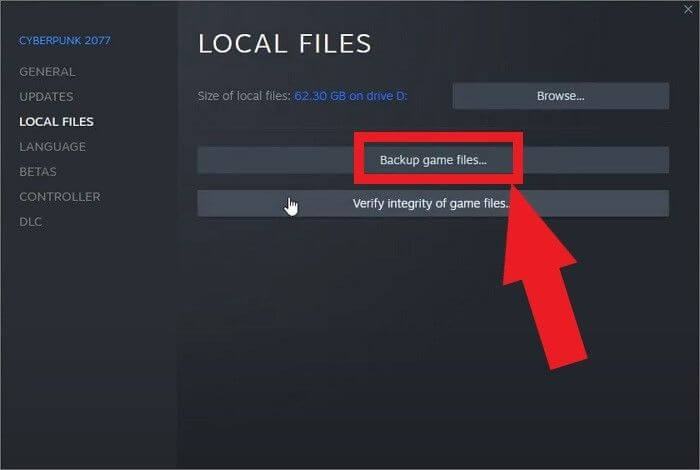
Now that we have seen how to locate and take a backup of your Cyberpunk 2077 files let us explore how we can transfer those files to another computer.
PS or Xbox users can transfer files over different devices using cloud storage. On the other hand, for PC users sharing Cyberpunk 2077 save files can be done through Stadia.
Also, you can take a backup on the EaseUS Todo Backup tool and transfer the files to your desired PC.
Let us look at the steps to transfer Cyberpunk 2077 files to another device using EaseUS Todo PC Trans.
Step 1. Install EaseUS Todo PCTrans on both computers.
Step 2. Select "Backup & Restore" on your old PC and then "Data Backup." Make sure to choose to backup files on an external hard drive.

Step 3. Now connect that drive to the other PC and select "Data Restore".
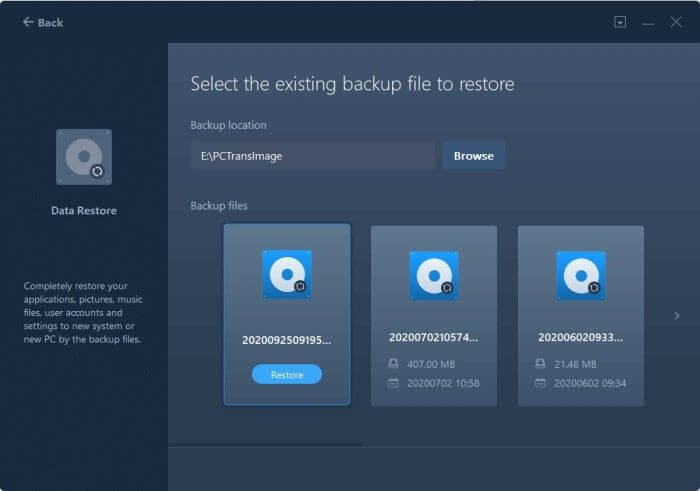
Step 4. Select your files and click "Restore."
Playing Cyberpunk 2077 along with friends is indeed fun. And if you want to share your Cyberpunk 2077 Save Files with your friends, you can do it in the following ways:
Finding out that your game files have been lost or deleted for any reason is even more annoying, especially if you still need backup. To find a solution, this article has described how to find the Cyberpunk 2077 Save files on your Windows, Mac, and Linux systems.
Plus, you can make a backup using the EaseUS Todo Backup tool to enjoy playing the game without worrying about losing your data.
We have also covered how to transfer Cyberpunk 2077 saved game files to other PCs through online mediums and hard drives.
Hopefully, this article has provided solutions to the Cyberpunk 2077 save game files issues.
See also:
This article has addressed as many of your concerns about the Cyberpunk 2077 save game files as possible. If you do, however, have any additional questions, you can visit our FAQs to find the answers.
You can find your Cyberpunk 2077 saves in the given location:
However, if you still can't find your files, check if there is any hidden file in that folder.
A game directory is a folder where all the files and content related to a particular game are stored.
Was This Page Helpful?
Updated by Jerry
"I hope my articles can help solve your technical problems. If you are interested in other articles, you can check the articles at the bottom of this page, and you can also check my Facebook to get additional help."
Written by Larissa
Larissa has rich experience in writing technical articles and is now a professional editor at EaseUS. She is good at writing articles about data recovery, disk cloning, disk partitioning, data backup, and other related knowledge. Her detailed and ultimate guides help users find effective solutions to their problems. She is fond of traveling, reading, and riding in her spare time.
Related Articles
How to Install Windows 10/11 on Chromebook Without USB
![]() Jerry/2025-01-24
Jerry/2025-01-24
Right-click Not Working on Mac [6 Methods]
![]() Brithny/2025-01-24
Brithny/2025-01-24
Best Ways To Fix Windows PowerShell Keeps Popping Up
![]() Daisy/2025-01-24
Daisy/2025-01-24
Star Wars Outlaws Save Location - Where to Find & How to Backup?
![]() Jerry/2025-01-24
Jerry/2025-01-24
EaseUS Data Recovery Services
EaseUS data recovery experts have uneaqualed expertise to repair disks/systems and salvage data from all devices like RAID, HDD, SSD, USB, etc.
CHOOSE YOUR REGION
Start Your Free Trial!
Sign up to our newsletter, stay updated on news and exclusive offers from EaseUS. Don't worry, if you change your mind, you can unsubscribe at any time, free of charge. We value your privacy (Privacy Policy).
Start Your Free Trial!
Sign up to our newsletter, stay updated on news and exclusive offers from EaseUS. Don't worry, if you change your mind, you can unsubscribe at any time, free of charge. We value your privacy (Privacy Policy).