Start Your Free Trial!
Sign up to our newsletter, stay updated on news and exclusive offers from EaseUS. Don't worry, if you change your mind, you can unsubscribe at any time, free of charge. We value your privacy (Privacy Policy).
Hey, I have an LG Gram laptop, but I found it opened to the BitLocker screen. I forgot to save the recovery key when I set up BitLocker, even in my Microsoft account. How and where do I enter to get my key? -- from Microsoft Community
How to get BitLocker recovery key with key ID? Feel at ease if you find your screen blue and ask to log in with the recovery key when you start your PC. You can always find the recovery key and log in to your PC as usual with the following methods:
You can also use the CMD command to help you find your BitLocker key with the key ID. Just do as follows:
Step 1. Type cmd in the search bar and right-click the Command Prompt to open it. Choose "Run as administrator".
Step 2. Then, you need to type the following command and hit Enter.

🙇♀️Note: You need to replace
Step 3. Hit Enter to proceed, and you will see your recovery key once the command process is complete.
If you have any recovery key saved in the Microsoft account, you can try getting it back using the recovery key ID displayed on the BitLocker screen. Do as follows:
👋*If your PC is booting to the BitLocker recovery screen when you start it, you will likely find the key identifier in the highlighted area on your screen. That is your key iD.
Step 1. Visit the BitLocker recovery keys page and sign in with your Microsoft account.
Step 2. Copy and paste the recovery key ID and follow the on-screen instructions.
Step 3. Here note that if you click the "skip this drive" on the BitLocker screen, you will not lose your files, but you cannot access them until you enter the recovery key.
What if you find your data lost on your BitLocker encrypted drive and fail to locate it? You may need professional BitLocker recovery software like EaseUS Data Recovery Wizard to help retrieve your lost files.
This hard drive recovery tool from EaseUS can help you access files in encrypted files and store lost or missing files with just a few clicks. Follow the steps here to start recovering your files from the BitLocker encrypted drive:
Step 1. Choose the encrypted drive to scan
Launch EaseUS Data Recovery Wizard, and you will see the BitLocker encrypted drive displayed there. Hover the mouse on the BitLocker partition or storage device from which you want to recover data. Then click "Search for Lost Data".
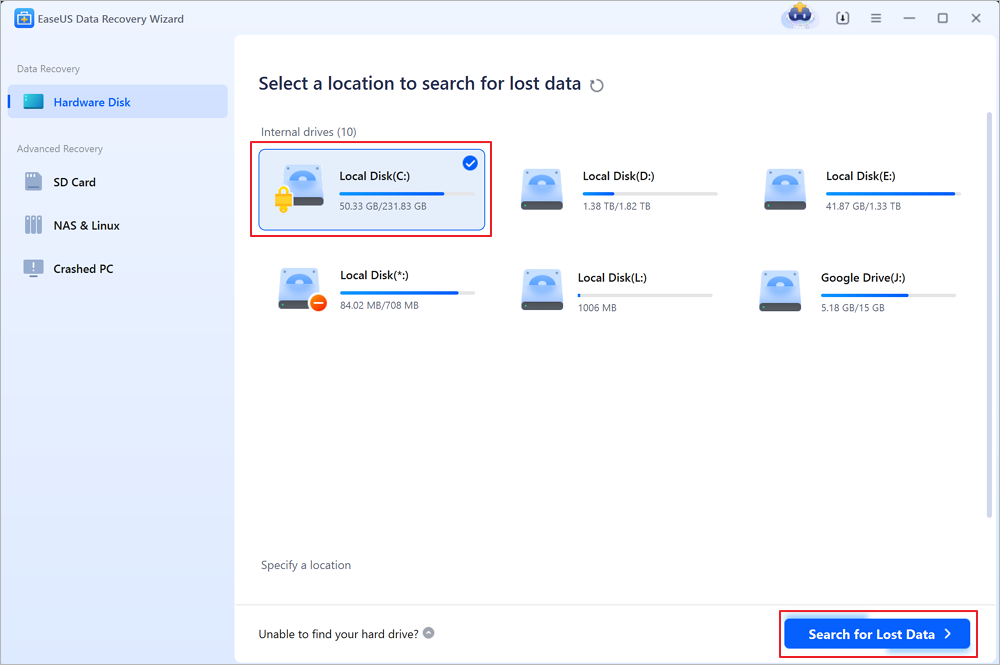
Note: If you don't have a key or password, you can use "Try Automatically Decrypt", which may help you scan your recovery key from your Microsoft account or your C drive, then decrypt the drive without providing your password.
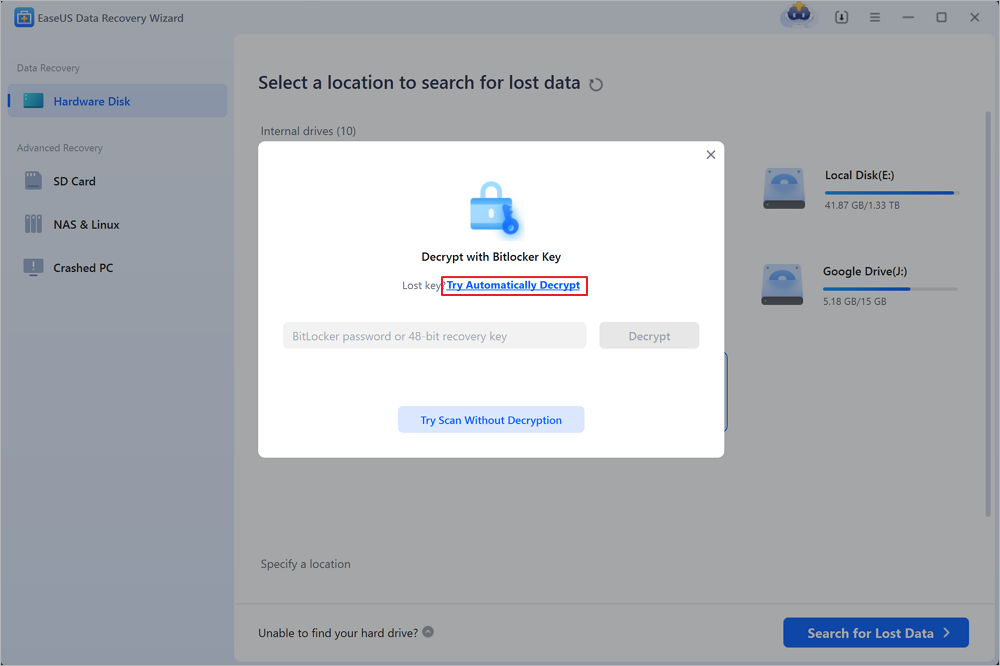
Step 2. Select and preview scanned files
The software will start a quick scan for deleted files and perform advanced scan for more lost files from the BitLocker device. When the process completes, you can apply the "Filter" feature or use the search feature to find the lost files in a short time.
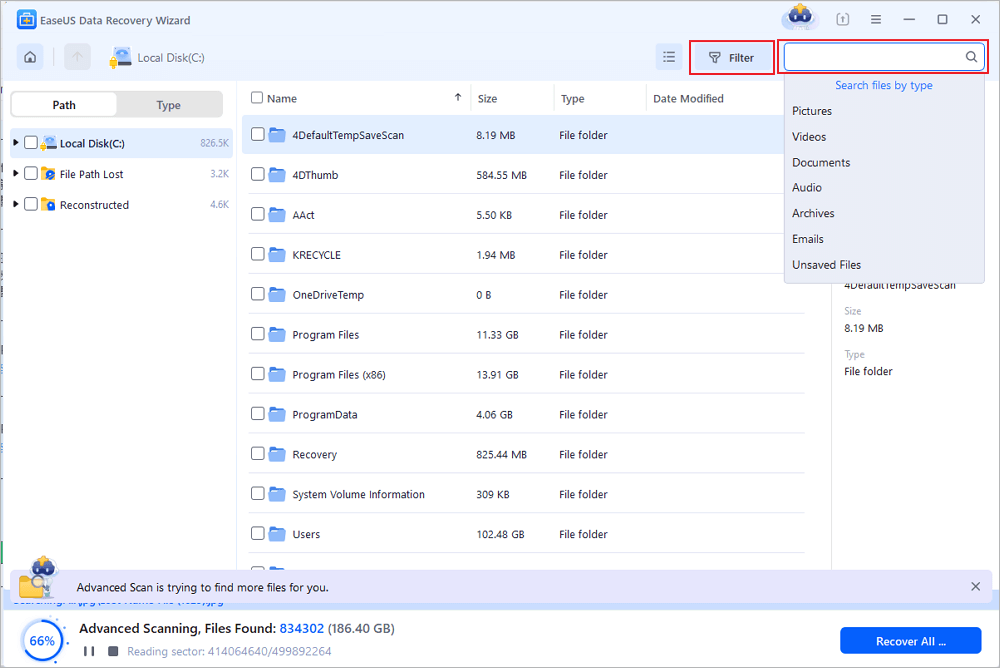
Step 3. Recover lost files from BitLocker encrypted hard drive
After previewing the file, click the "Recover" button to restore deleted or lost files from BitLocker encrypted partition on Windows. You can choose a cloud storage, such as OneDrive, Google Drive, etc., and click "Save" to save your recovered files.
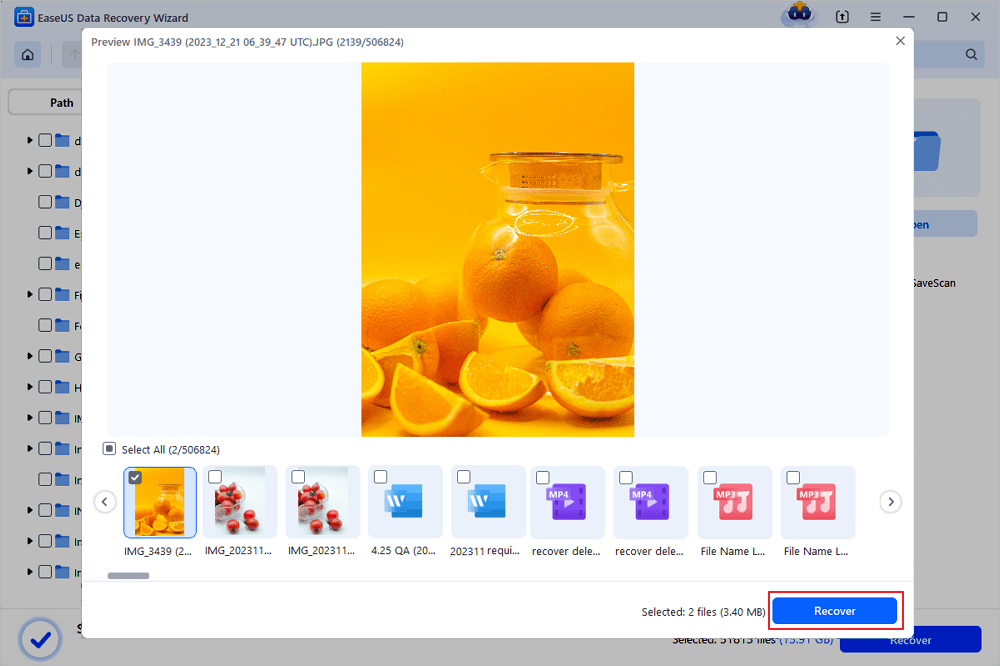
How to get BitLocker recovery key with key ID? You have two methods available. You can either use the CMD command or log in to the Microsoft BitLocker recovery keys page to get the recovery key. If you find files accidentally lost, try EaseUS Data Recovery Wizard.
Read this faq part to get more information about getting a BitLocker recovery key with key ID:
You can search the documents that contain the recovery key to find the recovery key.
You can do as follows:
Was This Page Helpful?
Finley is interested in reading and writing articles about technical knowledge. Her articles mainly focus on file repair and data recovery.
Related Articles
How to Factory Reset Microsoft Surface with Every Possible Way
![]() Jerry/2025-01-24
Jerry/2025-01-24
Dell BIOS Update Failed: Why It Happens & How to Fix?
![]() Jerry/2025-01-24
Jerry/2025-01-24
[Solved] Windows 7 Fail to Boot with 0x0000007B BSOD Error
![]() Tracy King/2025-03-14
Tracy King/2025-03-14
How to Update MacBook Pro/Air [macOS 13/12/11]
![]() Jaden/2025-02-25
Jaden/2025-02-25
EaseUS Data Recovery Services
EaseUS data recovery experts have uneaqualed expertise to repair disks/systems and salvage data from all devices like RAID, HDD, SSD, USB, etc.
CHOOSE YOUR REGION
Start Your Free Trial!
Sign up to our newsletter, stay updated on news and exclusive offers from EaseUS. Don't worry, if you change your mind, you can unsubscribe at any time, free of charge. We value your privacy (Privacy Policy).
Start Your Free Trial!
Sign up to our newsletter, stay updated on news and exclusive offers from EaseUS. Don't worry, if you change your mind, you can unsubscribe at any time, free of charge. We value your privacy (Privacy Policy).