Start Your Free Trial!
Sign up to our newsletter, stay updated on news and exclusive offers from EaseUS. Don't worry, if you change your mind, you can unsubscribe at any time, free of charge. We value your privacy (Privacy Policy).
Keeping your PC at cool temperatures offers better performance and efficiency. This means your system would be more responsive and have a better gaming experience. Excessive heat can even affect your storage drive's lifespan and can kill it, resulting in you losing all your data. So, constantly stressing your PC without a proper cooling solution can be risky.
But how do you know if your PC is getting too hot? Are 75 degrees too hot for a PC? Follow the article below, and you'll get all your answers.
Yes, 75 C is too hot for your PC. For ideal performance, keep your CPU temps under the normal range of 75 degrees C (167 degrees F) and over 20 C (68 degrees F).
Having your computer reach over or under the normal temperature range can seriously impact your PC components. Here are some of the common problems that you might face if your device overheats:
However, you can check your PC's temperature and find signs of overheating by following the guide below. We recommend the best Windows temperature monitor tool to help you.
Further reading: Can SSD overheat?
A quick way to check your PC's temperature is by using a third-party tool to monitor all the components. One such software is EaseUS Partition Master. The app offers many features and has a "Disk Health" function that helps you check your PC temperature and its running status.
Here's how you can check your PC's temperature using EaseUS Partition Master:
Step 1. Launch EaseUS Partition Master and click the blue arrow to activate the "Disk Health" feature under the "Discovery" section.
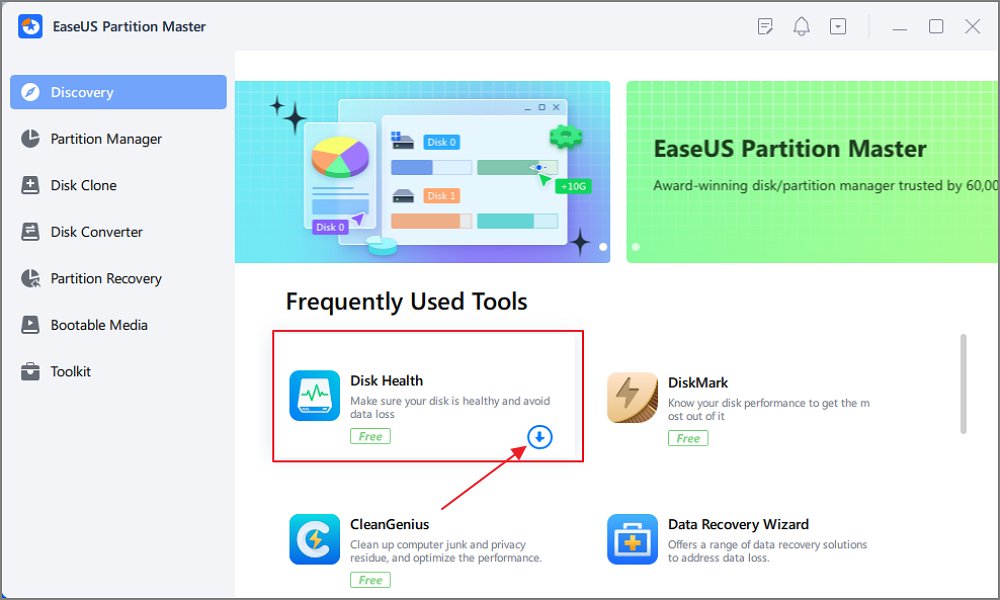
Step 2. Select the target disk and click the "Refresh" button. Then, you can see the health condition of your disk.

Following the steps above ensures you can monitor your PC temps and let it operate normally without errors. Plus, this helps you maintain peak performance and get the fastest speeds for gaming and working. As a powerful and comprehensive tool, EaseUS Partition Master also has the following features:
Download it and enjoy the benefits it brings to you.
Beyond checking the temperature of your hard drive, you can also check its disk health as follows:
If you want to get your PC temps back to normal or are just looking to cool it down, then here are some bonus tips and tricks to follow:
1. Replace thermal paste. This helps you conduct heat to the CPU heatsink much better and cool your CPU faster. Moreover, you can use a liquid metal thermal paste to get the best conductivity and cooling.
2. Make sure the PC is well-ventilated. Fans help improve airflow and cooling for your PC case. So, ensure you have great ventilation and intake/exhaust fans to get the best temperatures across your PC components.
3. Clean your case. Dust accumulates over time and can clog your PC fans or heatsinks, decreasing cooling and performance. So, clean your PC case at least twice yearly to keep your computer running at peak conditions.
4. Undervolt CPU. Power consumption creates heat, and undervolting your CPU gives you the same performance for less power draw. This means you'll be able to save money on your electricity bills and keep your CPU cooler.
5. Run a total reset. A complete Windows reset ensures that all your settings are at default. Plus, it removes all viruses, corrupted data, or bugs that might cause your PC to overheat.
6. Get a better cooler. If your CPU cooler cannot keep temperatures down, upgrading it is a better option. You can choose from a massive range of air and water coolers to get the best performance and cooling possible.
Follow the tips above and keep your PC cooled and running at peak performance.
Further Reading:
We have reached the end of our article, and I hope you now have all the information on keeping your PC cooled and optimized for performance. Also, ensure that you have proper cooling, that your CPU doesn't cross the 75-degree limit, and that it always stays over 30 degrees.
With that said, follow the tips above and download EaseUS Partition Master to optimize your PC's cooling performance. Use the Disk Health function to monitor your PC's current temps.
I hope the guide and tips above have helped keep your PC cool and running efficiently. However, if you still have some queries, follow the FAQs below.
1. How hot is too hot for a PC?
Anything over 75 degrees is too hot for your PC. It's not even recommended to stay at 70 degrees. So, ensure your PC components are under 70 degrees and over 30 degrees for the best possible performance.
2. Is 80 degrees too hot for a PC?
Yes, 80 degrees is too hot for a PC. So, keep your PC under 70 degrees and ensure you have sufficient cooling to get the best performance. Also, kill any demanding tasks and background apps that might consume too many system resources and overheat your PC.
3. How do I lower my CPU temperature?
There are many tips and tricks that you can use to lower your CPU temperature. Keep your PC under 70 C by using the tips mentioned below:
Was This Page Helpful?
Cici is the junior editor of the writing team of EaseUS. She accepted the systematic training on computers at EaseUS for over one year. Now, she wrote a lot of professional articles to help people resolve the issues of hard drive corruption, computer boot errors, and disk partition problems.
Related Articles
Fix CS:GO "VAC Was Unable to Verify Your Game Session"
![]() Daisy/2025-01-24
Daisy/2025-01-24
How to Fix the Recovery Server Could Not Be Contacted on macOS Sonoma/Ventura
![]() Brithny/2025-02-25
Brithny/2025-02-25
5 Most Common Mac Startup Key Combinations You Need to Know [for macOS Ventura/Monterey]
![]() Dany/2025-02-25
Dany/2025-02-25
5 Ways to Fix the 'Device Doesn't Support Miracast' Error in Windows 11
![]() Daisy/2025-01-24
Daisy/2025-01-24
EaseUS Data Recovery Services
EaseUS data recovery experts have uneaqualed expertise to repair disks/systems and salvage data from all devices like RAID, HDD, SSD, USB, etc.
CHOOSE YOUR REGION
Start Your Free Trial!
Sign up to our newsletter, stay updated on news and exclusive offers from EaseUS. Don't worry, if you change your mind, you can unsubscribe at any time, free of charge. We value your privacy (Privacy Policy).
Start Your Free Trial!
Sign up to our newsletter, stay updated on news and exclusive offers from EaseUS. Don't worry, if you change your mind, you can unsubscribe at any time, free of charge. We value your privacy (Privacy Policy).