One of the best ways to format disk on Mac is to use the Terminal app. Users do not often use it, but it is still an essential app. That is why we have decided to talk about Mac Terminal and how to use it to format disks.
Another alternative option is to go for Disk Utility. In this guide, we will provide detailed knowledge and steps on how to use Mac Terminal Format Disk.
What Is Mac Terminal and How to Open Terminal?
Mac Terminal is the CLI or command line interface for the operating system of Macs. It is similar to the function of the Windows Command Prompt for other PCs. It is mainly used by technical users and network administrators when the GUI does not support the action.

In layman's terms, the Terminal is one of the most powerful apps on the Mac that offers root-level access and comprehensive functionalities. It provides backstage access to the users and gives them the authority to make changes via the command line. Now, you can launch new applications, change settings and set the best hard drive format for Mac.
However, it is vital to understand that there is a reason most users do not even try to use the Terminal. It requires strict commands and can make one wary. Moreover, once typed, you might not be able to reverse or change the command immediately. If not careful, it may lead to disastrous consequences.
Are you wondering how to open Terminal on the Mac? Take a look at these simple steps –
Step 1: Press the Launchpad icon present on the Dock. On the search field, enter "Terminal."
Step 2: Alternatively, you can also go to Finder. Click on the Go option in the top menu.
Step 3: Go to "Utilities. "
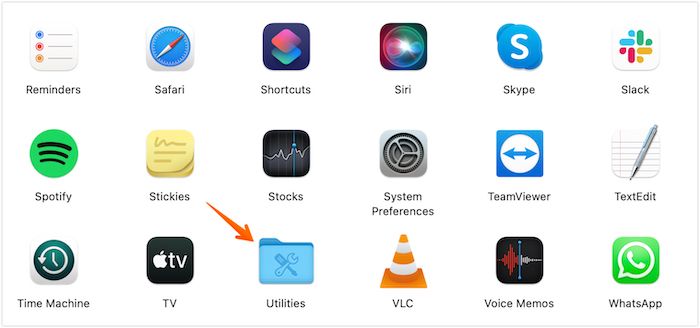
Step 4: Here, you need to select the "Terminal" option.
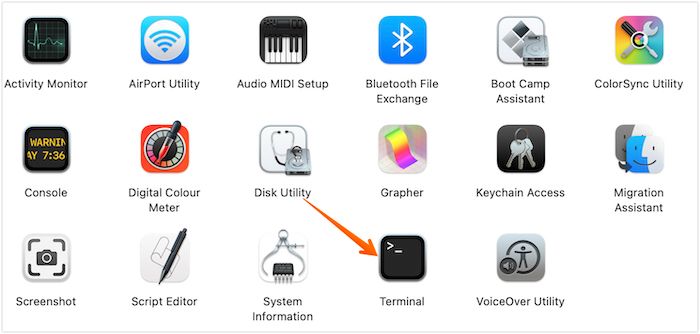
Now that you know how to open Terminal on Mac, let's move ahead. To format a disk using Terminal, you must enter the correct command. The most basic one is - diskutil eraseDisk FILE_SYSTEM DISK_NAME DISK_IDENTIFIER

If you are still unclear, let's break it down even more after you open Terminal through Utilities, and type diskutil list. Press the Enter key and wait for the list of hard drives associated with the Mac. You can easily find the drive's name or the file system you want to format.
How Do I Use Mac Terminal to Format Disk?
Do you want to know how to use the Mac Terminal Format Disk? In that case, take a look at the steps listed below –
Step 1: Launch Terminal
Firstly, you need to open Terminal from your Mac. If you are using macOS X, you must press the Go menu. Afterward, select Go To Folder and enter /Applications/Utilities/Terminal/.
Step 2: Open TextEdit application
It is vital to understand that you cannot make any mistakes while entering the command lines on the Terminal. The safest option is to first write it down on the TextEdit application.
For that, you need to follow these steps –
1. Click on the Go menu in Finder.
2. Now, click on Go To Folder.

3: Here, type /Applications/TextEdit and press "Enter. "

4. After you see TextEdit, click on the icon. It will launch the TextEdit app.
Step 3: Type the commands
Now, you need to type the necessary commands. The basic one is - diskutil eraseDisk JHFS+ diskname diskidentifier. It would help if you edited this as per your need.
Step 4: Make necessary changes
There are many changes you can make within the basic command line. For instance, you can replace "eraseDisk" with "secureErase" if you are eager to format or erase the disk securely.
Step 5: Copy-paste the commands
Now that you have written the command, copy it by pressing Command-C. Now, go to Terminal and paste the command by pressing Command-V.
Step 6: Confirm
After you have pasted the commands on the Terminal prompt, press the Enter key. Here, you will need to provide the administrator credentials. After that, confirm it if needed.
Bonus Tip: Mac Terminal Alternative to Format Disk
The complexities involved with Mac Terminal are not new. That is the primary reason why most users refrain from using it. However, it is advisable to have basic knowledge at least.
If you are still not comfortable with using Mac Terminal, you can opt for another method to format the disk. Disk Utility is a practical application on macOS and offers a wide range of functions. With this app, you can format different storage devices on the system.
You can use Disk Utility to format the disk to exFAT or FAT file system format. Take a look at these steps –
Step 1: Launch the Disk Utility app. For that, you need to go to Applications Folder, followed by Utilities, where you will find the Disk Utility App.
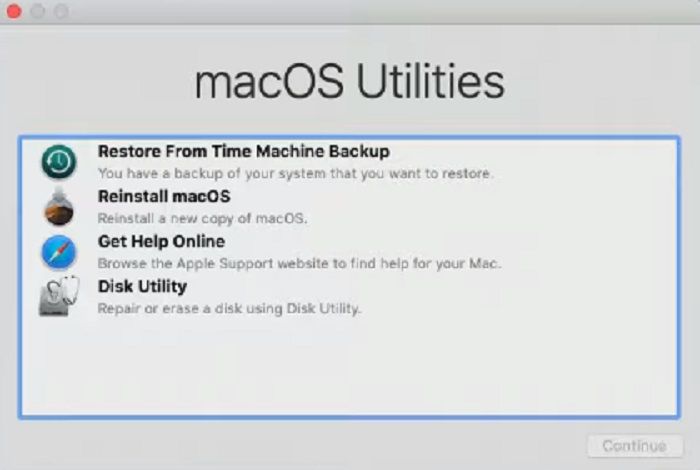
Step 2: You will see the list of storage devices in the sidebar. Choose the storage device you want to format.
Step 3: Click on "Erase" option. Now, you need to give a name to the partition.
Step 4: Choose "exFAT" for the drive format. Tap the "Erase" option.
These are the steps to format disk on Mac with disk utility, if you can't erase usb drive on Mac or external hard drive only "read" on Mac, you can click the button to fix it.
Conclusion
Did you enjoy the tutorial? Well, it was fun putting this information together for Mac users. As an avid Mac user, I have always understood the importance of Mac Terminal. However, the lack of knowledge among the masses was alarming.
Even if you don't use Mac Terminal avidly, at least having basic knowledge is essential. That is the primary reason for penning this article.
Mac Terminal is a powerful app that offers root-level access to macOS. But it needs specific commands to perform tasks. And one must be very careful while entering commands. Reversing or making changes later is challenging.
FAQs of Mac Terminal Format Disk
The guide sheds crucial information on Mac Terminal Format Disk and describes the steps needed to use it for formatting. However, if you have further questions about the mac terminal format disk, read through the questions and answers below.
1. How do I format a corrupted hard drive on Mac?
To format a corrupted hard drive Mac, you must first check out the SATA/IDE USB connections and then mount them. After that, there are several options available for repair. These include First Aid, Erase, FSCK command, Terminal, etc.
2. What is the formatting command of the Mac terminal?
The formatting command of Mac Terminal can vary based on multiple factors. The most basic one is - diskutil eraseDisk FILE_SYSTEM DISK_NAME DISK_IDENTIFIER.
3. How to format a partition in Terminal Mac?
To format a partition in a terminal Mac, you must consider different parameters. For example - diskutil eraseVolume "Tuxera NTFS" my-ntfs disk0s4. The user wants to format the partition in terminal Mac as NTFS.
Was This Page Helpful?
Cici is the junior editor of the writing team of EaseUS. She accepted the systematic training on computers at EaseUS for over one year. Now, she wrote a lot of professional articles to help people resolve the issues of hard drive corruption, computer boot errors, and disk partition problems.
Related Articles
-
What Does Format Disk Mean? [Most Detailed Answer 2025]
![author icon]() Cici/2025-03-28
Cici/2025-03-28 -
How to Fix MacBook Pro Touch Bar Not Working with 7 Easy Ways
![author icon]() Dany/2025-02-25
Dany/2025-02-25 -
PlayStation Reinstallation Files: How to Install the Update of PS4/PS5
![author icon]() Jaden/2025-01-24
Jaden/2025-01-24 -
How to Fix MacBook Pro Trackpad Not Working [10 Tested Solutions]
![author icon]() Dany/2025-02-25
Dany/2025-02-25
EaseUS Data Recovery Services
EaseUS data recovery experts have uneaqualed expertise to repair disks/systems and salvage data from all devices like RAID, HDD, SSD, USB, etc.