If you are unfamiliar with SSD, you may ask: can SSD overheat? Yes. An SSD Temperature Monitor software monitors the temperature of an SSD. It is crucial to monitor the temperature of an SSD because it can affect the performance and longevity of the drive. In addition, the temperature can cause the storage drive to overheat, leading to data loss and other problems.
A temperature monitor will alert you when the temperature exceeds the SSD temperature range, allowing you to take steps to cool the drive and prevent damage. The best overall solution for the product roundup is EaseUS Partition Master, which can check SSD temperature on Windows 10/11/8/7 and even other old Windows versions. This dependable utility monitors SSD and other component temperatures, including CPU, GPU, and motherboard.
Top 8 SSD Temperature Monitor Software [Pros & Cons]
Temperature Monitor Software has its own set of advantages. They help users to maintain ideal SSD temperatures, manage SSD performance and durability, real-time check to avoid damage, and take measures to ensure the safety of their SSDs
Here is a list of some of the best SSD Temperature Monitor Software:
- 1. EaseUS Partition Master
- 2. Crystal Disk Info
- 3. Core Temp
- 4. Hard Disk Sentinel
- 5. Samsung Magician
- 6. SSD-Z
- 7. ADATA SSD Toolbox
- 8. Open Hardware Monitor
Let's look at their features one by one. Also, don't forget to share this list of amazing SSD temperature monitor tools with your friends online and help them test their SSD performance with ease:
1. EaseUS Partition Master
EaseUS Partition Master is a comprehensive partition management software tool for Windows operating systems. It is an all-in-one solution for managing storage space on your computer. It allows you to resize, move, copy, create, delete, and convert partitions without data loss.

It offers a DISK health program that allows you to monitor your SSD's temperature and check hard drive health. The program also includes SMART indicators with health status.
| Pros | Cons |
|---|---|
|
|
EaseUS Partition Master is an all-in-one disk manager, and you won't regret downloading it! It also supports SSD 4K alignment to improve your SSD performance.
2. Crystal Disk Info
Crystal Disk Info is a free hard drive monitoring software for Windows and macOS. It provides detailed real-time information about the health and performance of a hard drive, including temperature, transfer speed, and SMART attributes. It can also detect any problems with a hard drive before they cause data loss. It is available in both standard and advanced versions with additional features.

| Pros | Cons |
|---|---|
|
|
#Free Disk Monitor#SSD Temperature Monitor#SSD#Free
3. Core Temp
Core Temp is a free, lightweight software application designed to monitor CPU temperature and other vital information relating to your computer's health. It is designed to work with both Intel and AMD processors and can monitor individual cores and threads of each processor. Core Temp also provides detailed information about each core and thread, including clock speeds and temperature, as well as a temperature graph over time.

It also has several customizable features that allow you to adjust the settings to suit your needs and preferences. Core Temp is an excellent tool for those who want to ensure their computer runs at its optimal performance level by monitoring its temperature and other vital information.
| Pros | Cons |
|---|---|
|
|
#Test SSD Temperature#SSD Temperature Monotor#Free#SSD
4. Hard Disk Sentinel
Hard Disk Sentinel (HDSentinel) is a disk monitoring software that tracks the health and performance of HDD and solid-state drives. It can detect and report various indicators of drive reliability, including temperature, estimated lifetime remaining, and SMART (Self-Monitoring, Analysis, and Reporting Technology) attributes. HDSentinel can also alert users to potential problems before they become serious. It is a free and paid version for Windows, Linux, and macOS.

| Pros | Cons |
|---|---|
|
|
#Monitor Disk Temperature#SSD Temperature Monitor#Free
5. Samsung Magician
Samsung Magician is a software application developed by Samsung Electronics for use with its consumer-grade solid-state drives (SSDs). It provides valuable information about the disk, such as its model, total capacity, firmware version, and serial number. It also provides features to help optimize the performance of the SSD, such as secure erase and firmware updates. It also provides a benchmarking tool that enables users to measure the performance of their SSDs. Additionally, it provides a feature to monitor the health and status of the SSD.

| Pros | Cons |
|---|---|
|
|
#Test SSD Temperature#Monitoring SSD Temperature#Free#Samsung
6. SSD-Z
SSD-Z is a free, open-source software for Windows users to get detailed information about their installed solid-state drives (SSDs). It can be used to obtain an in-depth view of the hardware and software of the SSDs, such as the firmware version, product name, serial number, and more. It also offers performance information, such as read/write speeds and detailed technical specs. Additionally, it can be used to compare the performance of different SSDs and provide estimated remaining life on a drive.
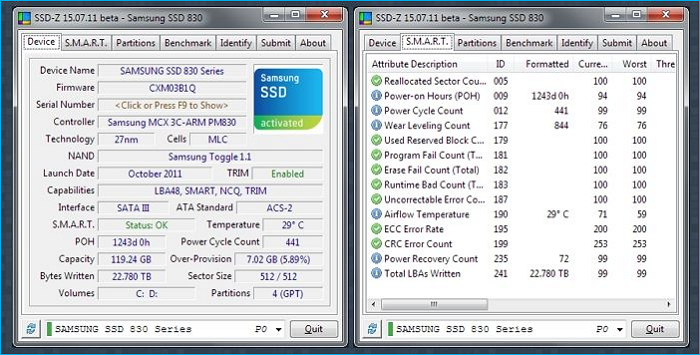
| Pros | Cons |
|---|---|
|
|
#Test SSD Temperature#Free#SSD
7. ADATA SSD Toolbox
ADATA SSD Toolbox is a free, easy-to-use utility that allows users to monitor and manage their ADATA solid state drives (SSDs). It provides comprehensive features, including drive health, system information, and firmware updates. Additionally, it can be used to securely erase data and optimize the performance of an ADATA SSD. With ADATA SSD Toolbox, users can check the status of their SSDs and make sure that their data is safe and secure. The toolbox also allows users to back up and restore data and clone their drives.

| Pros | Cons |
|---|---|
|
|
#Get SSD Temperature#SSD Temperature Monitor#Free
8. Open Hardware Monitor
Open Hardware Monitor is an open-source application that monitors computer components' temperature, fan speed, and voltages. The Open Hardware Monitor also reads fan speed RPMs of modern video cards. It also supports SMART for hard drives and can read temperatures from most Intel and AMD CPUs. The application runs on Microsoft Windows and Linux with x86 and x64 architectures.

| Pros | Cons |
|---|---|
|
|
#Test Temperature of SSD#SSD#Free
Conclusion
SSD Temperature Monitor Software monitors SSD health (SSDs). The program detects overheating and alerts users. It also displays the SSD's current, maximum, and average temperatures. Again, EaseUS Partition Master wins hands down. This program provides precise real-time temperature data and an easy-to-use monitoring mechanism. It also lets you create alarms for high temperatures.
CrystalDiskInfo and SSDLife were runners-up. Both have solid monitoring and warning systems, but EaseUS Partition Master has more. Due to its extensive features, simplicity of use, and accurate temperature measurements, we recommend EaseUS Partition Master to check hard drive temperature.
FAQs About SSD Temperature Monitor Software
Here are some more questions about SSD temperature monitor software. Hope it can be helpful to you.
1. How do I monitor my SSD temp?
You can use any Temperature morning sorting software, such as EaseUS Partition master, to check SSD temperature occasionally. Here is a step-by-step guide to using this tool:
Step 1. Open EaseUS Partition Master and activate "Disk Health."
Step 2. Select the target drive and click the refresh button.
2. What is an acceptable temperature for SSD?
As per standards and experience by OEMS, the acceptable temperature for SSD is between 0°C to 70°C (32°F to 158°F). That said, it may vary from OEM to OEM. Some SSDs are built to perform well even at high temperate while others are for general use. It would be best to check the manufacturer's guidelines for specific temperature ranges and monitor the SSD's temperature to ensure the good health of the software.
3. Is 50c hot for SSD?
No, 50c is not hot for an SSD. Most SSDs can operate at temperatures between 0 and 70 degrees Celsius, so 50c is well within the normal operating range. However, if you do not have temperature monitoring software, it's best to use the OEM software to control the FAN speed to lower the temperature.
Was This Page Helpful?
Daisy is the Senior editor of the writing team for EaseUS. She has been working at EaseUS for over ten years, starting as a technical writer and moving on to being a team leader of the content group. As a professional author for over ten years, she writes a lot to help people overcome their tech troubles.
Cici is the junior editor of the writing team of EaseUS. She accepted the systematic training on computers at EaseUS for over one year. Now, she wrote a lot of professional articles to help people resolve the issues of hard drive corruption, computer boot errors, and disk partition problems.
Related Articles
-
A Complete Guide to macOS Big Sur Download and Install (Version 11)
![author icon]() Brithny/2025-02-25
Brithny/2025-02-25 -
Transfer Data from Mac to Mac (Old to New) - 6 Tested Methods
![author icon]() Brithny/2025-02-25
Brithny/2025-02-25 -
How to Fix Mac Startup Issues [6 Excellent Solutions Provided for Mac Users]
![author icon]() Dany/2025-02-25
Dany/2025-02-25 -
2 Ways to Log in as Administrator in Windows 10
![author icon]() Daisy/2025-01-24
Daisy/2025-01-24
EaseUS Data Recovery Services
EaseUS data recovery experts have uneaqualed expertise to repair disks/systems and salvage data from all devices like RAID, HDD, SSD, USB, etc.