Start Your Free Trial!
Sign up to our newsletter, stay updated on news and exclusive offers from EaseUS. Don't worry, if you change your mind, you can unsubscribe at any time, free of charge. We value your privacy (Privacy Policy).
Table of Contents
![]() About the Author
About the Author
![]() Related Posts
Related Posts

100% Safe Download
Command Prompt can troubleshoot many problems related to Windows including hard drive file repair, flash drive repair, and memory cards. This powerful built-in utility has helped many users to repair bad sectors on the hard drive and convert the RAW files system to NTFS. To fix the corrupted file, you can also use the built-in tools or a third-party tool. Here four possible solutions will be introduced in detail. Check them now!
When it comes to repairing corrupted files using CMD, you'll receive at least four ways. To save your time, all the solutions are listed in the comparison table below. And you can know which method is right for you according to your needs.
| Features | EaseUS Fixo | Run CHKDSK Command | CHKDSK Alternative | Run SFC Command |
|---|---|---|---|---|
| Supported File Types | All files | All files | All files | System files |
| Ease of Use | Easy | Complicated | Easy | Complicated |
| Risk | No | Data loss | Data loss | No |
| Tech Knowledge Required | No | Yes | No | Yes |
The most effective way to fix corrupted files is by using professional file repair software.
EaseUS Fixo enables you to repair and restore corrupted photos, videos, Word documents, Excel files, or other files under all corruption scenarios. Download and run the EaseUS file repair tool to repair corrupted files in Windows 10, 8, and 7 with a few clicks.
Step 1. Download and launch Fixo on your PC or laptop. Choose "File Repair" to repair corrupted Office documents, including Word, Excel, PDF, and others. Click "Add Files" to select corrupted documents.

Step 2. To repair multiple files at once, click the "Repair All" button. If you want to repair a single document, move your pointer to the target file and choose "Repair". You can also preview the documents by clicking the eye icon.
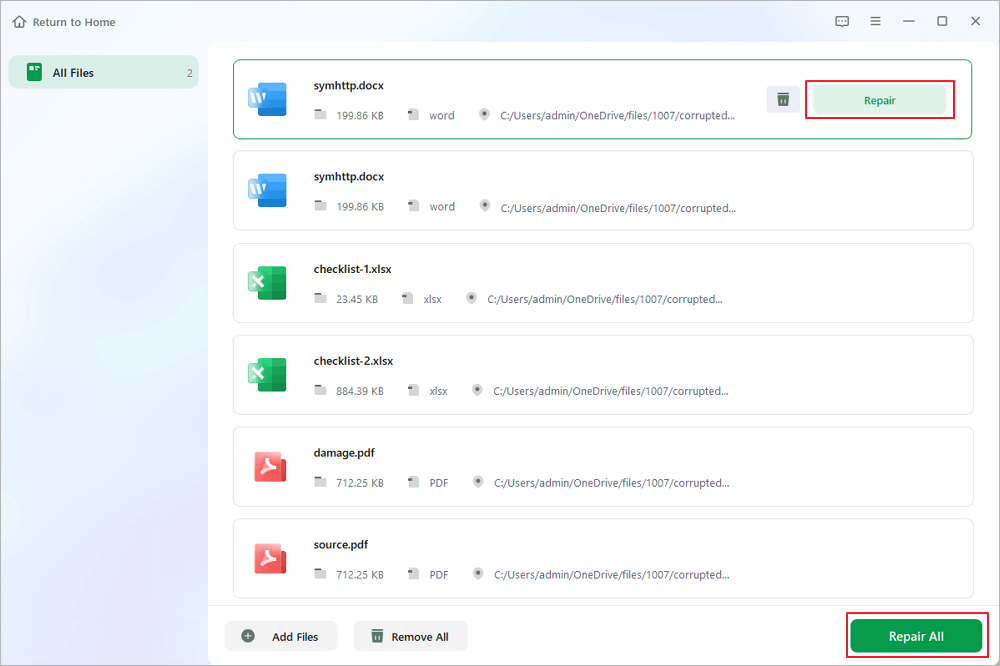
Step 3. Click "Save" to save a selected document. Select "Save All" to save all the repaired files. Choose "View Repaired" to locate the repaired folder.

If there are logical bad sectors, or the file system has corrupted, you can't access the file. In this case, you can use the CHKDSK command to repair corrupted files. Here are the details.
Step 1. In the Search box, type CMD. Right-click the Command Prompt and choose "Run as administrator".
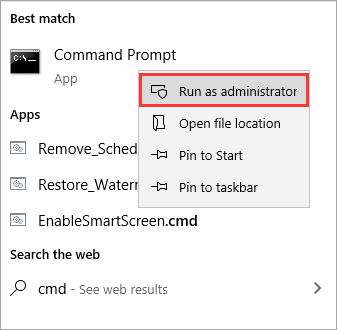
Step 2. Type E: /f /r /x, hit the Enter. You can replace E with your drive letter (Where you store your Excel files).

Download EaseUS CleanGenius and install it on your computer. Let's start checking and refixing file system error on your device now.
Step 1. Click "File Showing" to enter the next step.

Step 2. Choose the target device and tick the box of "Check and fix file system error". Click "Execute" to start fixing the problematic device.

Step 3. When the fixing process completes, click "here" to open and use your device.

Many computer problems are caused by corrupted system files. If your Windows 10 installation is corrupted, you'll encounter instability issues and all sorts of other problems.
Fortunately, the SFC command can fix corrupted system files on your system. Here are the steps to repair Windows 10.
Step 1. Open Search box, type CMD. Right-click the Command Prompt and choose "Run as administrator".
Step 2. Type: sfc /scannow and hit "Enter".

File corruption can happen suddenly and for a variety of reasons. When normal files get corrupted, you won't be able to open them. The methods above can help you repair corrupted files according to your needs. If it's hard for you to repair files using command lines, run EaseUS Fixo. This software makes it easy to restore and repair corrupted files.
Was This Page Helpful?
About the Author
Brithny is a technology enthusiast, aiming to make readers' tech lives easy and enjoyable. She loves exploring new technologies and writing technical how-to tips. In her spare time, she loves sharing things about her game experience on Facebook or Twitter.
CHOOSE YOUR REGION
Start Your Free Trial!
Sign up to our newsletter, stay updated on news and exclusive offers from EaseUS. Don't worry, if you change your mind, you can unsubscribe at any time, free of charge. We value your privacy (Privacy Policy).
Start Your Free Trial!
Sign up to our newsletter, stay updated on news and exclusive offers from EaseUS. Don't worry, if you change your mind, you can unsubscribe at any time, free of charge. We value your privacy (Privacy Policy).