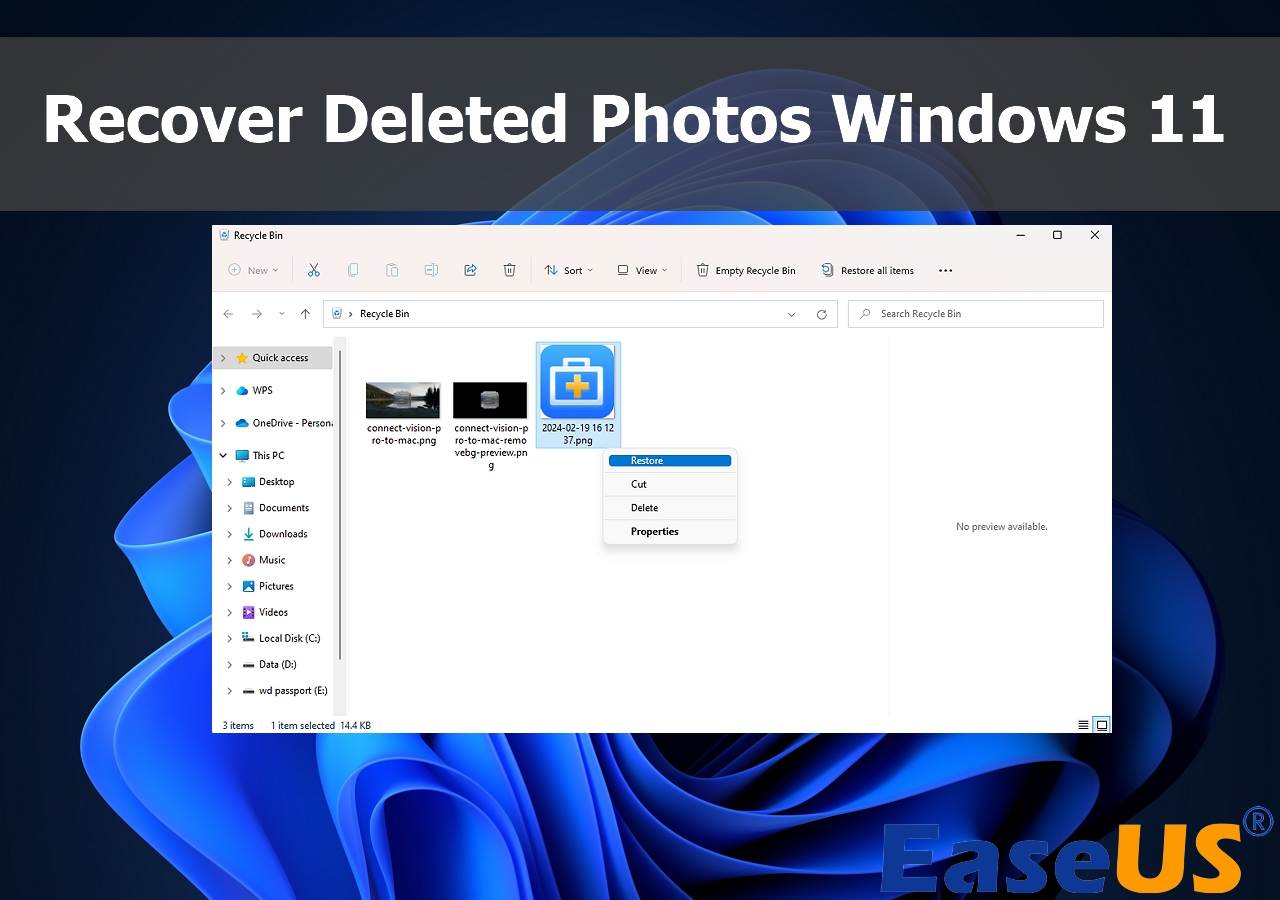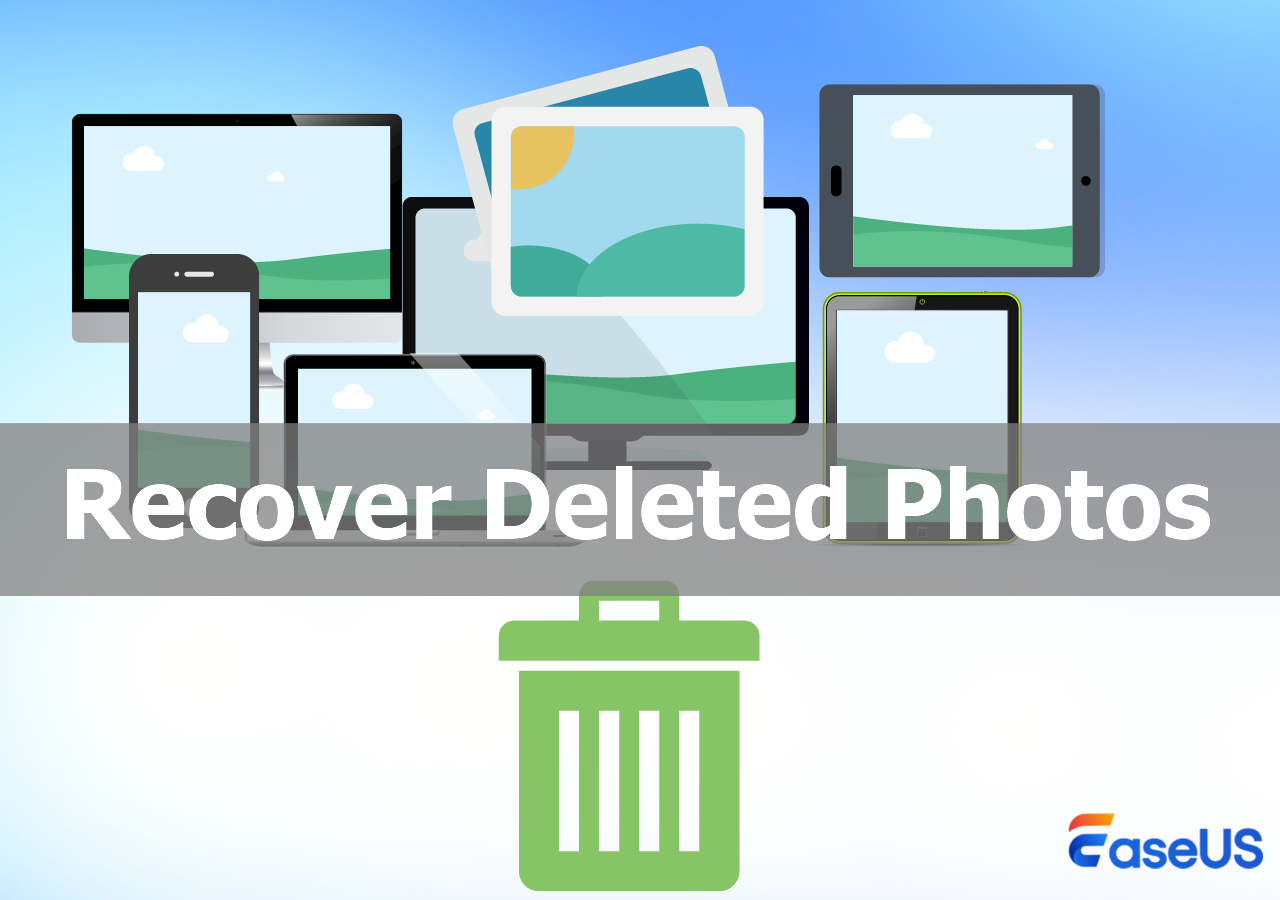-
![]()
-
![]() Run EaseUS Data Recovery Wizard from WinPE Bootable Disk [Easy & Secure]
Run EaseUS Data Recovery Wizard from WinPE Bootable Disk [Easy & Secure] December 12,2025
December 12,2025 6 min read
6 min read -
![]()
-
![]() How to Recover Deleted Photos from Sony Camera | Best Solution Here
How to Recover Deleted Photos from Sony Camera | Best Solution Here December 18,2025
December 18,2025 6 min read
6 min read -
![]()
-
![]() How to Recover Data from 2TB External Hard Drive in Windows 11/10/8/7
How to Recover Data from 2TB External Hard Drive in Windows 11/10/8/7 December 12,2025
December 12,2025 6 min read
6 min read -
![]()
-
![]()
-
![]()
-
![]()
Page Table of Contents
PAGE CONTENT:
Windows users often encounter a missing file issue, which states this app can't be started because msvcr71.dll was not found. This is one of the most frustrating issues, as users can't launch their desired programs due to msvcr71.dll. Are you wondering what causes this error? An msvcr71.dll happens when the DLL file gets corrupted or erased from your system so that the software counting on it can't utilize the file as it was planned to be used.
Therefore, whenever issues with this specific DLL file ensue, "the program can't be launched since msvcr71.dll is missing from your system. You may try reinstalling the program to fix this."
First Aid: Rescue DLL Files with File Recovery Software
Sometimes, Windows users accidentally face the deletion of the DLL files due to malware. Therefore, you must reinstall Windows OS or install it from third-party dll sites. Nevertheless, there is the best and most credible method to recuperate all the missing DLL files using file retrieval software.
EaseUS Data Recovery Wizard is a robust and authentic data recovery software that allows you to restore all misplaced DLL files in a jiffy. This recovery software aids in 99.7% recovery of the files and is rated 4.7.
The main features of this software are the following:
- Recover deleted data from a malfunctioned OS and system.
- It provides file filters, auto-recovery, manual recovery services, and NAS recovery.
- Assist you in restoring missing dll files.
Follow the detailed steps here to recover your lost files with this data recovery software from EaseUS:
Step 1. Choose the exact file location and then click the "Search for Lost Data" button to continue.

Step 2. After the process, locate the deleted or lost files in the left panel using the "Path" or "Type" feature. Or, you can apply the "Filter" feature to find the deleted files.

Step 3. Click the "Recover" button and save the restored files – ideally, it should be different from the original one. You can choose a cloud storage, such as OneDrive, Google Drive, etc., and click "Save" to save your recovered files.
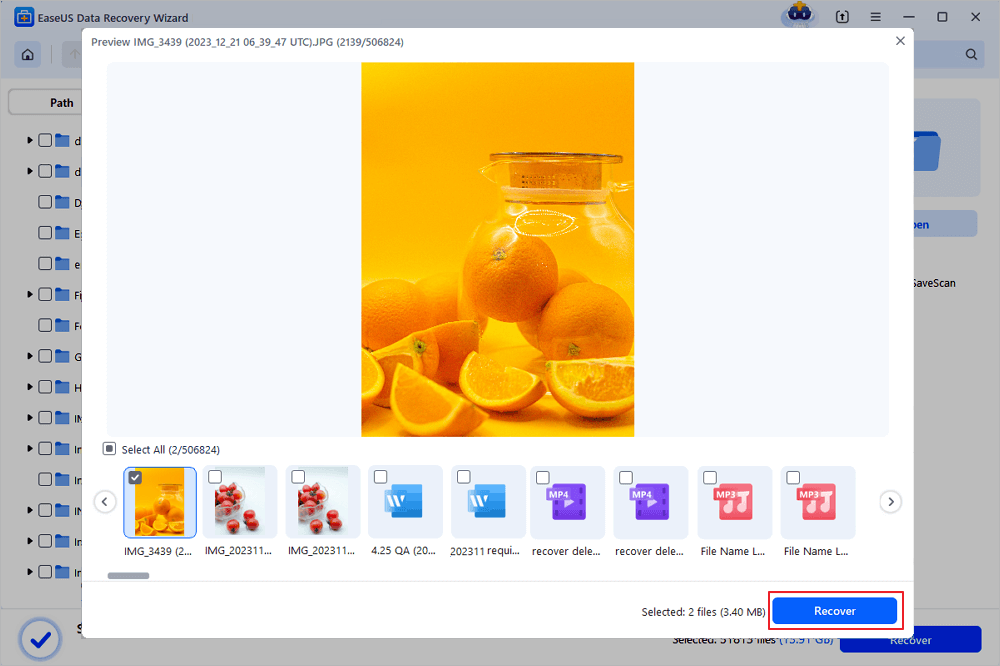
Download this professional data retrieval software now! If you find this post helpful, you can share it on your social media like Reddit:
Fix 1. Download and Install msvcr71.dll to Solve the dll Not Found Error
In case the DLL file is deleted or missing, you may install it again and resolve the msvcr71.dll missing error effortlessly. Go through the steps below to download and install msvcr71.dll to fix the DLL not found error:
Step 1. Install the 32-bit version of msvcr71.dll.

Step 2. Hit "Extract files" after right-clicking on the installed and executable DLL ZIP files.

Step 3. Hit "Copy" after right-clicking on the extracted folder.
Step 4. Move to the following location: This PC > Local Disk (C:) > Windows > SysWOW64.

Step 5. Launch the "SysWOW64" folder > hit "paste" after right-clicking on a blank space.
Step 6. Restart your PC once done and check if the error is resolved.
Fix 2. Register the File Again to Fix msvcr71.dll Was Not Found
You may try registering the DLL file for the program you want to run and check if it fixes the issue. To do this, launch CMD and follow the given steps:
Step 1. Navigate to "Windows Search" and type "cmd." Now, opt for "Run as Administrator."

Step 2. Copy-paste or type the regsvr32 MSVCR71.dll command in the broaden CMD window, and hit the "Enter" button.

Step 3. Shut down the window once done, and restart your Windows PC.
This method is also workable when you encounter DllRegisterServer not found.
Fix 3. Uninstall the Existing VC++ Redistributable Package and Download It Again
The problem has apparently been rectified for several individuals using Windows by downloading the MS Visual C2012 (x64), (x86), and MS Visual 2010 x86 Redistributable program. In that case, you must uninstall and install the existing one afterwards. Follow the steps below to uninstall and download it again:
Step 1. Hit "Windows + R," type appwiz.cpl, and hit "OK."
Step 2. Spot the previous version of MS Visual C++, right-click on it, and hit "uninstall."
Step 3. Once uninstallation is done, go ahead and install the newest version.
Below are the steps to download the MS Visual C++ 2010 redistributable package (x86):
Step 1. Once the functioning VC++ package is uninstalled, install the newest compatible MS Visual C++ redistributable package by hovering over Microsoft's official website.
Step 2. Once you download the ZIP folder, extract the application's installation files and install the released MS Visual C++ redistributable versions.
Step 3. Finish the complete setup, and reboot your Windows PC to check if the application still demonstrates the msvcr71.dll error.
You can share this post to help more users in need on social media like Reddit or Twitter.
Fix 4. Reinstall the Problematic Application to Solve msvcr71.dll Not Found
This msvcr71.dll error might ensue while running or downloading a specific application. The reason for the problematic application might be a malfunctioned app installation file or a buggy application. You may reinstall it and check if the issue has been resolved. The steps are the following:
Step 1. Launch "Settings" and move to "apps" > "apps & features."
Step 2. Opt for the problematic application and hit "uninstall."

Step 3. Hit "Yes."
Once the application is eliminated from your system, hover over the app's official website and install it again. You must ensure a solid internet connection and power backup to prevent interference during the app installation procedure.
Fix 5. Run Sfc Scan to Fix msvcr71.dll Was Not Found Error
Misplaced and corrupted computer files may also spawn this error anytime. Therefore, you may utilize the built-in Windows utility, SFC command, aka System File Checker. This tool assists in swapping the inaccurate system file variants with the appropriate ones, eliminating the problem. To resolve the msvcr71.dll error, follow the instructions listed below to perform an SFC scan:
Step 1. Launch "Command Prompt" from the Windows search bar, and hit "Run it as administrator."
Step 2. Type sfc/scannow, and hit "Enter."

Step 3. This process might take up to a few minutes to finish the scan.
Step 4. Verify the results once the scanning is over. If no other instructions are provided, shut the window down and relaunch your system to check if the issue is solved.
What Is MSVCR71.dll Error and Its Causes
MSVCR71.dll is known as a runtime file of Windows OS, and Windows users often encounter the MSVCR71.dll error. The file consists of functions needed by some programs written in particular programming languages. In case the file isn't detected, it can't operate properly.
This error mainly occurs because of deleted or missing DLL files, malware or virus infestation, malfunctioned app installation files, and corrupted system files. If the error isn't fixed, the programs relying on it might stop functioning altogether. Therefore, you may try the fixes above to resolve the error immediately without any hassles.
Conclusion
DLL files are vital for any Windows application or program to operate. In case they're misplaced or go missing, you might encounter issues operating the programs and obtain this "msvcr71.dll error wasn't found." Luckily, the fixes mentioned above can fix the DLL errors quite effectively. You may try one or a few more to check which method helps resolve the error. Moreover, while fixing this, the EaseUS Data Recovery Wizard is best for assessing if you have lost data. Download it now!
FAQs
Go through the FAQs below to understand the topic better:
1. How do you fix the msvcr71.dll that was not found?
You may repair your installation of Windows to fix the msvcr71.dll wasn't found error. Conducting this must retrieve all the DLL files to their working versions as if they haven't been utilized or amended.
2. Why is msvcp71 dll missing from my computer?
A few msvcp71.dll file errors might be related to a virus or other malware infection on your PC that has corrupted the DLL file. The error you're observing is probably associated with a spiteful program that pretends to be the file.
3. Where to paste msvcr71.dll?
You must only put DLL files anywhere if you have previous programming experience. Otherwise, you may install them with a library installer instead of manually handling the DLLs.
Was this page helpful?
-
Finley is interested in reading and writing articles about technical knowledge. Her articles mainly focus on file repair and data recovery.…

20+
Years of experience

160+
Countries and regions

72 Million+
Downloads

4.9 +
Trustpilot Score


Free Data
Recovery Software
Recover data up to 2GB for free!