Recover Deleted WhatsApp Photos and Videos on iPhone/iPad/iPod
Summary
Accidentally deleted WhatsApp photos and videos on your iPhone, iPad or iPod touch? Don’t worry. Effective methods are available here to help you recover deleted WhatsApp photos and videos from iOS devices with ease now.
Question: How to recover deleted WhatsApp pictures or videos on iOS devices?
Question 1: Hi guys, do you know how to recover deleted WhatsApp photos on iPhone? Really need your help and I'm waiting for your reply. Thanks!
Question 2: My nephew accidentally deleted all my WhatsApp messages on my iPad, including the photos and videos that I received from my friends. How to restore the deleted WhatsApp photos and videos on iOS devices?
Are you having a similar issue in your iOS devices? Don't know how to restore accidentally deleted WhatsApp messages, photos or videos, or other App files on iPhone, iPad or iPod touch? You'll find effective methods right-here in this article to restore deleted or lost WhatsApp photos and videos on iOS devices with ease now.
Method 1. Restore deleted or lost WhatsApp photos and videos from iTunes/iCloud backups;
Method 2. Restore deleted/lost WhatsApp photos and videos from iOS devices
Note: If you have synced or backed up WhatsApp photos and videos into iTunes or iCloud backup, you can directly restore deleted or lost WhatsApp photos and videos from iTunes/iCloud backups;
If you don't have a backup for those lost data, you may follow Method 2 to recover lost WhatsApp photos and videos from iOS devices with ease.
Let's see how to restore lost WhatsApp data such as messages, photos and videos on iOS device right now:
Method 1. Restore deleted or lost WhatsApp photos and videos from iTunes/iCloud backups
If you have created backups for WhatsApp photos and videos into iTunes backup, you may follow below guide to restore them:
1. Extract WhatsApp photos and videos from iTunes backups to iOS device
Open iTunes on PC or Mac that you used to backup your iPhone, iPad or iPod;
Connect iOS device to the computer with a USB cable.
Follow the onscreen steps to enter your device pass-code or to trust This Computer.
Select your iOS device such as iPhone, iPad or iPod touch when it appears in iTunes.
Choose Restore Backup in iTunes and look at the date and size of each backup and select the most relevant.
Click Restore and wait for the restore to be finished.

2. Extract WhatsApp photos and videos from iCloud backups to iOS device
- Turn on your iOS device.
- In the Setup Assistant, proceed to "Set up your device", tap Restore from a Backup, then sign in to iCloud.
- Proceed to "Choose backup", then choose from a list of available backups in iCloud so to restore your lost WhatsApp photos and videos.

3. Restore WhatsApp photos and videos backup from iTunes/iCloud to iOS device
If you are not quite familiar with iTunes or iCloud backup recovery on iOS devices, you can directly apply professional iOS data recovery software to recover whatever you've lost on iPhone, iPad or iPod touch. Here you can free download EaseUS iOS data recovery software - EaseUS MobiSaver and activate it to restore unlimited lost iOS data within 3 simple clicks now:
Step 1. Run EaseUS MobiSaver
First, download EaseUS MobiSaver > Connect your iPhone/iPad to your computer > Start EaseUS MobiSaver > Select "Recover from iTunes Backup" > Select an iTunes backup.
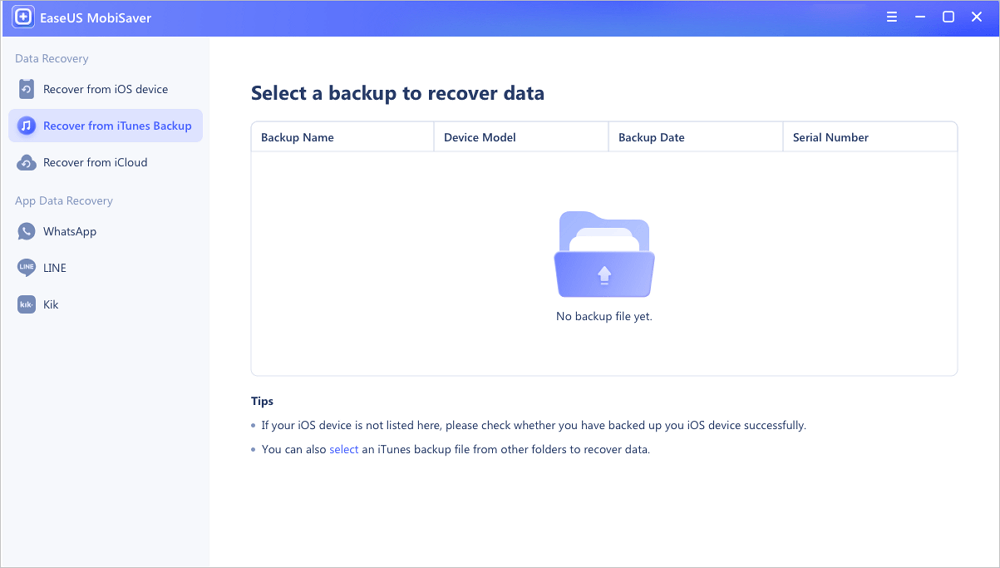
Step 2. Unlock iTunes
If this iTunes backup is encrypted, you need to enter the password to unlock it. After entering the password, click the "Continue" button. EaseUS MobiSaver will automatically scan your backup file to find the lost data.
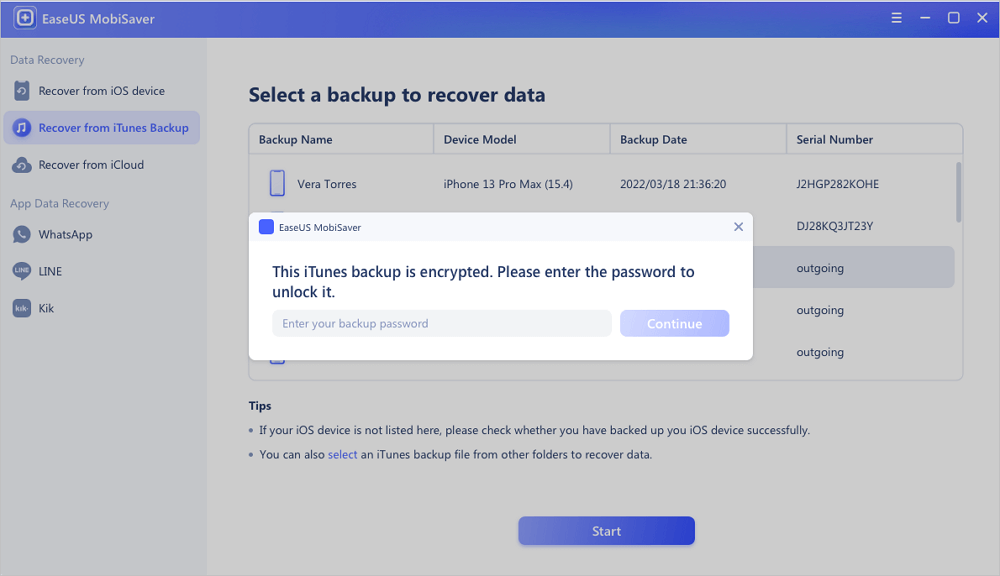
Step 3. Preview and Recover Data from iTunes
After the scanning, preview the detailed contents of your lost photos/videos, contacts/messages, notes, SNS data. Choose the file and click the "Recover" button to save them on your computer.
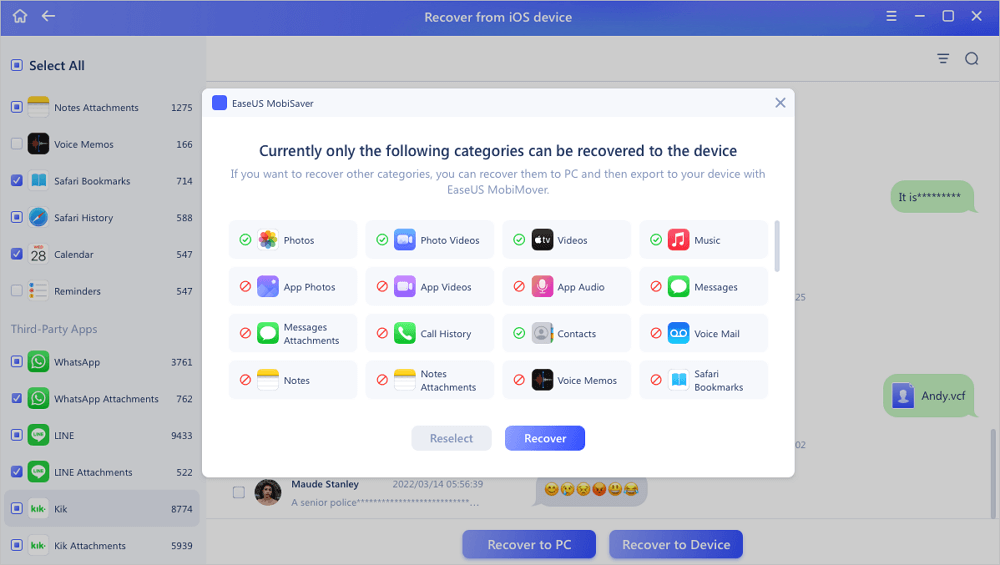
Method 2. Restore deleted/lost WhatsApp photos and videos from iOS devices
If you don't have any backups of the deleted or lost WhatsApp photos and videos, you still have a chance to get them back. Professional iOS recovery software - EaseUS MobiSaver allows you to simply recover deleted or lost contacts, WhatsApp messages, photos and videos or other important data on iPhone, iPad or iPod within 3 simple clicks.
You may follow below guide lines to restore deleted/lost WhatsApp photos and videos from iOS devices right now:
Step 1. Connect iPhone to PC
Launch EaseUS MobiSaver, choose the "WhatsApp" button, and select "Device Storage".
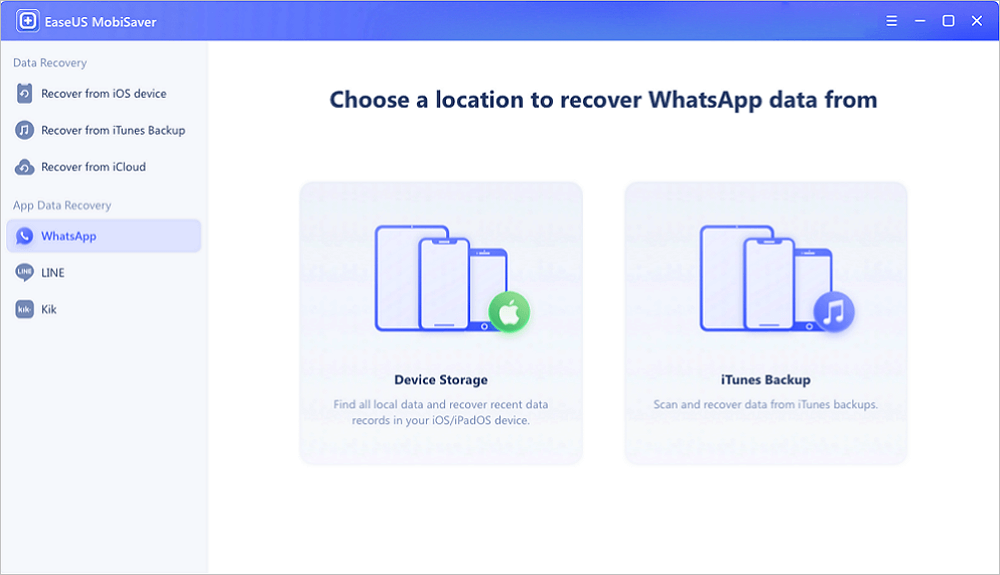
Step 2. Make Sure Your Device Is Connected
If WhatsApp is not installed on iPhone, EaseUS MobiSaver cannot find your data.
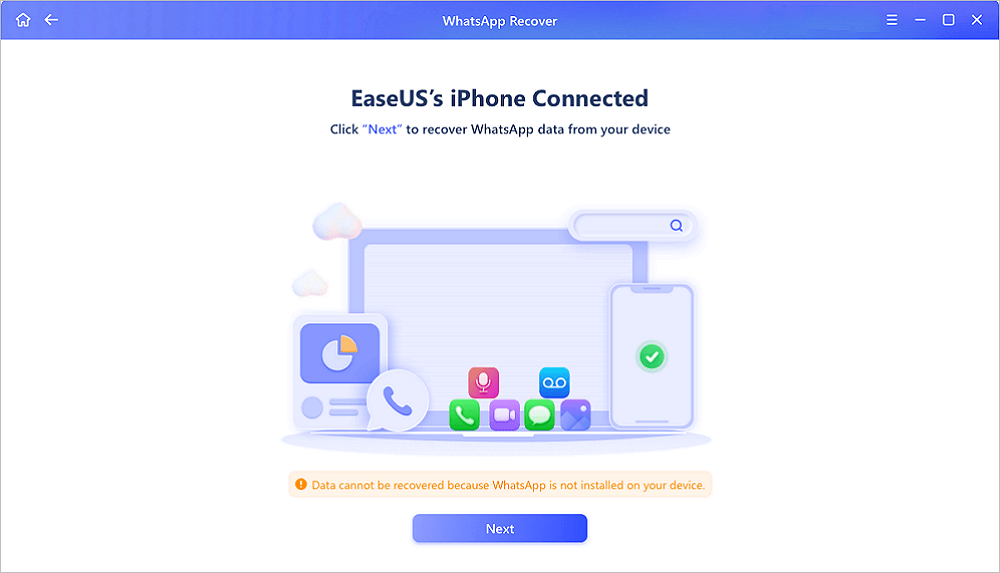
Step 3. Scan iPhone and Find Important Data
EaseUS Mobisaver will automatically scan iPhone 13/12/11/X/XR/XS/8/7/6/5/4 to find lost WhatsApp chats, history, photos, videos, and other files. This process may take few minutes, wait patiently.
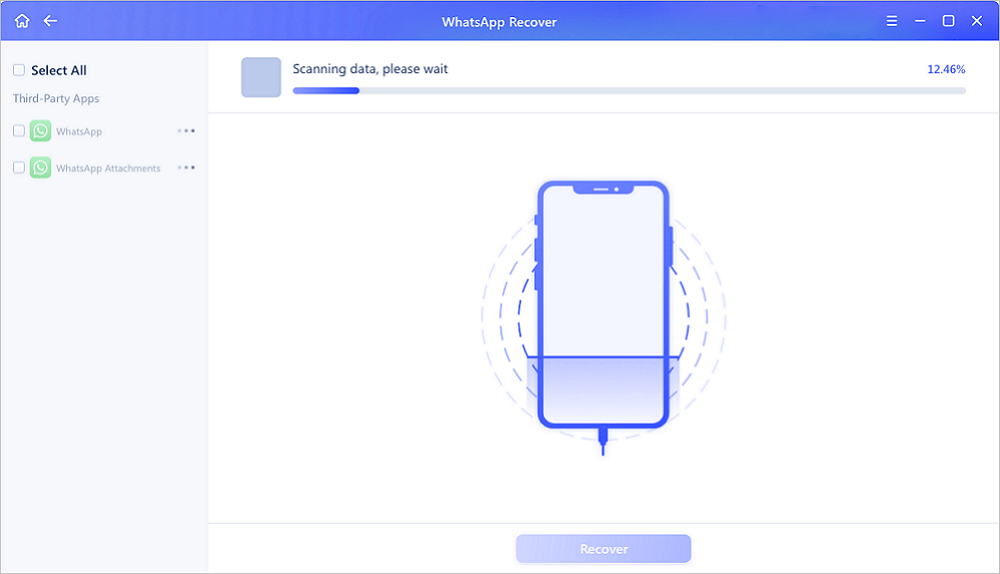
Step 4. Preview and Restore WhatsApp Data
Tap the "WhatsApp" button on the left and the missing WhatsApp data will be displayed. Just preview and select the data you want to recover. Then, click "Recover to PC" or "Recover to Device" to get the data back.
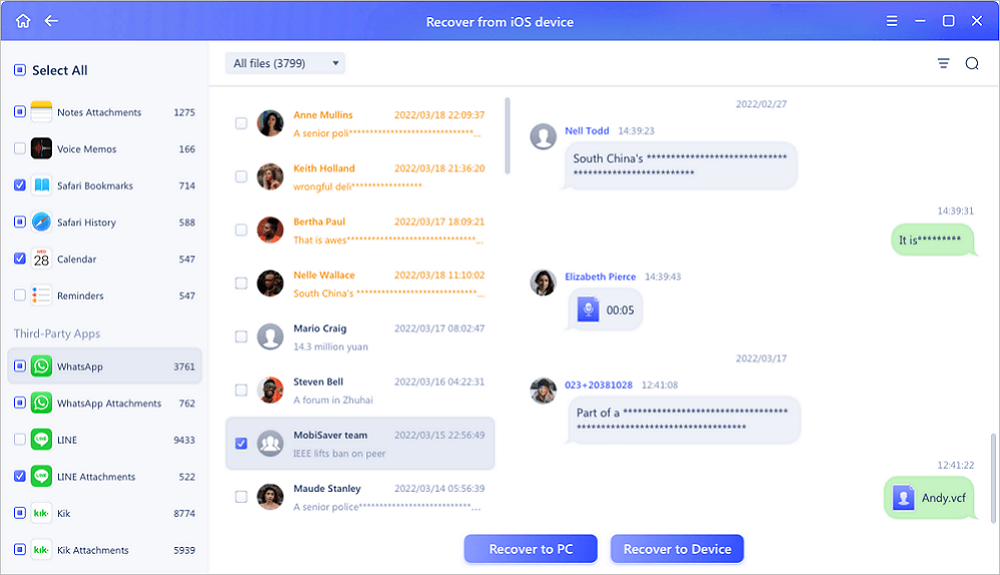
Was This Page Helpful?
Related Articles
-
5 Proven Ways to See Old Kik Messages on iPhone/Android
![]() Brithny/2025-01-23
Brithny/2025-01-23 -
How to Recover Hike Chats, Messages and Images on Android & iPhone
![]() Jean/2025-01-23
Jean/2025-01-23 -
4 Ways to Recover Disappeared Telegram Chat
![]() Brithny/2025-01-23
Brithny/2025-01-23 -
How to Retrieve Photos from iPhone That Won't Turn on
![]() Jean/2025-01-23
Jean/2025-01-23
