Table of Contents
Windows key, also known as Windows product key, is normally used for activating Windows operating systems on computers.
On this page, we'll take Windows 7 as an example to present 7 reliable ways for you to follow and find the Windows 7 key successfully on your own. Let's go.
Why Need to Find Windows 7 Product Key
Windows 7, as a classic operating system, attracted quite a lot of fans when the system was first released. As time goes by, Windows 7 is no longer supported by Microsoft anymore.
However, to some Windows 7 users, it's still necessary to record and keep the product key. Why is that? Here is a list of cases that you may need a Windows 7 product key:
- Activate newly installed Windows 7.
- Windows 7 expiries and needs reactivation with product key.
- OS crashes, Windows 7 gets reinstalled and needs reactivation with key.
- Virus infection or malware invalidate Windows 7.
- More...
So how to find the product key on your old Windows 7 computer? Move on, and you'll get the answer in the next part.
7 Ways to Find Windows 7 Product Key
We collected 7 ways that are efficient and you may try any one of them to find the Windows 7 product key:
- #1. Using Windows 7 Product Key Finder
- #2. Using CMD
- #3. Using Registry
- #4. Check COA (Certificate of Authenticity) Sticker
- #5. Check Label or Card Inside Windows 7 computer Box
- #6. Check Mailbox for Online Purchases
- #7. Contact PC's Manufacturer
IMPORTANT NOTES:
- As Windows 7 has been released for many years, so the latter 4 methods may not work for some of you.
- For the easiest way to find Windows 7 product key, you can turn to 1-click Windows 7 product key finder in Method 1 for help.
- Also, if you are familiar with Windows 7, you may also turn to Method 2 or Method 3 for checking Windows 7 key.
Let's go and follow to find the product key on your Windows 7 computers now.
Method 1. Find Windows 7 Key Using Windows 7 Product Key Finder
Tool: 1-click Windows key finder - EaseUS Key Finder
Duration: 1-2 minutes.
If you search Windows product key finder, you may get multiple recommendations. The first tool that we would like to recommend you try is a 1-click Windows 7 product key finder - EaseUS Key Finder.
Besides finding your Windows 7 product key, you can also apply it to check other software serial numbers.
EaseUS Key Finder
- Find Windows 11/10 product key.
- Check Adobe serial key for Adobe CC, CS2, Photoshop, Acrobat, etc.
- Find Microsoft Office product key for Word, Excel, PPT, etc.
- Check Browser accounts and passwords of Chrome, Firefox, IE and Edge.
Step 1. Click "Windows" tab under the Registry Key.
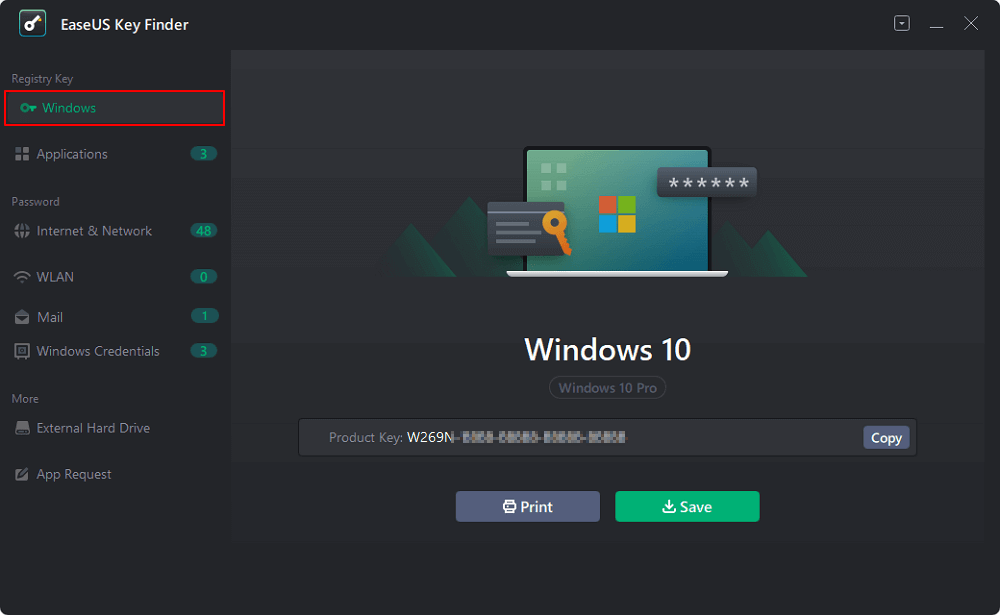
Step 2. Check Windows product key on the right side. Click "Copy" to paste. Or select other two options:
"Save" - Save to local as a PDF file.
"Print" - Click to print key file.
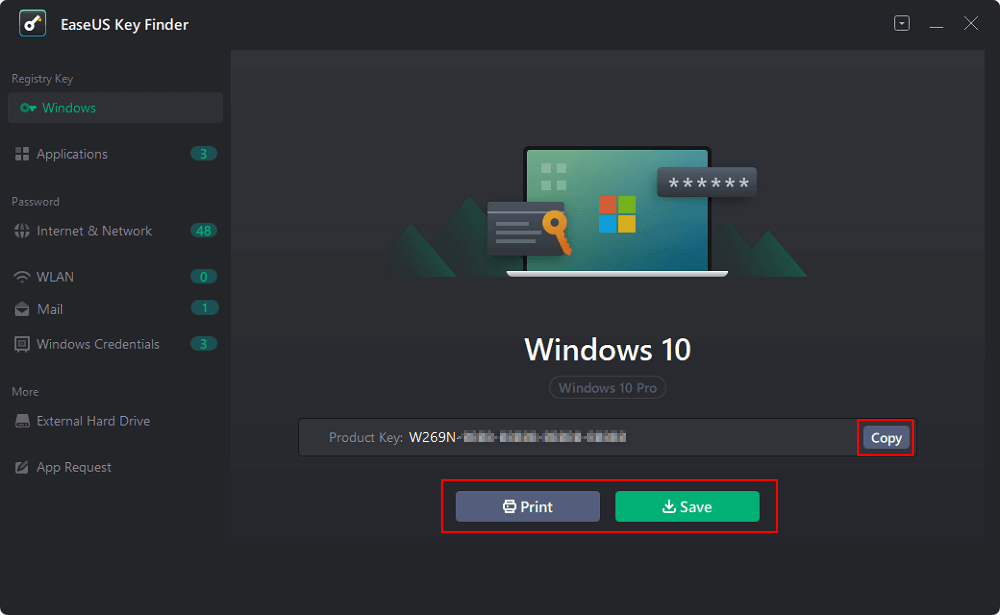
Method 2. Use CMD to Find Windows 7 Product Key
Tool: Windows built-in disk utility - CMD
Duration: 2-5 minutes
CMD.exe is a Windows built-in disk utility that most administrators apply to manage computers. Mostly, the CMD command prompt requires inputting command lines to execute operations and make changes on target devices.
If you are familiar with computer management, you can also apply CMD to find Windows 7 product key. Here are the steps:
Step 1. Click Windows 7 start menu and click "Search".
Step 2. Type Run in the search box and select to open the Run dialog.

Step 3. Type cmd in the Run dialog and click "OK".

Step 4. Type the following command line to let CMD find Windows 7 product key:
wmic path softwarelicensingservice get OA3xOriginalProductKey and hit Enter.

After this, you'll be able to view and copy the product key of Windows 7 in the CMD window.
How to Find Windows 11 Product Key Using CMD
Are you in need of your Windows 11 product key but can't find it? Learn how to find the Windows 11 product key using CMD in this article. Besides, we will also introduce the best Windows Key Finder to solve your problem.
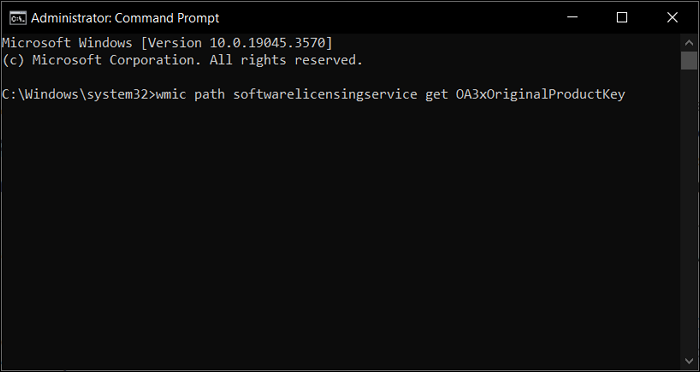
Method 3. Using Registry to Find Windows 7 Product Key
Tool: Registry Editor
Duration: 2-5 minutes
Windows Registry Editor is the other Windows built-in utility for managing computers. Note that normally, we don't suggest that ordinary users turning to Registry Editor as it's a bit complex and a tiny mistake may cause the computer to malfunction.
So please be sure that you'll follow the guide below carefully for finding Windows 7 product key:
Step 1. Type regedit in the search box and select to open Windows Registry Editor.

Step 2. Follow the path below to navigate and open the Microsoft folder:
HKEY_LOCAL_MACHINE/SOFTWARE/Microsoft.
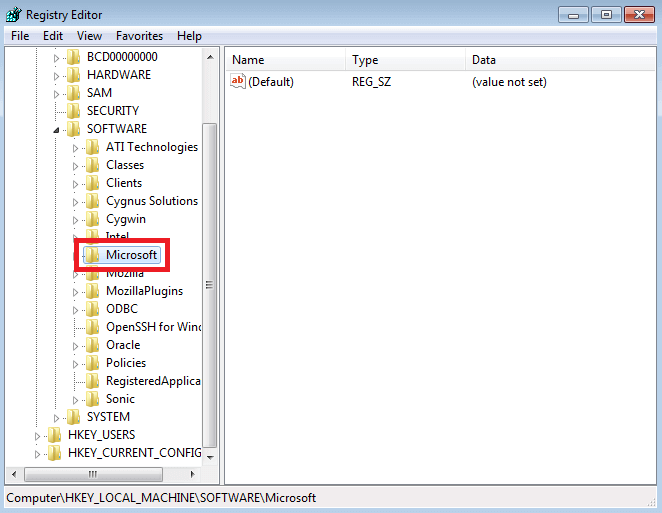
Step 3. Open the search window, and type ProductKey and then click "Find Next".

Step 4. Find the key named ProductID and at the data section, your Windows 7 product key is lying there.

Method 4. Check COA (Certificate of Authenticity) Sticker
Tool: Windows 7 Product Key COA (Certificate of Authenticity) Sticker
Duration: 1 minute
If you purchased Windows 7 offline, you may get a COA sticker that contains the product key of your OS. So if you still can find the sticker, you can go and find the Windows 7 product key:
Step 1. Take the Windows 7 COA sticker out.
Step 2. Find the number next to Product Key,and this is your Windows 7 license code.

Method 5. Check Label or Card Inside Windows 7 Computer Box
Tool: Computer label or card
Duration: 1 minute
Some computer manufacturers will send the Windows 7 key inside the computer box. Normally, it's pasted on the product box or on the installation CD cover, or even on the computer case.
Step 1. Find the computer box, CD, or computer case.
Step 2. Check and find the Windows 7 Product Key.

Method 6. Check Mailbox for Online Purchases
Tool: Email with product key in Index.
Duration: 1-2 minutes
If you purchased Windows 7 online, the Microsoft support team would send an email with the product key to you. And if you still can find the email, you can view and check the product key.
Step 1. Open your mailbox and find the email with Windows 7 product key.
Step 2. Check and find the Windows 7 key.
Method 7. Contact PC's Manufacturer
Tool: Telephone
Duration: 3-30 minutes
The last way that you can try is to try to contact the PC manufacturer. Most Windows operating system license keys are shipped with computers. And the PC manufacturer may have a way to help find the product key of Windows 7.

Finding Windows 7 Product Key Is Easy and You Can Do It within 1-Click
On this page, we provided 7 solutions with detailed guide steps for you to check and find Windows 7 product key.
Among the solutions, the easiest and most efficient way to check the Windows operating system license key is turning to product key finder - EaseUS Key Finder for help.
As your Windows key is important, go and follow to find it back right now.
Was This Page Helpful?
Cici is the junior editor of the writing team of EaseUS. She accepted the systematic training on computers at EaseUS for over one year. Now, she wrote a lot of professional articles to help people resolve the issues of hard drive corruption, computer boot errors, and disk partition problems.
Written by Tracy King
Tracy became a member of the EaseUS content team in 2013. Being a technical writer for over 10 years, she is enthusiastic about sharing tips to assist readers in resolving complex issues in disk management, file transfer, PC & Mac performance optimization, etc., like an expert.
Related Articles
-
How to Check and Find Exchange 2016 Product Key/License
![author icon]() Daisy/2025/01/23
Daisy/2025/01/23 -
How to Find Twitter Password Without Resetting Efficiently
![author icon]() Sherly/2025/01/23
Sherly/2025/01/23 -
How Do I Find Windows Server 2019 Product Key [3 Methods]
![author icon]() Tracy King/2025/01/23
Tracy King/2025/01/23 -
How to Reset Epic Games Without Email and Password
![author icon]() Cici/2025/04/01
Cici/2025/04/01
About EaseUS Key Finder
EaseUS Key Finder offers complete solutions for you to efficiently find Windows or Windows Server product keys, discover Offce, Adobe, and other installed software serials, and find WiFi codes, etc, successfully in simple clicks.
Product Reviews
