Start Your Free Trial!
Sign up to our newsletter, stay updated on news and exclusive offers from EaseUS. Don't worry, if you change your mind, you can unsubscribe at any time, free of charge. We value your privacy (Privacy Policy).
Table of Contents
You've come to the right place if you're having problems accessing your social presence because you've forgotten or misplaced your Facebook password. You cannot access your personal information, communications, and connections without an accurate password. The article from EaseUS aims to teach easy solutions to recover Facebook passwords while logged in. Let's begin.
In this section, we'll discuss two practical solutions for recovering your Facebook password while you're logged in. We'll show you a manual way to retrieve your password, which you may find laborious and time-consuming. Thus, we recommend you try the first method, key-finding software.
EaseUS Key Finder is a powerful tool designed to recover passwords and license keys. It is easy to use, and any Windows user can recover lost or forgotten passwords while still logged into their accounts. This tool is a convenient solution for those who are not efficient to remember or accidentally misplace their login details.
It is more efficient and less time-consuming as compared to other manual Facebook password recovery methods. Its advanced scanning algorithms and efficient recovery process can revert your saved Facebook passwords in seconds. Download EaseUS Key Finder and follow these steps to recover your Facebook password in one click.
Step 1. Click "Internet & Network" under Password.
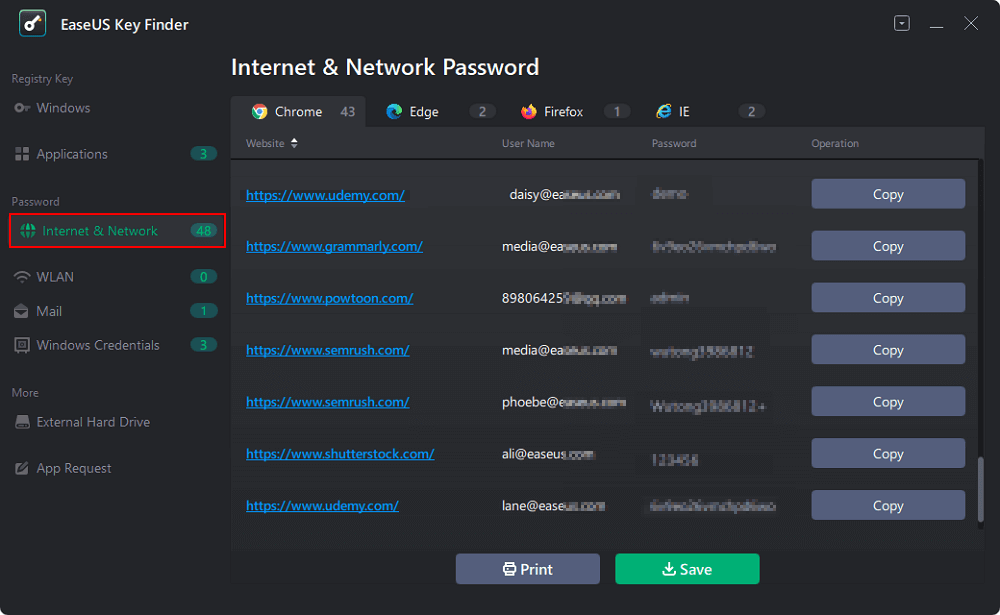
Step 2. Check Browser Accounts & Passwords of Chrome, Edge, Firefox, and IE.
"Copy" - Click it, then directly paste.
"Save" - Save as a PDF file.
"Print" - Connect Printer to print.
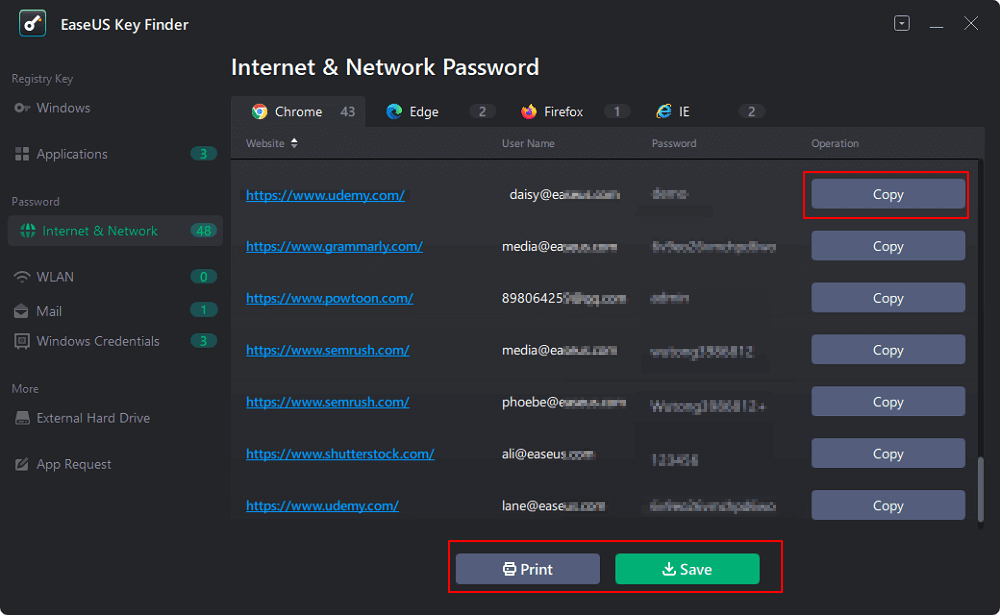
Once you have successfully recovered your Facebook password using EaseUS Key Finder, its role doesn't end there. It can also work as a password management tool to create new passwords and store old ones in a cloud database. You can sync your passwords to various devices, which could satisfy all your password-related needs. Let's see more features of it.
Key features:
It offers several free advanced password-related features and straightforward functionality. EaseUS Key Finder is well known for its user-interface simplicity and quick performance. Its Internet & Network Password feature is one of the most helpful ones. It streamlines the procedure in the first place by removing the need for customers to navigate complicated settings or dig through several files. You can also use it to recover passwords for Facebook, Instagram, email, banking, Wi-Fi, and many more. Download it to your PC now.
We keep our Facebook accounts logged in on computers and mobiles for easy access. However, when you do not remember the password, you may need to recover it manually. The following steps will help you to recover your Facebook password on the desktop browser while logged in:
Step 1: Your browser might have saved your login credentials. Log out of your Facebook account.
Step 2: See if you can find your account details in "Recent Logins." If your details are saved there, you can recover your password from the browser.
Step 3: For example, if you are using the Chrome browser, click the three dots on the top right corner and select "Google Password Manager."

Step 4: Select "Facebook.com" from the list.
Step 5: You must enter your computer's admin password (if any) in order to view your saved Facebook password.

The above method only works if the password is saved on the internet browser. Share this tutorial with more people who need help.
You must reset your Facebook password using the steps below if it is not already saved on the browser.
Step 1: Go to the login page of Facebook.com and select "forgotten password."
Step 2: Enter the email or phone number linked to your Facebook account.
Step 3: Click the "Search" button to find your account.

Step 4: Once Facebook finds a match for your account, enter your email or phone number and select "Continue" to receive a reset code.
Step 5: Enter the reset code and select "Continue."

Step 6: Enter a new password, confirm it by typing it in again, and then click "Continue."
Step 7: Facebook will prompt you to log out of other devices. Choose "Stay logged in" or "Log out of other devices," then click "Continue."
Step 8: Enter your username and new password. Enjoy browsing your Facebook account.
This article helps you recover your Facebook password while logged in and focuses on addressing all your Facebook password-related needs. If you have experienced the laborious and time-consuming manual password recovery method. We advise using EaseUS Key Finder as a quick and automatic alternative to finding your passwords on a browser or software. It will help you quickly recover your Facebook password without following manual procedures. This tool can also help with the following issues:
In case you have further queries about the topic discussed on the page, we request you to find answers in this FAQs section. We aim to provide you with comprehensive answers to some of the most common questions asked about the recovery of Facebook passwords.
1. How do I reset my Facebook password if I am already logged in?
If you are already logged in and want to reset your Facebook password, you need to logout your account first and follow the given steps:
Step 1: Select the 'Forgotten Password' option and enter your email or phone number to find your account.
Step 2: Facebook will find your account and ask you to enter the email or password to receive a reset code.
Step 3: Enter the code you received and type a new password, 'Continue' to finish the reset process.
2. How can I recover my Facebook password without my email and phone number?
If you don't remember your email or phone number linked with your Facebook, you can still recover your password by following the steps below:
Step 1: Go to Facebook.com and open the login page.
Step 2: Click on "Forgot Password" and enter your Facebook username.
Step 3: Facebook will find the list, and you are required to select your account.
Step 4: Choose your desired option to reset your password. If you can access the email or number associated with your Facebook account, send a reset code request. However, can also recover your Facebook account through on-screen questions.
3. How to change your Facebook password without the old password?
Change your Facebook password without using your old one by following these steps:
Step 1: Log into Facebook and select "Settings."
Step 2: Click on "Security and Login" in the left menu.
Step 3: Select "Change password" from the login page.
Step 4: Click the "Forgotten Password" option instead of entering your old password. Follow the on-screen instructions to set a new password.
Was This Page Helpful?
Sherly joined EaseUS in 2022 and she has always loved writing articles and enjoys the fun they bring. She receives professional training here, focusing on product performance and other relative knowledge. She has written over 200 articles to help people overcome computing issues.
Related Articles
Windows 11 Product Key Finder: How to Locate Product Key for Windows 11
![]() Tracy King/2025/01/23
Tracy King/2025/01/23
3 Ways to Find Microsoft SQL Server Product Key [2025 Complete Guide]
![]() Tracy King/2025/01/23
Tracy King/2025/01/23
2 Easy Ways to Recover Ubisoft Account and Password
![]() Tracy King/2025/01/23
Tracy King/2025/01/23
How to Perform Steam Password Reset [Easy & Fast] 🔥
![]() Cici/2025/04/01
Cici/2025/04/01
About EaseUS Key Finder
EaseUS Key Finder offers complete solutions for you to efficiently find Windows or Windows Server product keys, discover Offce, Adobe, and other installed software serials, and find WiFi codes, etc, successfully in simple clicks.
Product Reviews
CHOOSE YOUR REGION
Start Your Free Trial!
Sign up to our newsletter, stay updated on news and exclusive offers from EaseUS. Don't worry, if you change your mind, you can unsubscribe at any time, free of charge. We value your privacy (Privacy Policy).
Start Your Free Trial!
Sign up to our newsletter, stay updated on news and exclusive offers from EaseUS. Don't worry, if you change your mind, you can unsubscribe at any time, free of charge. We value your privacy (Privacy Policy).