Table of Contents
- 1. Run EaseUS Key Finder
- 2. Using CMD to Find Microsoft Product Key
- 3. Microsoft Office 2013 Product Key Powershell
- 4. Checking Product Key From Microsoft Account
- Conclusion
There are several cases where you might have lost your Microsoft Office 2013 product key. Microsoft has developed stringent rules for users to access the product key of their Office 2013 edition. The product key is locally stored on the computer system in which the product has been installed. However, finding the Office product key is not easy as finding the Windows key. There are four effective ways through which you can find your Microsoft Office 2013 product key. Follow the article to the end to get a detailed guide of all the effective ways to find the Office 2013 product key.
| Workable Solutions | Step-by-step Troubleshooting |
|---|---|
| 1. Run EaseUS Key Finder | Step 1. Launch and run EaseUS Key Finder on the PC, and choose "Product Key"...Full steps |
| 2. Using CMD to Find Microsoft Product Key | Navigate to the Start button and search for the CMD...Full steps |
| 3. Microsoft Office 2013 Product Key Powershell | Before starting the command line, open Notepad...Full steps |
| 4. Checking Product Key From Microsoft Account | Visit the official website of Microsoft and navigate to your Account...Full steps |
1. Run EaseUS Key Finder
EaseUS Key Finder is dubbed as one of the smart solutions to transfer data and programs without reinstalling the program for a hassle-free experience. The software allows the users to find the product key of Microsoft Office 2013 easily. Users can simply open the software and click on the 'Product Key' feature. With the help of the feature, you can extract the product key of not just Microsoft Office 2013 but Adobe and Windows with just one version.
The EaseUS Key Finder is compatible with all the versions of Microsoft Office. With the help of the software, you can try other features like checking Browser accounts and passwords, finding 1000+ software key numbers, finding WiFi names and passwords, and many more. The software also comes with the support of SQL Server, Windows, and Adobe.
Step 1. Click "Application" tab under "Registry Key".
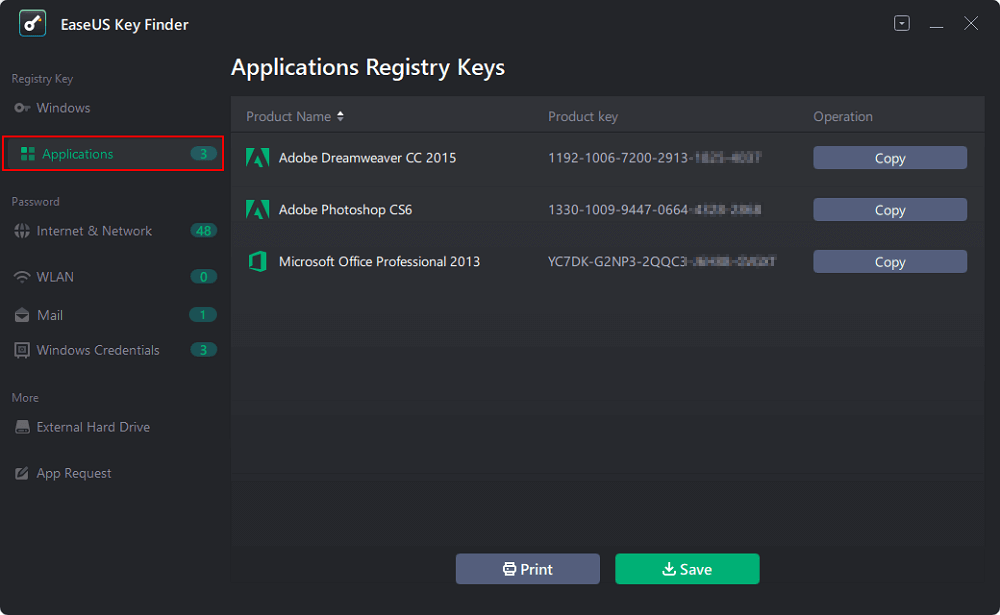
Step 2. View Applications Registry Keys on the right panel. EaseUS Key Finder will show all keys of installed software. Copy the targeted serial numbers. Also, you can click "Print" or "Save".
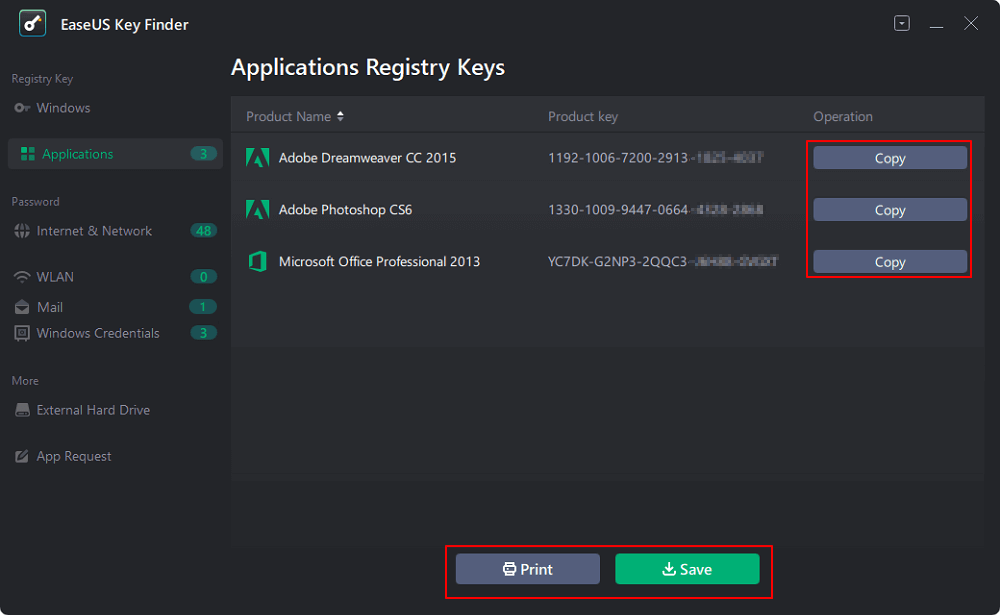
2. Using CMD to Find Microsoft Product Key
CMD is one of the other methods that will assist you in finding the Office 2013 product key. You can simply write some commands according to your needs to extract the product key. However, the method will only work if the last 5 digits of your Microsoft Office 2013 product key is stored on your computer. If the product key is not locally stored in your system, this method will not work. To find the Microsoft Office 2013 product key using CMD, follow the steps mentioned below.
- Navigate to the Start button and search for the CMD
- Run CMD with administrator rights
- Type cscript "C:\Program Files\Microsoft Office\Office15\OSPP.VBS" /dstatus to extract the product key of Microsoft Office 2013 (64-bit) (Win64-bit)
- Once you click on Enter, the product key will appear

If you want the product key for the 32-bit Office version, write the following commands:
- Microsoft Office 2013 (32-bit) (Win32-bit) : cscript "C:\Program Files\Microsoft Office\Office15\OSPP.VBS" /dstatus
- Microsoft Office 2013 (32-bit) (Win64-bit) : cscript "C:\Program Files (x86)\Microsoft Office\Office15\OSPP.VBS" /dstatus
3. Microsoft Office 2013 Product Key Powershell
Powershell is another method through which you can find the Microsoft Office 2013 product key. The steps of the method are similar to the CMD process. To find the product key using PowerShell, follow the steps mentioned below:
- Before starting the command line, open Notepad
- Type the script in the Notepad as stated in the text below
function Get-MSOfficeProductKey {
param(
[string[]]$computerName = "."
)
$product = @()
$hklm = 2147483650
$path = "SOFTWARE\Microsoft\Office"
foreach ($computer in $computerName) {
$wmi = [WMIClass]"\\$computer\root\default:stdRegProv"
$subkeys1 = $wmi.EnumKey($hklm,$path)
foreach ($subkey1 in $subkeys1.snames) {
$subkeys2 = $wmi.EnumKey($hklm,"$path\$subkey1")
foreach ($subkey2 in $subkeys2.snames) {
$subkeys3 = $wmi.EnumKey($hklm,"$path\$subkey1\$subkey2")
foreach ($subkey3 in $subkeys3.snames) {
$subkeys4 = $wmi.EnumValues($hklm,"$path\$subkey1\$subkey2\$subkey3")
foreach ($subkey4 in $subkeys4.snames) {
if ($subkey4 -eq "digitalproductid") {
$temp = "" | select ComputerName,ProductName,ProductKey
$temp.ComputerName = $computer
$productName = $wmi.GetStringValue($hklm,"$path\$subkey1\$subkey2\$subkey3","productname")
$temp.ProductName = $productName.sValue
$data = $wmi.GetBinaryValue($hklm,"$path\$subkey1\$subkey2\$subkey3","digitalproductid")
$valueData = ($data.uValue)[52..66]
# decrypt base24 encoded binary data
$productKey = ""
$chars = "BCDFGHJKMPQRTVWXY2346789"
for ($i = 24; $i -ge 0; $i--) {
$r = 0
for ($j = 14; $j -ge 0; $j--) {
$r = ($r * 256) -bxor $valueData[$j]
$valueData[$j] = [math]::Truncate($r / 24)
$r = $r % 24
}
$productKey = $chars[$r] + $productKey
if (($i % 5) -eq 0 -and $i -ne 0) {
$productKey = "-" + $productKey
}
}
$temp.ProductKey = $productKey
$product += $temp
}
}
}
}
}
}
$product
}
- You must save the file with the ‘.ps1’ extension on the desktop
- Determine whether your Microsoft Office 2013 runs on 32-bit or 64-bit
- Open and run the Powershell as administrator
- Enable the execution of local files that are not digitally signed. You can type Set-ExecutionPolicy RemoteSigned to change the policy
- Type the following command Import-Module C:\Users\Desktop\office.ps1; Get-MSOfficeProductKey. Change the path in the above command and write your user name folder where you have saved the ‘.ps1’ notepad file
- Once you have followed the points, the product key will appear on the screen.
4. Checking Product Key From Microsoft Account
You can easily find your Microsoft Office 2013 product key from your official Microsoft account. With this method, you can find the product key for all the versions. To find the product key:
- Visit the official website of Microsoft and navigate to your Account
- Under the license information, view your product key

However, you will be able to see the product key of Microsoft Office 2013 if you have previously registered the product from your official account. If not, then you would have to activate the product by reaching out to the Microsoft support team.
Conclusion
| EaseUS Key Finder | CMD Method | Windows Powershell | Microsoft Account |
| Third-Party software | Uses specific commands by users | A complex script required for the product key | Previous registration of the product required |
| Easy to use | Complex commands required | Difficult for new users | Simple and easy to execute |
| Both free and paid versions are available | Text based user interface | Text based user interface | Online method to find product key |
The above mentioned methods can be used to find the Microsoft Office 2013 product key. You can use any method depending upon your convenience. However, to save time and effort, we would advise the reader to pick the EaseUS Key Finder software for a hassle-free experience. You can simply follow 2 steps and get the product key of Office 2013 with the help of the software. You also get technical assistance from the professional team of EaseUS.
Was This Page Helpful?
Updated by Tracy King
Tracy became a member of the EaseUS content team in 2013. Being a technical writer for over 10 years, she is enthusiastic about sharing tips to assist readers in resolving complex issues in disk management, file transfer, PC & Mac performance optimization, etc., like an expert.
Related Articles
-
How to Change WIFI Password on Android [Beginner's Guide]
![author icon]() Tracy King/2025/01/23
Tracy King/2025/01/23 -
Adobe Serial Number Checker Free Download | Find Adobe Software Serial Key in Windows
![author icon]() Tracy King/2025/01/23
Tracy King/2025/01/23 -
How to Find Steam CD Key or Game Product Key on Your Own - EaseUS
![author icon]() Tracy King/2025/01/23
Tracy King/2025/01/23 -
4 Ways!How to Find Microsoft Office Product Key (Microsoft Office 2007~2019)
![author icon]() Tracy King/2025/01/23
Tracy King/2025/01/23
About EaseUS Key Finder
EaseUS Key Finder offers complete solutions for you to efficiently find Windows or Windows Server product keys, discover Offce, Adobe, and other installed software serials, and find WiFi codes, etc, successfully in simple clicks.
Product Reviews
