Adobe's After Effects software uses the AEP file, a.k .a. After Effects Project File format. Being a robust video post-production tool, AEP file employs the AEP file extension to accumulate project files, which consist of references to every element used in the project, for example, effects, video & audio clips, and so on. Although the AEP file doesn't consist of the media files, it provides instructions on how to merge the pieces.
You must have understood what AEP file is and what causes AEP files not to open normally on Windows and Mac. So, it's time to dive into how to open AEP files on these OSs. Let's get started!
How to Open AEP Files on Windows
If you're having issues opening an AEP file on a Windows PC, there are fantastic methods to launch these files. These are the top 2 methods described below:
Method 1. Use After Effects Project to Open AEP Files
The main issue with the After Effects Project is that the AEP file is imprecisely linked with programs, which causes the AEP to launch by system apps not created for this motive or to demonstrate a message that there's no such merged program. But you can utilize After Effects Project to launch AEP files with the below-mentioned steps:
Step 1. Install "Adobe After Effects."

Step 2. In case an AEP file isn't launched in an app, and you instead obtain a "double click not opening files" error text, you can try rummaging for an app that can throw the file.
Step 3. If you are well-versed with the app that can launch the AEP file, you need to run it and notice if there's a File- > Open main menu option in the application.
Step 4. In case you're unaware of the app that functions as an AEP file opener, it would be better to search online for "AEP viewer," "launch AEP file," or "app to launch AEP file" queries in Google.
Step 5. Download the app you discover and see if it can launch the AEP file.

How to Recover Unsaved/Lost/Corrupted Adobe Acrobat Files on Windows PC
What can you do if your Adobe software crashes? Read this article to see how to recover unsaved Adobe Acrobat files. Read more >>
Method 2. Create the Correct File Associations
Go through the steps below to create the correct file associations:
Step 1. Go to your "file associations" settings on your Windows PC.
Step 2. Generate a file association for AEP files.
Step 3. Right-click on the "AEP file," opt for "Open With", and choose "Adobe After Effects 2023" from the downloaded programs on your Windows PC.

If you find this information helpful, please share it with others on social media to assist them in overcoming this common challenge.
How to Open AEP Files on Mac
In case you install an AEP file on macOS, you may launch it with the steps mentioned below:
Step 1. Rummage for an AEP file in macOS Finder and double-click on it to open the corresponding app.
Step 2. If you obtain an error message: "There's no such app set to launch the file," you need to click on "Search App Store" in the error dialogue, and macOS will demonstrate the apps consistent with the AEP file.
Step 3. If you know the macOS app that can work as an AEP file opener, you may opt for the "Choose Application…" option in the error box to merge the file extension and launch the AEP file.
Step 4. If you're unaware of the app that can launch the AEP file, you may try looking for "AEP viewer," "app to launch AEP file," or "read AEP file" queries on Google or other search engines.
Step 5. Download the app you discovered and verify if it can read the AEP file.
How to Open Dmg Files on Mac Ventura/Monterey/Big Sur/Catalina [4 Fixes]
This article teaches you how to open the DMG file on a Mac, including how to mount it and what the DMG file is used for. It also tells you how to recover corrupted or damaged DMG files.
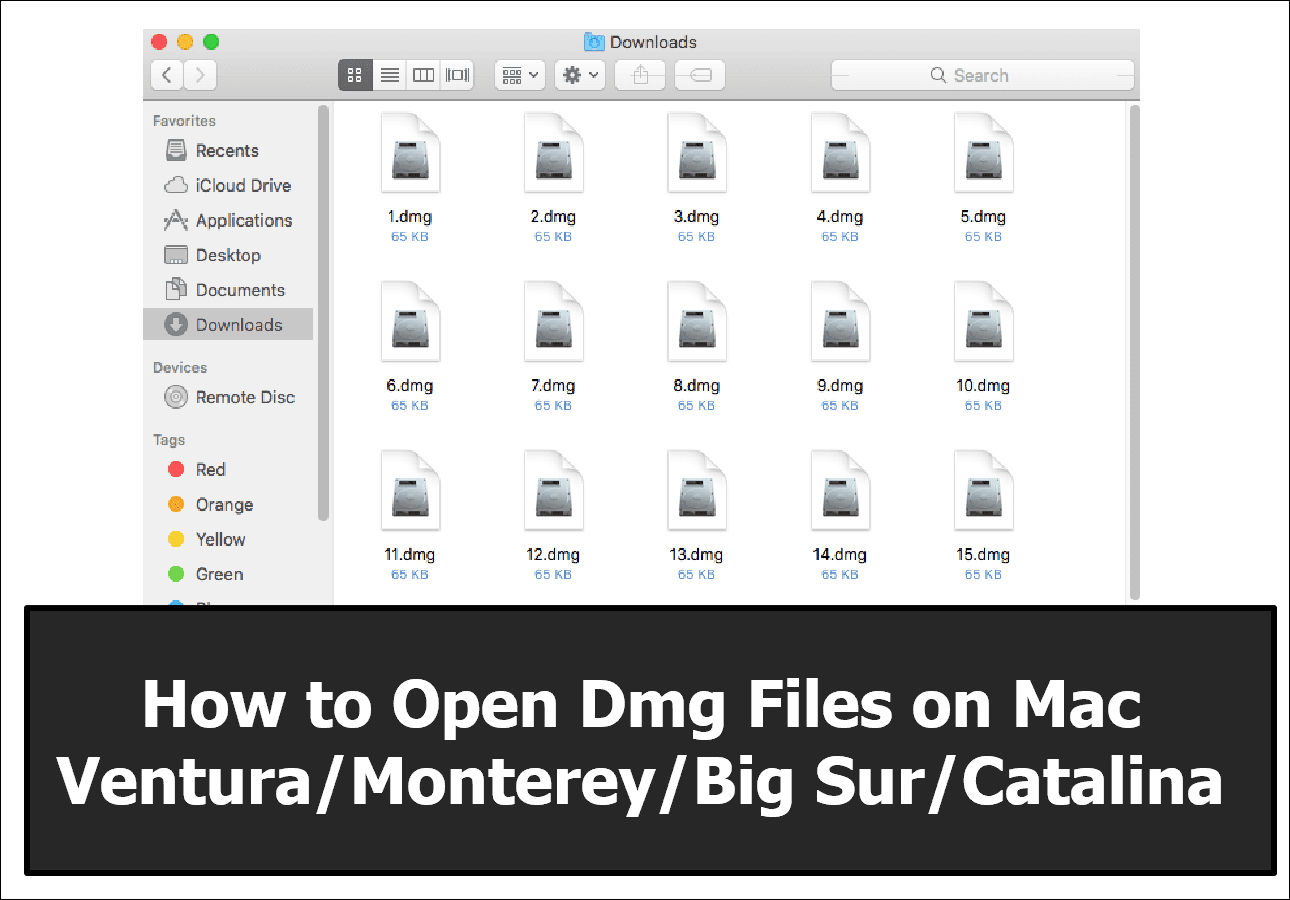
How to Recover AEP Files with Software
If your After Effects Project is unsaved, you may employ Windows File History and Mac Time Machine or use specialized data recovery software to retrieve the AEP files.
EaseUS Data Recovery Wizard software to restore your lost AEP files is a piece of cake. Most apps have a detailed step-by-step wizard that walks you through retrieval. However, the file retrieval chances might vary from one software to another.
Considering functionality and ease of use, EaseUS is one of the best choices for retrieving AEP files. Along with an industry-leading retrieval rate, the app will also provide you with a suite of unique features, which are the following:
- Retrieval of up to 2GB data for free on Windows 11/10/8/7.
- Recover deleted documents for free, including emails, pictures, and other files.
- Mend corrupted files, including videos and photos, with premium file repair features.
- Fastest and deep scan mode with streamlined algorithm.
Complementary recovery software for distinct data loss situations, including Recycle Bin recovery, lost partition recovery, hard drive recovery, retrieval of deleted files, and corrupted OS recovery.
Step 1. Select the location to scan
Choose the specific device and drive where you have permanently deleted files using Shift delete or emptying recycle bin. Then, click the "Search for Lost Data" button to find lost files.

Step 2. Check the results
The software will automatically start scanning all over the selected drive. When the scan completes, select the deleted or lost folders in the left panel using the "Path" feature. Then, apply the "Filter" feature or use the search box to quickly find the deleted files.

Step 3. Recover deleted files
Select the deleted files and click "Preview". Next, click "Recover" to save them to another secure location or device. You can choose a cloud storage, such as OneDrive, Google Drive, etc., and click "Save" to save your recovered files.
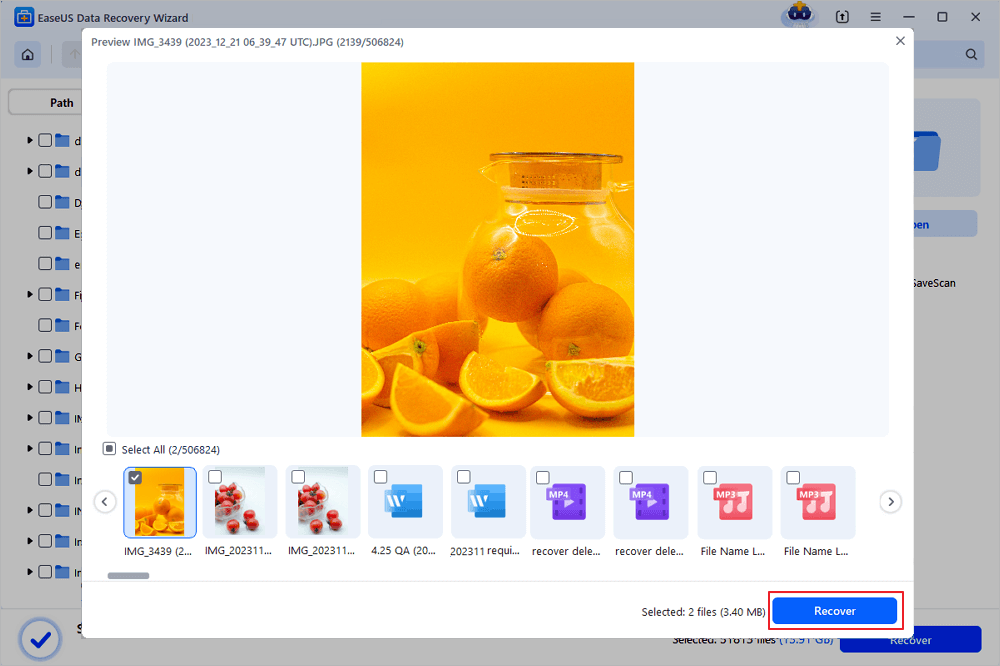
If you have lost the AEP files, installing the EaseUS Data Recovery Wizard today is recommended! Also, if you like this passage, don't forget to share it with your friends on social media.
Final Verdict
Are you wondering what causes the AEP files not to open generally on your MacBook and Windows PC? The reason might be the crashing of AE and the project file, which became corrupted. If importing it into another project fails, you need to consider grabbing the AE's autosaved version and opt to work from there.
Losing the project file is the most catastrophic thing that may happen when using Adobe After Projects. There are several ways to recover these corrupted files, regardless of whether you unintentionally erased or failed to back up them correctly. Moreover, none of the techniques require a high level of computer expertise. Just keep in mind to go through each step mentioned above thoroughly.
EaseUS Data Recovery Wizard is the best tool to retrieve all AEP files. To boost the possibility of restoring your data, you should start the data retrieval process as fast as possible and must not write novel files to the corrupted storage device.
How to Open AEP Files FAQs
Go through the FAQs below to launch the AEP files quickly:
1. What programs can open AEP files?
The AEP file contains information about layers, composition, effects, keyframes, and other vital elements, which are the leading part of the After Effects Project. You may launch these files with Adobe After Effects software.
2. How do I convert AEP to MP4?
- To convert AEP to MP4, you need to follow the steps below:
- Launch the Comp you would like to export.
- Navigate to "Composition" > "Add to Media Encoder Queue."
- Opt for "H264" under format.
- Opt for the "Preset" you desire under Preset.
- Hit the "Green play button" to launch export.
3. Can you open AEP files in Premiere Pro?
In Adobe Premiere Pro, opt for "File" > "Adobe Dynamic Link" > "Import After Effects Composition." Now, select an "After Effects Project File" > choose one or more compositions. Finally, opt for an After Effects Project file and choose "Open."
4. How do I import an AEP file?
Once you're done creating a comp in After Effects, launch "Premiere Pro," and move to the project panel. Now, right-click and opt for "import." Finally, look for the "After Effects Project" with your intended comp, choose it, and hit the "Open" button.
Was This Page Helpful?
Cedric Grantham is a senior editor and data recovery specialist of EaseUS. He mainly writes articles and how-to tips about data recovery on PC and Mac. He has handled 10,000+ data recovery cases and is good at data recovery of NTFS, FAT (FAT32 and ExFAT) file systems, and RAID structure reorganization.
Jaden is one of the editors of EaseUS, who focuses on topics concerning PCs and Mac data recovery. Jaden is committed to enhancing professional IT knowledge and writing abilities. She is always keen on new and intelligent products.
Related Articles
-
What Is Werfault.exe and How to Fix Werfault.exe Error in Windows
 Daisy/2025-01-24
Daisy/2025-01-24 -
What is Windows PE and How to Use It
 Daisy/2025-01-24
Daisy/2025-01-24 -
How to Boot Surface from USB? [Efficient Information]
 Tracy King/2025-01-24
Tracy King/2025-01-24 -
Fix: Operation Failed with Error 0x0000011b (Windows 10/11)
 Daisy/2025-01-24
Daisy/2025-01-24