Pagefile.sys is a key element in computers. So, what is it, and how do you tweak it?
When you're using your computer, a lot of elements inside your PC make it work—both virtual and physical. One such element is Pagefile.sys, which is a technology that allows a computer to put lighter loads on physical memory.

This tech called Pagefile.sys allows the PC to handle larger programs and files, which require a lot of processing and memory power. So, what exactly is it? Should you meddle with it? What if it takes up too much space? Should you delete it or reduce its file size? Let's dive in deeper and find the answers.
What Is Pagefile.sys?
Pagefile.sys, otherwise known as the paging file, is a virtual memory allocation in Microsoft Windows. This file type's primary purpose is to ensure the computer can handle larger loads when physical memory is full or under stress.
Let's say your computer has around 8GB of RAM. So, when you're using your PC and reaching the limits of your physical memory, the Windows/computer allocates your disk space to virtual memory. This allows the computer to use it as alternative bandwidth.
Thus, when computers are under stress for long periods, the operating system increases the Pagefile.sys size to provide more headroom for applications and other operations. However, storage-granted virtual memory is much slower than physical ram.
So, the difference can be seen and felt when a computer shifts from physical to virtual. So, if you were to sum it up, Pagefile.sys is just the operating system's way of ensuring your computer doesn't crash once the physical memory is stretched thin.
How to Delete Pagefile.sys?
The first thing to understand here is that under no circumstances should you ever seek to delete Pagefile.sys. Even if you have ample physical memory, the computer still needs this element to ensure smooth operations.
But there are times when the memory is thinned quite often, pushing the operating system to increase the file size to a substantial amount. Computers with smaller storage struggle with this, as the Pagefile.sys takes up a lot of room.
But, that still doesn't warrant that you delete the Pagefile.sys. However, you can check its size and decide whether you want to increase or decrease it. So, how do you do that? Here's how:
Step 1. Go to C drive
Step 2. Click on "View" in the top bar and open "Options"
Step 3. In Folder Options, switch to the View tab
Step 4. Scroll down and check Show hidden files, folders, and drives
Step 5. Scroll further down and uncheck Hide protected operating system files
Step 6. Click on "Yes" when you see a warning prompt

Step 7. Click on "Apply" and "OK"
When you're done, you can see the Pagefile.sys in your C drive and its size here:

It is advised that you hide these files once again once you're done checking them.
How to Increase or Reduce Pagefile.sys Size?
If you're looking to increase or decrease Pagefile.sys, since deleting it is out of the equation, then you can do that easily. It's important that you follow the right procedure to do it. Because increasing or reducing file size might cause a few things, such as:
- Slowed performance if you decrease it too much
- Cause applications to crash if there's not enough room
On the contrary, it can also provide a few benefits, such as:
- Quickened performance if you keep it to an adequate amount
- Save disk space by providing more than enough headroom
- Ensure the file size doesn't exceed an adequate amount
So, how do you go about tweaking the file size of Pagefile.sys? Here's how:
Step 1. Press Windows + X on your keyboard to open the Power Menu and head into Control Panel
Step 2. Head into System, then find Advanced System Settings
Step 3. Click on "Settings" under the Performance area
Step 4. Head into the Advanced tab settings
Step 5. Under virtual memory, find and click "Change"
Step 6. In the Virtual Memory settings, uncheck Automatically manage paging file size for all drives
Step 7. Scroll down and click on "Custom size" while unselecting "System managed size"
Step 8. Enter a size in Initial and Maximum size, according to your requirement
Step 9. Click on "Set"
Step 10. Press "OK"
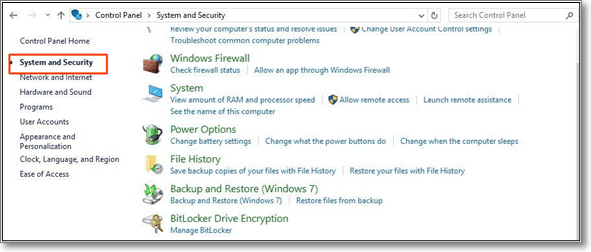
Step 11. Done
This process will help you improve your computer's performance, depending on whether you increase or decrease the Pagefile.sys size. But, if you're looking to free up your space in the C drive, you can shift your paging file to another. Here's how:
Step 1. Go back to virtual memory settings
Step 2. Pick the original "Pagefile.sys" location – C drive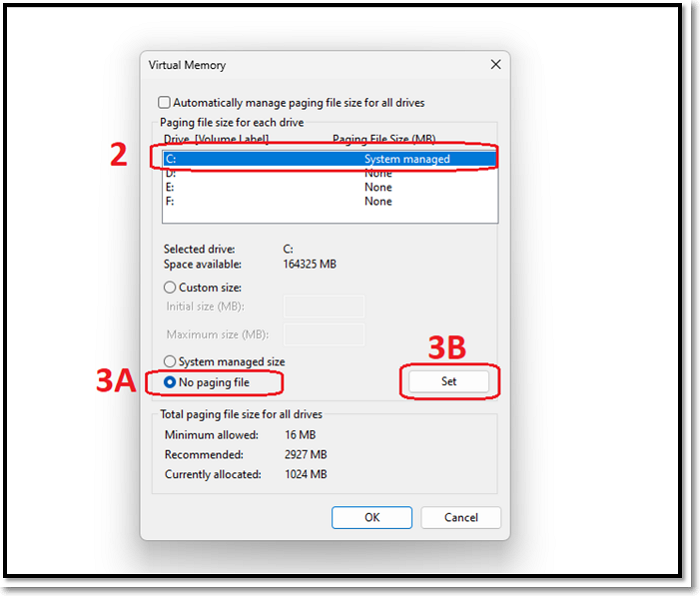
Step 3. Select "No paging file" and press "Set"
Step 4. Now pick the drive you want to set the new paging file on
Step 5. Click on "System managed file size", or use the "Custom size" option
Step 6. Press Set

Step 7. Done
This will help you shift your Pagefile.sys to another drive without taking up any space on your primary drive.
Bottom Line
These are some of the key things you need to know about Pagefile.sys. Once again, it's important to note that you should never delete this file, nor will the system allow you to. You can decrease or increase the size or move it to another drive, as shown in the demonstration.
Was This Page Helpful?
Daisy is the Senior editor of the writing team for EaseUS. She has been working at EaseUS for over ten years, starting as a technical writer and moving on to being a team leader of the content group. As a professional author for over ten years, she writes a lot to help people overcome their tech troubles.
Related Articles
-
How to Access Startup Security Utility Mac? [Latest Tips]
 Tracy King/2025-01-24
Tracy King/2025-01-24 -
How to Fix High Memory Usage in Windows 11
 Tracy King/2025-01-24
Tracy King/2025-01-24 -
Dual Boot vs. Virtual Machine: Which One Is Better for You?
 Tracy King/2025-01-24
Tracy King/2025-01-24 -
What Is Application Support Folder Mac | How to Restore It
 Brithny/2025-03-28
Brithny/2025-03-28