Start Your Free Trial!
Sign up to our newsletter, stay updated on news and exclusive offers from EaseUS. Don't worry, if you change your mind, you can unsubscribe at any time, free of charge. We value your privacy (Privacy Policy).
Page Table of Contents
How to Delete Data From Laptop Before Selling?HOT
1 - Transfer All Needed Data/Costly Software to New ComputerHOT
2 - Erase Everything on Your Windows 10/8.1/8/7 PC/LaptopHOT
3 - Sell/Gift the Used Windows 10/8.1/8/7 Laptop/PC HOT
ConclusionHOT
About the Author
Hot Topics
Updated on Apr 28, 2025
If you are going to sell or gift your laptop or PC (installed with Windows 10/8.1/8/7), make sure you have cleared all of your data. Deleted data can be recovered, which means you are at risk of data leakage.
To avoid data leakage, you must learn how to clear your laptop before selling or donating. In this guide, I'll walk you through the steps to prepare for selling your desktop, laptop, or tablet without compromising your personal information or giving away costly software.
If the used laptop or computer has important data, make a backup in advance. You can back up data to your cloud drive. Or, you can transfer all the needed data and applications to your brand-new laptop or computer directly.
To transfer your Office (with license key), Games, or other files from the old PC to the new one, you need PC transfer software. EaseUS Todo PCTrans makes it easy to migrate programs and data from PC to PC. This is an example of transferring Microsoft Office to the new PC. You can also transfer data from PC to PC with the help of EaseUS data transfer software.
Step 1. Set Up the Old PC


Step 2. Set Up the New PC



Step 3. Select Office to transfer.
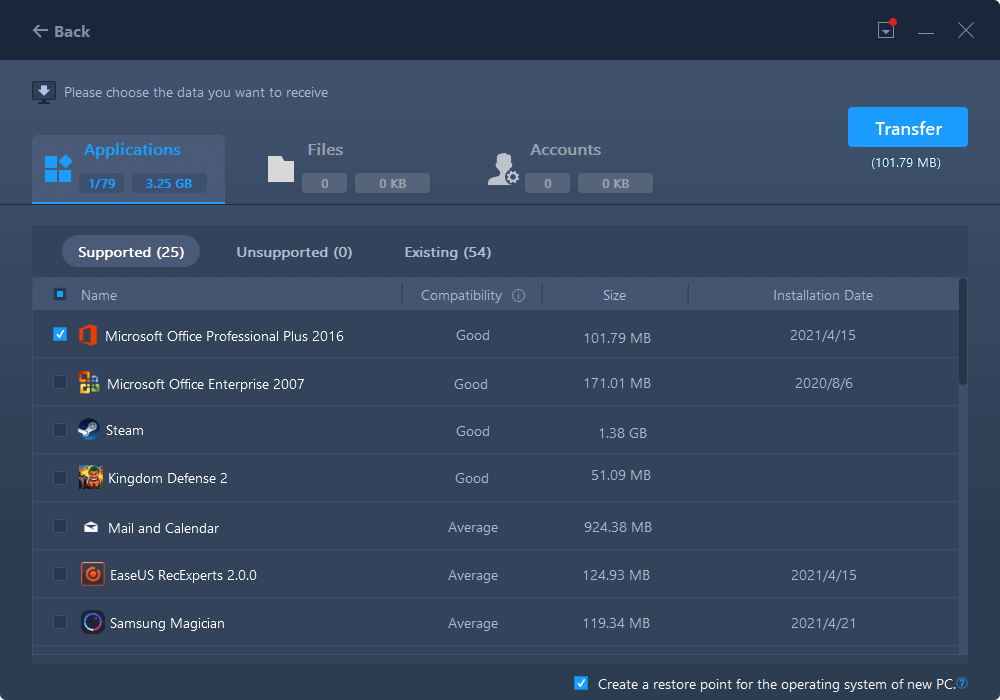
Step 4. Save the product key to activate Microsoft Office.
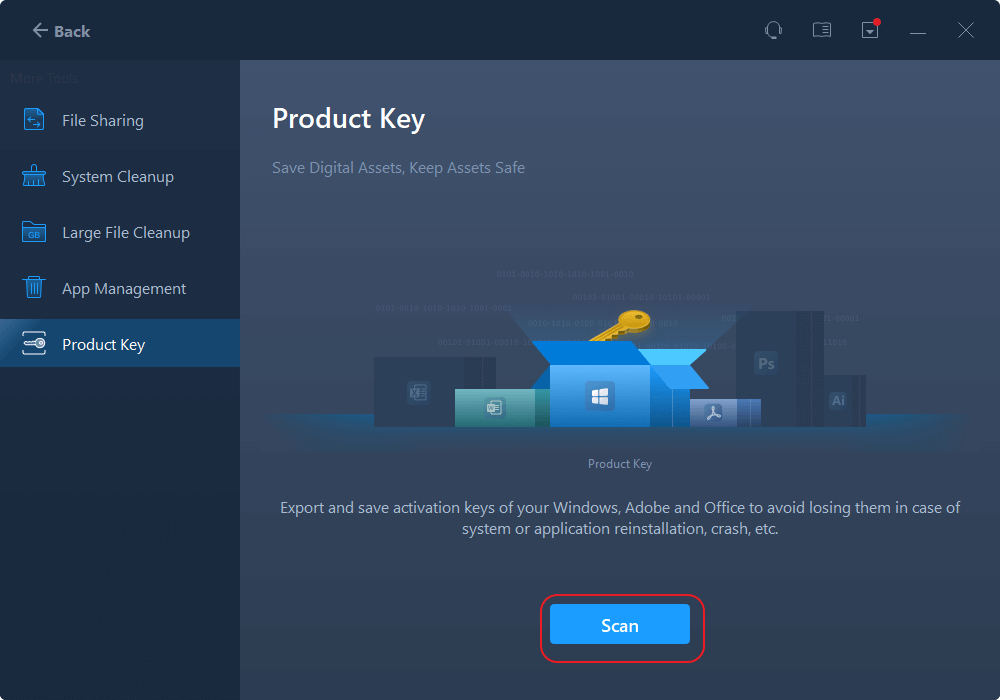
You can also choose to back up your computer to another PC or an external storage device.
How do you remove all data from the laptop before selling it? After you have backed up your data and applications, you can wipe everything on your computer using the following methods.
This method works well if you want to remove all of the files, programs, and settings. You can reset your Windows PC or laptop by following the steps below:
1. Right-click the Windows Start button and select Settings.
2. Go to Update & Security.
3. In the left sidebar, select the Recovery menu.
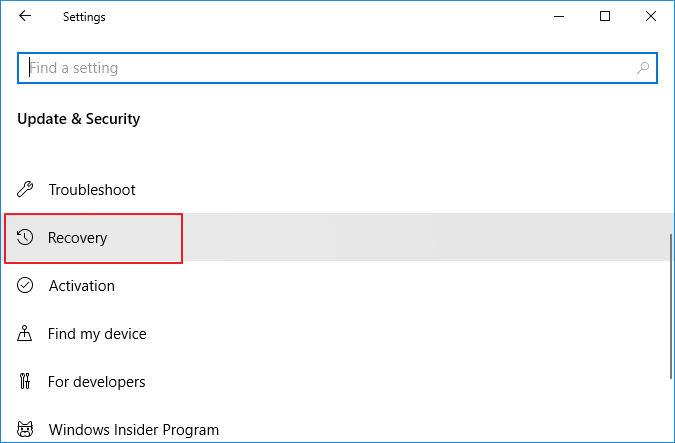
4. Under Reset this PC option, click Get Started.

5. Select Remove everything to erase all your data, including personal files. (If you want to keep your personal files, select the first choice, Keep my files, in the Reset this PC window, but that's not recommended)

6. Choose the second option, Remove files and clean the drive, in the next window.
This process may take a long time, depending on how much data you get on your Windows PC. Please wait patiently and share this article with other users who want to wipe laptop data before selling their PCs.
If you want to make sure that you permanently erase the data on the disk, then you must use - EaseUS Partition Master. This disk/partition eraser can wipe, format, and delete partition data permanently with simple steps.
The erasure standard of this software is the DoD 5220.22-M standard. Erase your data 2 times, and they disappear completely. Follow the steps below to erase data on your own.
We've set two options for you to wipe data. Choose the one you need.
Option 1. Wipe Partition
Option 2. Wipe Disk
To make sure that there is no trace of your personal information on your computer, you are advised to remove a device from your Microsoft account. Follow the steps to remove the computer from your Microsoft account.
Step 1. Go to https://account.microsoft.com/devices, sign in, and find the device you want to remove.
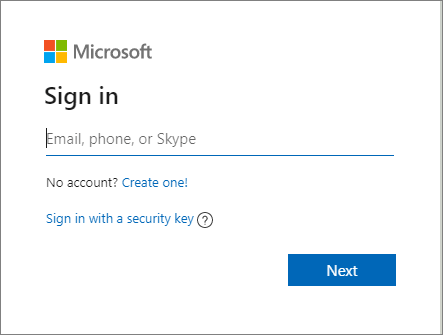
Step 2. Select "Show details" to see info for that device.
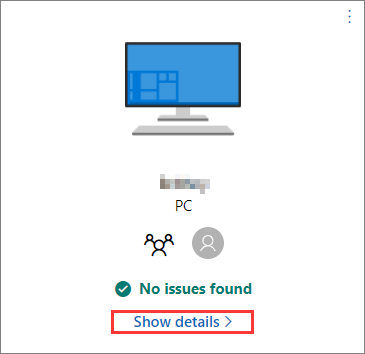
Step 3. Under your device's name, select "Manage > Remove PC".
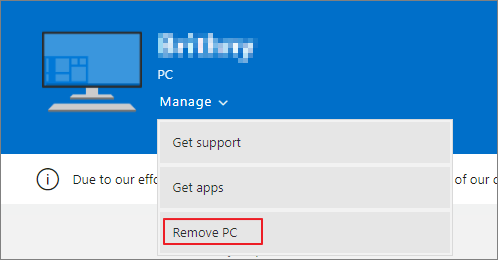
Step 4. Review your device details, select the box for "I'm ready to remove this device", then select "Remove".
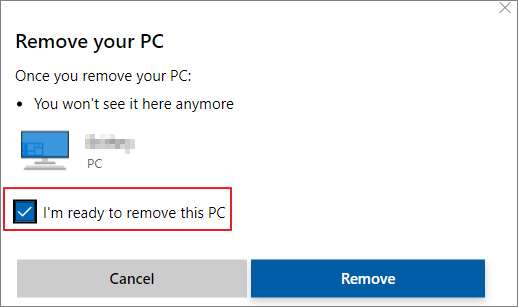
Step 5. Click "Remove it from your Store account" after removing it from Microsoft.

Step 6. Find the device you want to remove and select "Unlink".
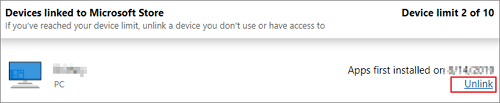
Step 7. Review your device details and select "Unlink".
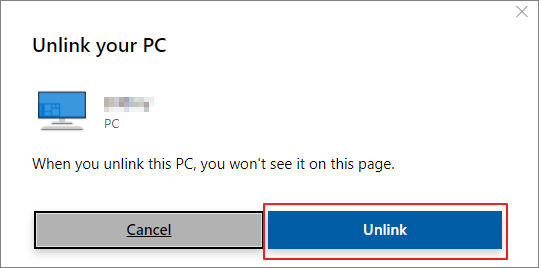
You have removed everything from your PC or laptop. Then, you can sell or gift the old PC.
Before listing your desktop or laptop for sale, you need to find out how much money you can get out of the device. To find out the price, other people are selling the same or equivalent product in a similar condition. You can use eBay and Craigslist to do your research.

Now that you know how to reset your Windows 10 PC and clear computers without leaking data. And if you're planning on selling or giving your laptop away, you can use data destruction software to erase your privacy with peace. The next owner won't have access to your files.
We've talked a lot about selling my laptop how to delete everything. Here are some FAQs to help you get more details.
1. How do I permanently delete everything from my laptop before selling it?
Follow the quick instructions to completely delete everything from your laptop before you sell it:
How do I permanently delete everything from my laptop before selling it?
Go to Settings > System > Recovery. At the top of this window, you'll see Reset this PC. Click on Get Started and choose Remove Everything from the box that appears. Then, wait patiently since this process may take a long time, depending on the amount of your data.
2. How to factory reset a Windows PC before selling it?
You can Factory Reset Your Windows PC before you sell it:
3. How do I clear my laptop before donating it?
How Can We Help You
Updated by Tracy King
Tracy became a member of the EaseUS content team in 2013. Being a technical writer for over 10 years, she is enthusiastic about sharing tips to assist readers in resolving complex issues in disk management, file transfer, PC & Mac performance optimization, etc., like an expert.
Brithny is a technology enthusiast, aiming to make readers' tech lives easy and enjoyable. She loves exploring new technologies and writing technical how-to tips. In her spare time, she loves sharing things about her game experience on Facebook or Twitter.
It won't hot image your drives or align them, but since it's coupled with a partition manager, it allows you do perform many tasks at once, instead of just cloning drives. You can move partitions around, resize them, defragment, and more, along with the other tools you'd expect from a cloning tool.
Read MoreI love that the changes you make with EaseUS Partition Master Free aren't immediately applied to the disks. It makes it way easier to play out what will happen after you've made all the changes. I also think the overall look and feel of EaseUS Partition Master Free makes whatever you're doing with your computer's partitions easy.
Read MorePartition Master Free can Resize, Move, Merge, Migrate, and Copy disks or partitions; convert to local, change label, defragment, check and explore partition; and much more. A premium upgrade adds free tech support and the ability to resize dynamic volumes.
Read MoreIt won't hot image your drives or align them, but since it's coupled with a partition manager, it allows you do perform many tasks at once, instead of just cloning drives. You can move partitions around, resize them, defragment, and more, along with the other tools you'd expect from a cloning tool.
Read MoreI love that the changes you make with EaseUS Partition Master Free aren't immediately applied to the disks. It makes it way easier to play out what will happen after you've made all the changes. I also think the overall look and feel of EaseUS Partition Master Free makes whatever you're doing with your computer's partitions easy.
Read MoreRelated Articles
Featured Partition Magic for Windows Server Free Download 2025
![]() Tracy King/2025/04/28
Tracy King/2025/04/28
4TB Hard Drive Only Shows 2TB Windows 11/10, Restore to the Full Capacity
![]() Jean/2025/04/28
Jean/2025/04/28
How to Combine Two SSD Drives [Complete Guide in 2025]
![]() Brithny/2025/04/28
Brithny/2025/04/28
How to Wipe All Data from PC (Windows 7/8/10/Vista/XP)
![]() Tracy King/2025/04/28
Tracy King/2025/04/28
EaseUS Partition Master

Manage partitions and optimize disks efficiently
Your best companion for disk partitioning, MBR to GPT/GPT to MBR conversion,even OS migration
CHOOSE YOUR REGION
Start Your Free Trial!
Sign up to our newsletter, stay updated on news and exclusive offers from EaseUS. Don't worry, if you change your mind, you can unsubscribe at any time, free of charge. We value your privacy (Privacy Policy).
Start Your Free Trial!
Sign up to our newsletter, stay updated on news and exclusive offers from EaseUS. Don't worry, if you change your mind, you can unsubscribe at any time, free of charge. We value your privacy (Privacy Policy).