Start Your Free Trial!
Sign up to our newsletter, stay updated on news and exclusive offers from EaseUS. Don't worry, if you change your mind, you can unsubscribe at any time, free of charge. We value your privacy (Privacy Policy).
Page Table of Contents
What is MBR?HOT
What is GPT?HOT
Why do you convert to GPT?HOT
Is there a way to convert MBR to GPT without reinstalling OS?HOT
ConclusionHOT
About the Author
Hot Topics
Updated on Apr 28, 2025
Partition Table is described as a master table that describes on disk. If the disk partition table is lost, users are unable to read disk data and write new data on it. There are two types of Partition Table - Master Boot Record(MBR) and GUID Partition Table (GPT)— that are supported by Windows. While MBR is an old format, GPT is a new format that adheres to the rules of security and offers more flexibility that is needed in the current scenario.
Master Boot Record (MBR) is a 512-byte boot sector that is present in all partitioned media that use the Master Boot Record partitioning scheme. It supports 4 major partitions, and if one wants more, it uses the Extended Partion, so users are not limited.
Pros:
Cons
GPT or GUID Partition Table is a new type of partition table since the invention of MBR (Master Boot Record). It supports all the features of MBR, but instead of 4, you can go for 128 partitions. It is also secure compared to MBR as all important data is hidden. It is used by the latest version of Windows and is supported by most modern Motherboards.
Pros
Cons
While it is apparent that GPT has its advantage, let's list it down and then decide:
That said, one of the prominent reasons to convert MBR to GPT is that requirement of the operating systems is getting stringent. One such situation is Windows 11 Upgrade.
When upgrading to Windows 11, you need to make sure you have a UEFI-based system, supports TPM 2.0, and the partition table is GPT. In the future, you will need to move from MBR to GPT, and one of the biggest trouble will be doing it without reinstalling the Operating System.
Windows 10 support will end in a couple of years for a general user, and with Windows 11, you will eventually need to upgrade from MBR to GPT. It's a good idea that you stay prepared.
Installing Windows is time-consuming, and followed by reinstalling every app and activating software is a major downside. One of the biggest problems when using the standard method to convert MBR to GPT is that you need to delete the partition, recreate it using GPT. Then you need to install Windows, and all the software needs to be reinstalled, which is never an option for many users.
That's where EaseUS Partition Master comes into the picture. The software doesn't delete or format the partition before MBR to GPT converting process.
One thing you should be aware that MBR to GPT works on the disk level and not on the partition level. So if you need to convert, you need to convert the disk into GPT.
Step 1. Download and launch EaseUS Partition Master on your computer.
Step 2. Go to Disk Converter, select "MBR => GPT" and click "Next" to continue.
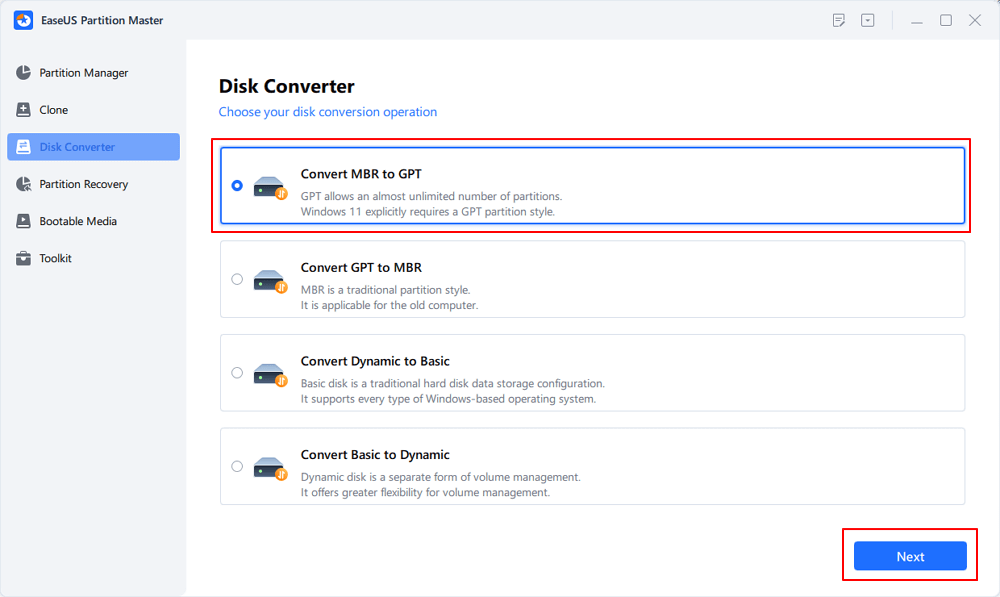
Step 3. Select the target MBR disk that you tend to convert to GPT, and click "Convert" to start the conversion.
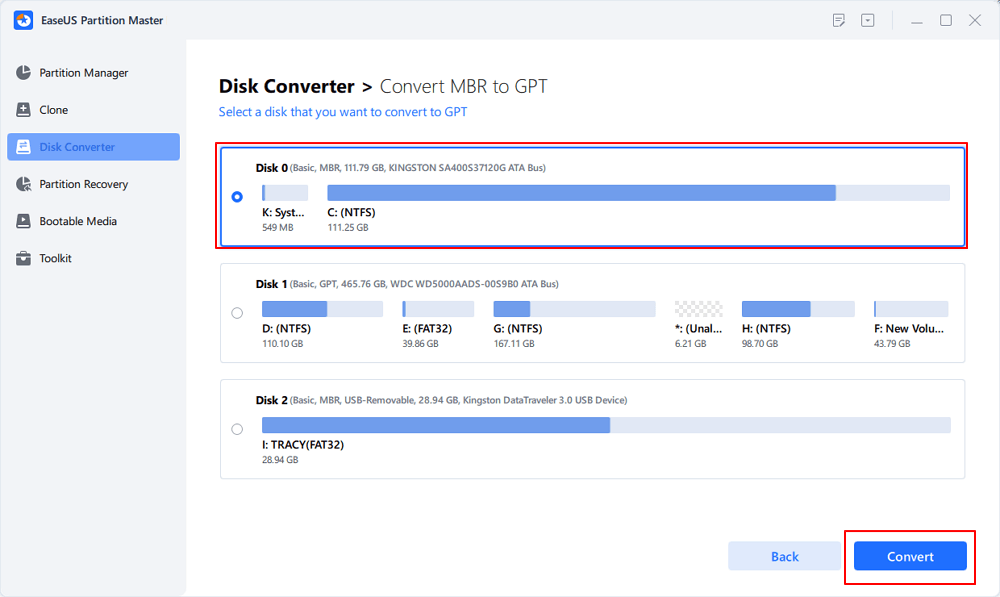
Here is the list of features and functions of the software that you may also like:
Using EaseUS Partition Manage is easy, and all you need to do to convert is right-click on the disk and then choose to convert into GPT. Make sure the disk is not already converted to GPT. The label next to its listing in the software should help you identify.
Both MBR and GPT have their own place, and MBR may stab back for a couple of years. However, as new security implementations are becoming mandatory, the adaptation will speed up. Some of the biggest advantages of using GPT are large hard disk size support, more number of partitions, and security.
That said, EaseUS Partition Manager makes it possible to upgrade or convert from MBR to GPT easily. It will make sure you don't have to reinstall Windows and the rest of the software. While it works, it is always a good idea to make sure you have a backup in place.
Along with Conversion, the software also offers complete disk management tools, which are better compared to the Windows built-in tool. The ability to use the slider to increase or decrease the disk drive size is fantastic and saves a lot of time.
If you have other more questions on converting MBR to GPT without reinstalling Windows, follow the listed questions and find desired answers below:
1. How to convert MBR to GPT without losing operating system?
2. Can I convert MBR to GPT without formatting?
Yes, if you want to convert MBR to GPT without formatting, you'll need to turn to reliable disk conversion software like EaseUS Partition Master for help. It enables you to directly switch the disk type between MBR to GPT without deleting or formatting the disk.
3. Can I convert MBR to GPT during Windows installation?
Yes, you can. Once your computer boots up from the installation media, click "repair your computer" and follow the steps to continue converting MBR to GPT during Windows installation:
How Can We Help You
Sherly joined EaseUS in 2022 and she has always loved writing articles and enjoys the fun they bring. She receives professional training here, focusing on product performance and other relative knowledge. She has written over 200 articles to help people overcome computing issues.
Brithny is a technology enthusiast, aiming to make readers' tech lives easy and enjoyable. She loves exploring new technologies and writing technical how-to tips. In her spare time, she loves sharing things about her game experience on Facebook or Twitter.
It won't hot image your drives or align them, but since it's coupled with a partition manager, it allows you do perform many tasks at once, instead of just cloning drives. You can move partitions around, resize them, defragment, and more, along with the other tools you'd expect from a cloning tool.
Read MoreI love that the changes you make with EaseUS Partition Master Free aren't immediately applied to the disks. It makes it way easier to play out what will happen after you've made all the changes. I also think the overall look and feel of EaseUS Partition Master Free makes whatever you're doing with your computer's partitions easy.
Read MorePartition Master Free can Resize, Move, Merge, Migrate, and Copy disks or partitions; convert to local, change label, defragment, check and explore partition; and much more. A premium upgrade adds free tech support and the ability to resize dynamic volumes.
Read MoreIt won't hot image your drives or align them, but since it's coupled with a partition manager, it allows you do perform many tasks at once, instead of just cloning drives. You can move partitions around, resize them, defragment, and more, along with the other tools you'd expect from a cloning tool.
Read MoreI love that the changes you make with EaseUS Partition Master Free aren't immediately applied to the disks. It makes it way easier to play out what will happen after you've made all the changes. I also think the overall look and feel of EaseUS Partition Master Free makes whatever you're doing with your computer's partitions easy.
Read MoreRelated Articles
How to Shrink C Drive without Losing Data [Full Guide]
![]() Cici/2025/04/28
Cici/2025/04/28
How to Repartition a Hard Drive on Windows 10/11 [Step-by-Step]
![]() Cici/2025/04/28
Cici/2025/04/28
How to Format SanDisk iXpand Flash Drive in Windows 10/8/7
![]() Tracy King/2025/04/28
Tracy King/2025/04/28
How to Install Windows 11 from USB on New PC (2025 Updated)
![]() Jean/2025/04/28
Jean/2025/04/28
EaseUS Partition Master

Manage partitions and optimize disks efficiently
Your best companion for disk partitioning, MBR to GPT/GPT to MBR conversion,even OS migration
CHOOSE YOUR REGION
Start Your Free Trial!
Sign up to our newsletter, stay updated on news and exclusive offers from EaseUS. Don't worry, if you change your mind, you can unsubscribe at any time, free of charge. We value your privacy (Privacy Policy).
Start Your Free Trial!
Sign up to our newsletter, stay updated on news and exclusive offers from EaseUS. Don't worry, if you change your mind, you can unsubscribe at any time, free of charge. We value your privacy (Privacy Policy).